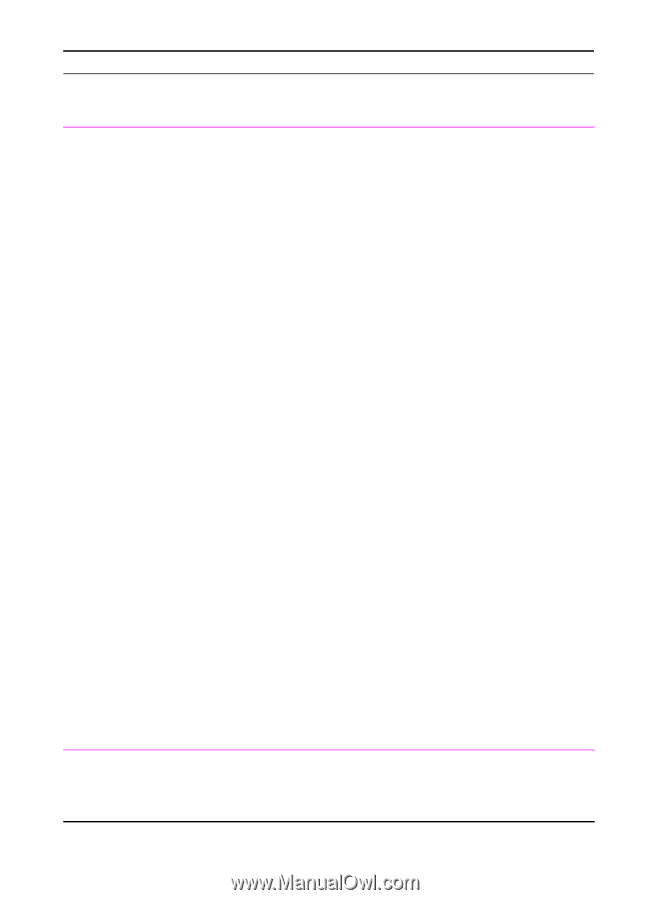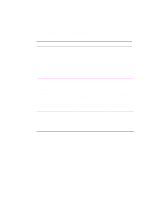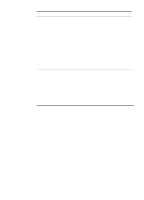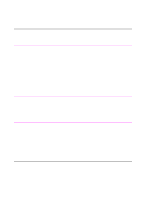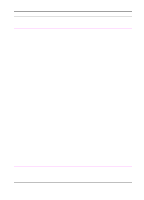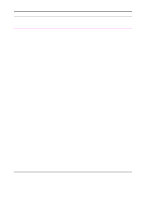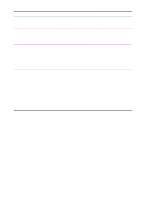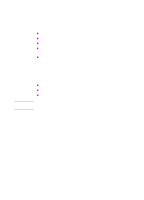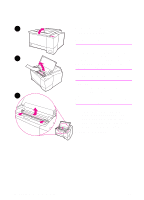HP 2100 HP LaserJet 2100 Series Printer -User Guide - Page 93
Troubleshooting General Printing Problems continued, Symptom, Possible Cause, Solution, Dir LPT1 - laserjet mac
 |
UPC - 873662008284
View all HP 2100 manuals
Add to My Manuals
Save this manual to your list of manuals |
Page 93 highlights
Troubleshooting General Printing Problems (continued) Symptom Possible Cause Solution The printer prints, but the text The parallel cable is loose or is wrong, garbled, or defective. incomplete. Disconnect the parallel cable and reconnect it. Try a print job you know works. If possible, attach the cable and printer to another computer and try a print job that you know works. Finally, try a new IEEE-1284 compliant cable or a LocalTalk cable (Mac). The printer is on a network or sharing device and is not receiving a clear signal. Disconnect the printer from the network and attach it directly to a computer with a parallel cable. Print a job that you know works. If it prints properly, check with your network administrator. The wrong driver was selected Check the software's printer in the software. selection menu to make sure that the HP LaserJet 2100 is selected. The software application is malfunctioning. Try printing a job from another application. The operating system is malfunctioning. If printing from Windows (any version), exit to a DOS prompt and verify functionality with the following command: At a C:\prompt, type Dir LPT1 then press enter. (This assumes you are connected to LPT1). If the Go light comes on, press the Go button to print and eject the page. The printer does not respond The printer may be in manual Add paper to Tray 1 and press when "print" is selected in the feed mode (Go Light Blinking). and release the Go button. software. EN Chapter 4 Problem Solving 81