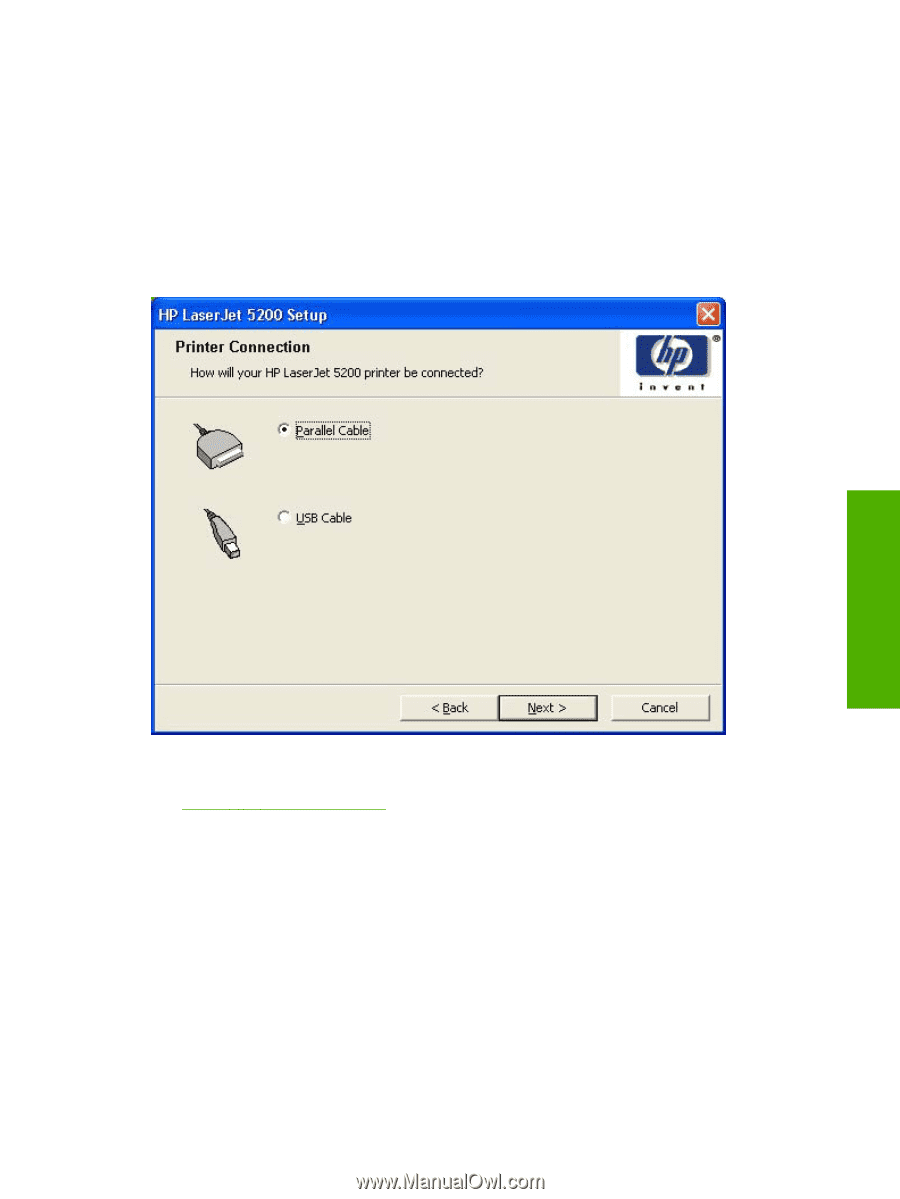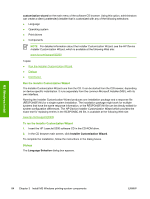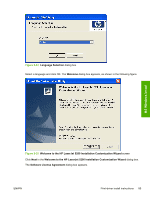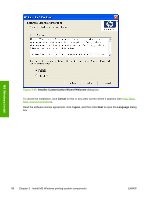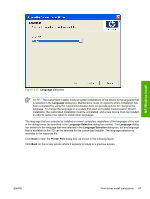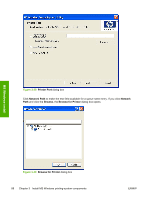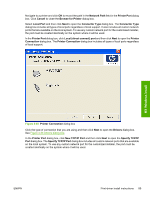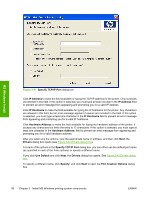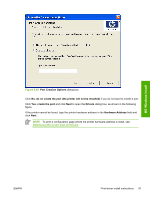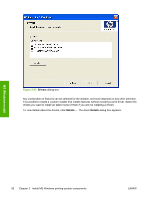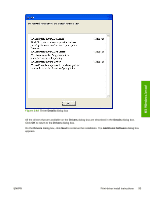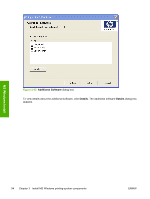HP 5200tn HP LaserJet 5200 Series Printer - Software Technical Reference (Exte - Page 111
New TCP/IP Port, Specify TCP/IP Port
 |
UPC - 882780123762
View all HP 5200tn manuals
Add to My Manuals
Save this manual to your list of manuals |
Page 111 highlights
Navigate to a printer and click OK to record the path in the Network Path field in the Printer Port dialog box. Click Cancel to close the Browse for Printer dialog box. Select Local Port and then click Next to open the Connector Type dialog box. The Connector Type dialog box includes all types of local ports regardless of local support. It also includes all custom network ports that are available on the local system. To use any custom network port for the customized installer, the port must be created identically on the system where it will be used. In the Printer Port dialog box, click Local (direct connect) port and then click Next to open the Printer Connection dialog box. The Printer Connection dialog box includes all types of local ports regardless of local support. MS Windows install Figure 3-40 Printer Connection dialog box Click the type of connection that you are using and then click Next to open the Drivers dialog box. See Figure 3-43 Drivers dialog box. In the Printer Port dialog box, click New TCP/IP Port and then click Next to open the Specify TCP/IP Port dialog box. The Specify TCP/IP Port dialog box includes all custom network ports that are available on the local system. To use any custom network port for the customized installer, the port must be created identically on the system where it will be used. ENWW Print-driver install instructions 89