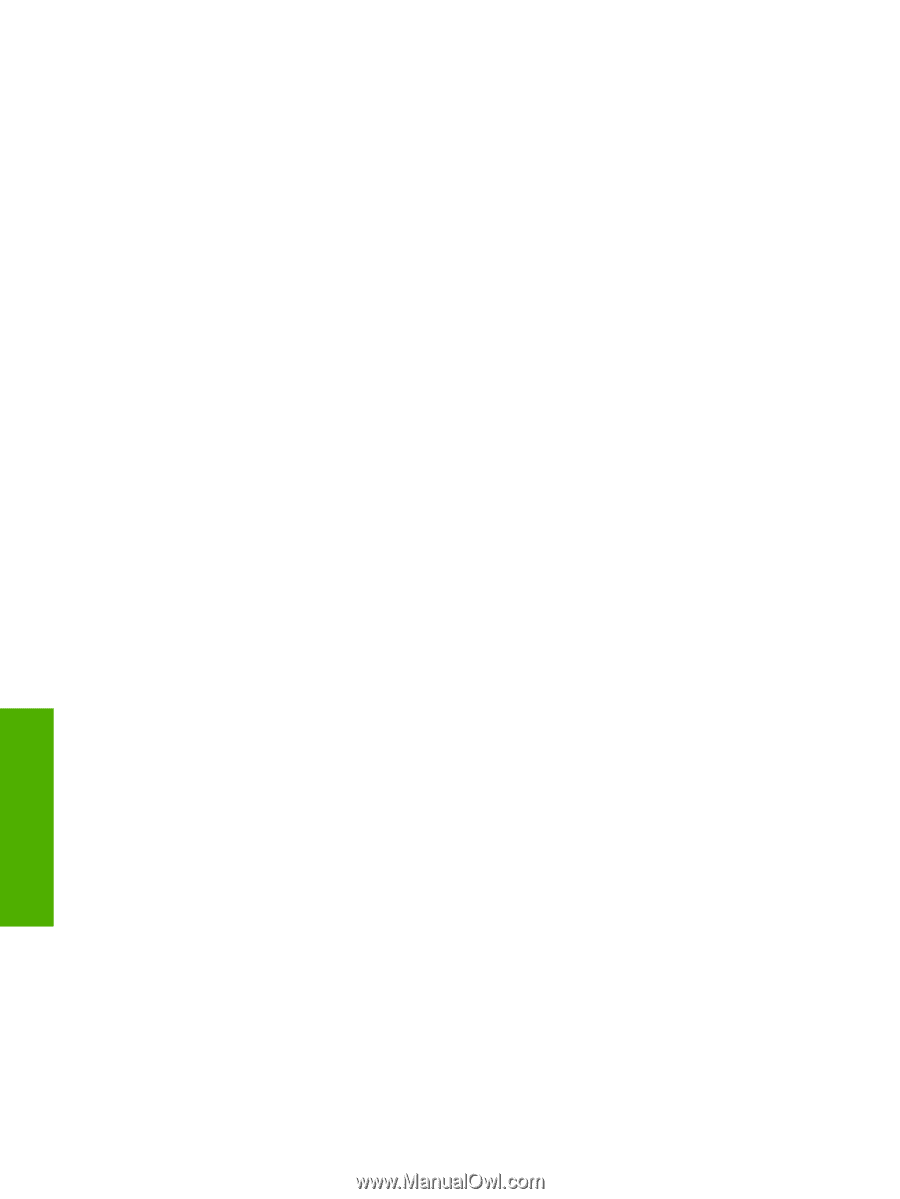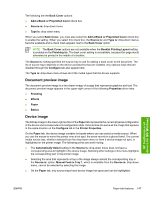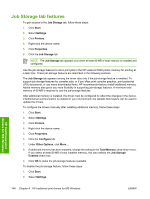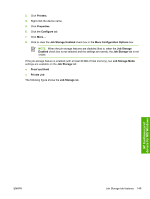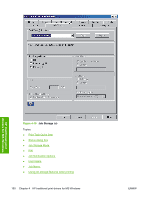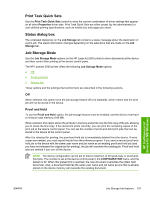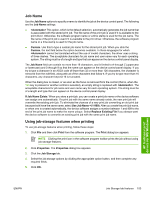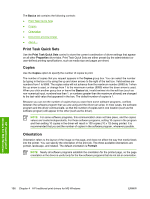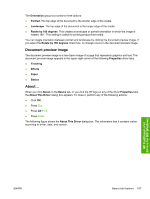HP 5200tn HP LaserJet 5200 Series Printer - Software Technical Reference (Exte - Page 174
Private Job, PIN, Job Notification Options, User Name, Display Job ID when printing
 |
UPC - 882780123762
View all HP 5200tn manuals
Add to My Manuals
Save this manual to your list of manuals |
Page 174 highlights
Private Job To use the Private Job option, the job-storage feature must be enabled, and the device must have a minimum total memory of 80 MB. When you select Private Job, the print job is sent to the device, but is not printed until you request the job at the device control panel. Selecting Private Job activates the PIN group box. The print job can be printed only after you type the correct PIN at the control panel. After the job is printed, the job is immediately deleted from the device. This feature is useful when you are printing sensitive or confidential documents that you do not want to leave in an output bin after printing. If more copies are needed, you must reprint the job from the software program. Private jobs are deleted if you turn off the device. The Private Job/PIN coupling has a PIN restriction of four ASCII numeric characters (0 though 9). If you type non-numeric characters, they are removed immediately. The text field does not allow you to type more than four characters. The field temporarily accepts fewer than four digits in the string, but when the edit field loses focus, the zeroes pad the left end until the PIN contains exactly four digits. The default initialized value for the PIN is 0000 for Private Job. PIN The PIN group box is usually inactive. The option within the PIN group box, PIN to Print, is activated if you select either of the following options: ● Select Private Job. If selected, you must type the PIN number at the device control panel in order to print the job. ● Select Stored Job, and then select the Require PIN to Print check box. If the Require PIN to Print check box is selected, you must type a PIN in order to make the stored job private. Job Notification Options Clicking a job-storage mode selection causes the Job Notification Options group box to become available. The Display Job ID when printing check box is selected by default. The Display Job ID when printing option causes a pop-up dialog box to appear when the job-storage print job is printed. The dialog box shows the user name and job name that are associated with the stored print job, as well as the device name, port, and location. User Name Use the User Name settings to help identify the job at the device control panel. The following are the User Name settings: ● Windows User Name. This option associates your MS Windows user name with the stored print job. The MS Windows user name automatically appears in the text field below the User Name options. ● Custom. Use this option to type a custom name for the stored print job. When you click the Custom option, the text field below the option becomes available. The User Name field can contain no more than 16 characters. HP traditional print drivers for MS Windows 152 Chapter 4 HP traditional print drivers for MS Windows ENWW