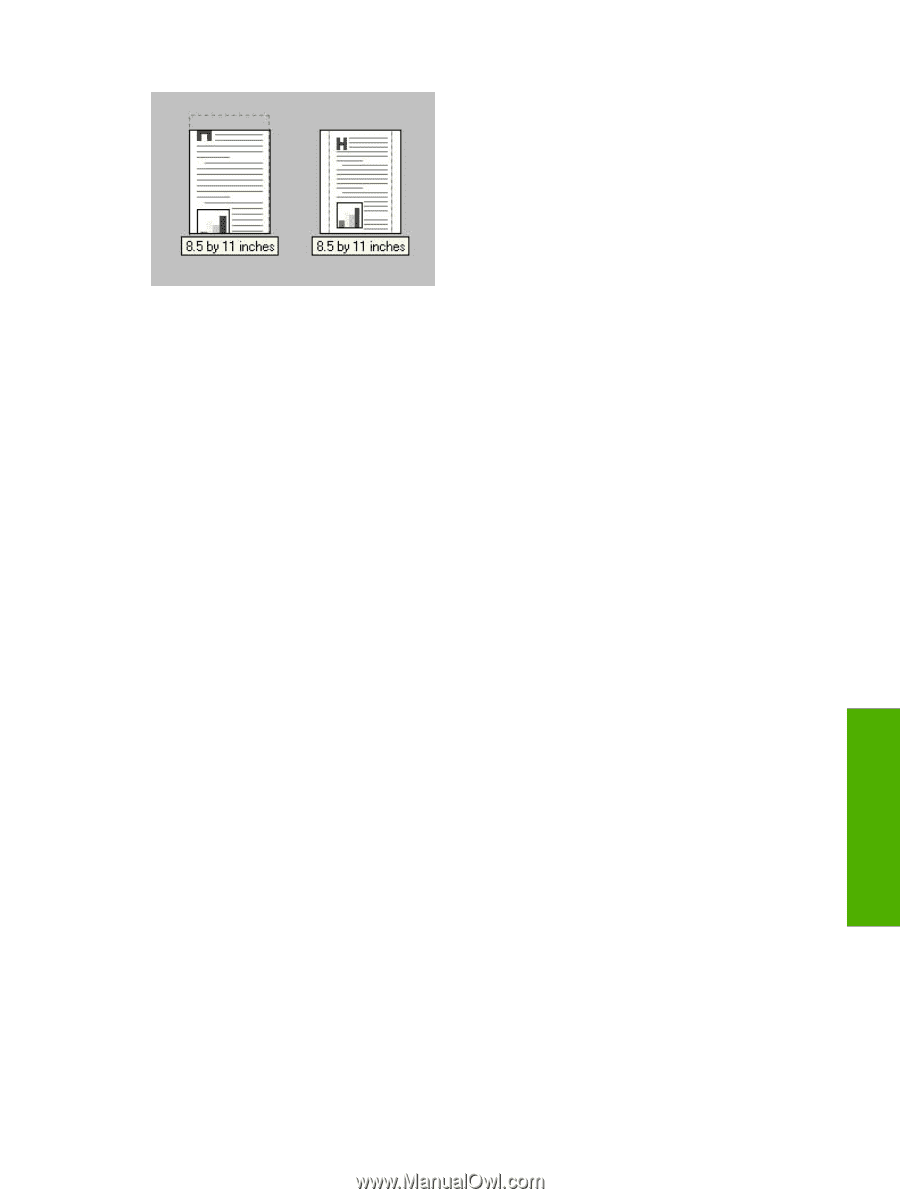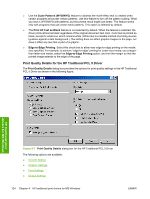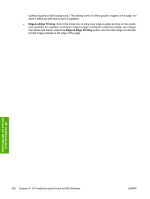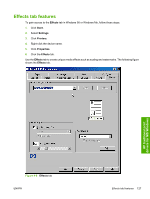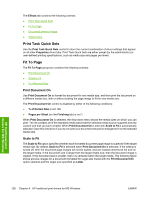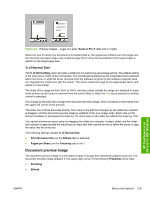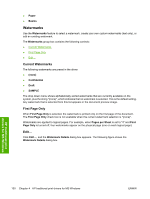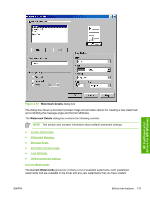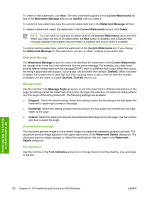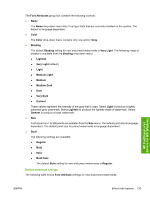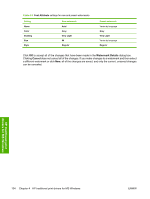HP 5200tn HP LaserJet 5200 Series Printer - Software Technical Reference (Exte - Page 151
% of Normal Size, Document preview image, Scale to Fit, Print Document On, Effects, s per Sheet - driver windows 10
 |
UPC - 882780123762
View all HP 5200tn manuals
Add to My Manuals
Save this manual to your list of manuals |
Page 151 highlights
Figure 4-9 Preview images - Legal on Letter; Scale to Fit off (left) and on (right) When the size for which the document is formatted (that is, the logical size) differs from the target size, the document preview image uses a dashed gray line to show the boundaries of the logical page in relation to the target page size. % of Normal Size The % of Normal Size option provides a slider bar for scaling the percentage setting. The default setting in the entry box is 100% of the normal size. The normal size is defined as the media size that is selected within the driver or what the driver receives from the software program (if the software program does not negotiate the media size with the driver). The driver scales the page by the appropriate factor and sends it to the printer. The limits of the range are from 25% to 400%, and any values outside the range are adjusted to those limits as soon as the focus is removed from the control (that is, when the Tab key is pressed or another control is selected). Any change to the scale also changes the document preview image, which increases or decreases from the upper-left corner of the preview. The slider bar controls the scale directly. The value in the edit box changes as the slider-bar indicator is dragged, and the document preview image is updated to the new image scale. Each click on the arrows increases or decreases the scale by 1%. Each click on the slider bar affects the scale by 10%. You cannot achieve an exact value by dragging the slider-bar indicator. Instead, either use the sliderbar indicator to approximate the value that you want and then use the arrows to refine the value, or type the value into the entry box. The following settings disable % of Normal Size: ● Print Document On (on the Effects tab) is selected. ● Pages per Sheet (on the Finishing tab) is not 1. Document preview image The document preview image is a line-drawn image of a page that represents graphics and text. The document preview image appears in the upper-right corner of the following Properties driver tabs: ● Finishing ● Effects HP traditional print drivers for MS Windows ENWW Effects tab features 129