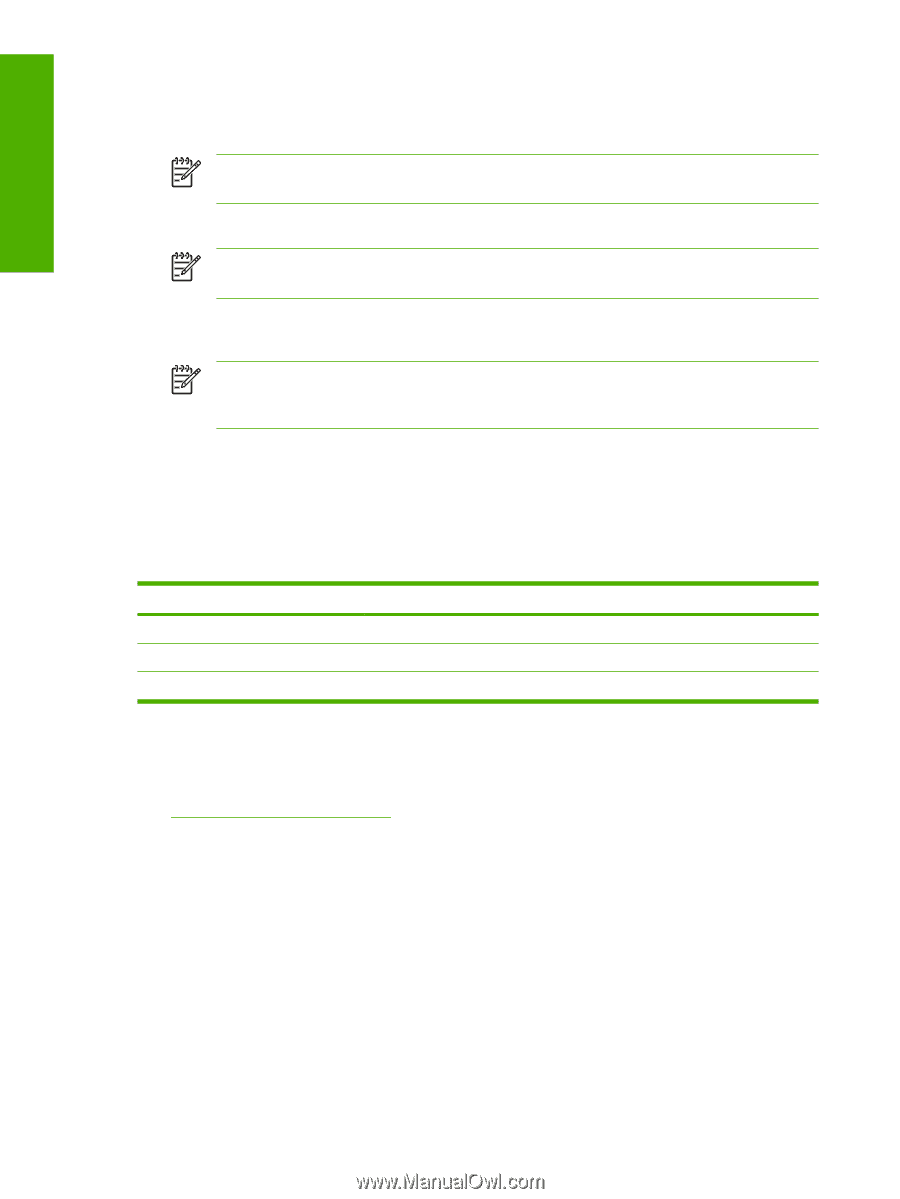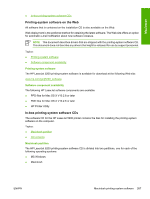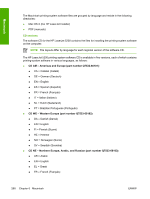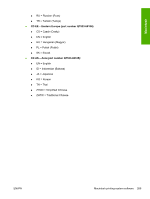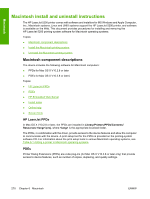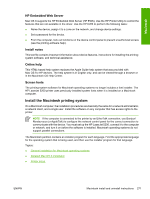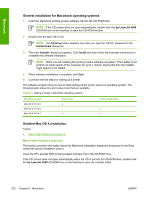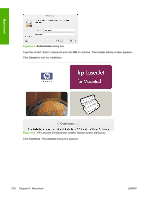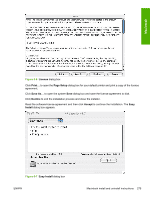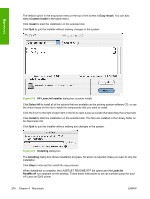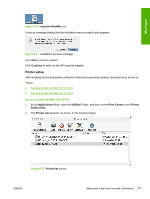HP 5200tn HP LaserJet 5200 Series Printer - Software Technical Reference (Exte - Page 294
General installation for Macintosh operating systems, Detailed Mac OS X installation
 |
UPC - 882780123762
View all HP 5200tn manuals
Add to My Manuals
Save this manual to your list of manuals |
Page 294 highlights
Macintosh General installation for Macintosh operating systems 1. Insert the Macintosh printing-system software CD into the CD-ROM drive. NOTE If the CD screen does not open automatically, double-click the hp LaserJet 5200 CD-ROM icon on the desktop to open the CD-ROM window. 2. Double-click the Mac OS X icon. NOTE The Continue button appears only after you type the "admin" password in the Authenticate dialog box. 3. The main Installer dialog box appears. Click Install and then follow the onscreen instructions to complete the software installation. NOTE When you are installing the printing-system software, be patient. The installer must perform an initial search of the computer for up to 1 minute. During this time the installer might appear to be stalled. 4. When software installation is complete, click Quit. 5. Continue with the steps for setting up a printer. The software program that you use to finish setting up the printer varies by operating system. The following table shows the print setup tools that are available. Table 6-1 Adding a printer in Macintosh operating systems Operating System Mac OS X V10.2.8 Mac OS X V10.3.9 Mac OS X V10.4.1 Print Center x x Printer Setup Utility x x Detailed Mac OS X installation Topics: ● Main Install dialog box sequence Main Install dialog box sequence This section provides information about the Macintosh installation dialog-box sequence for the Easy Install (the typical installation option). Insert the HP LaserJet 5200 printing-system software CD in the CD-ROM drive. If the CD screen does not open automatically when the CD is put into the CD-ROM drive, double-click the hp LaserJet 5200 CD-ROM icon on the desktop to open the installer folder. 272 Chapter 6 Macintosh ENWW