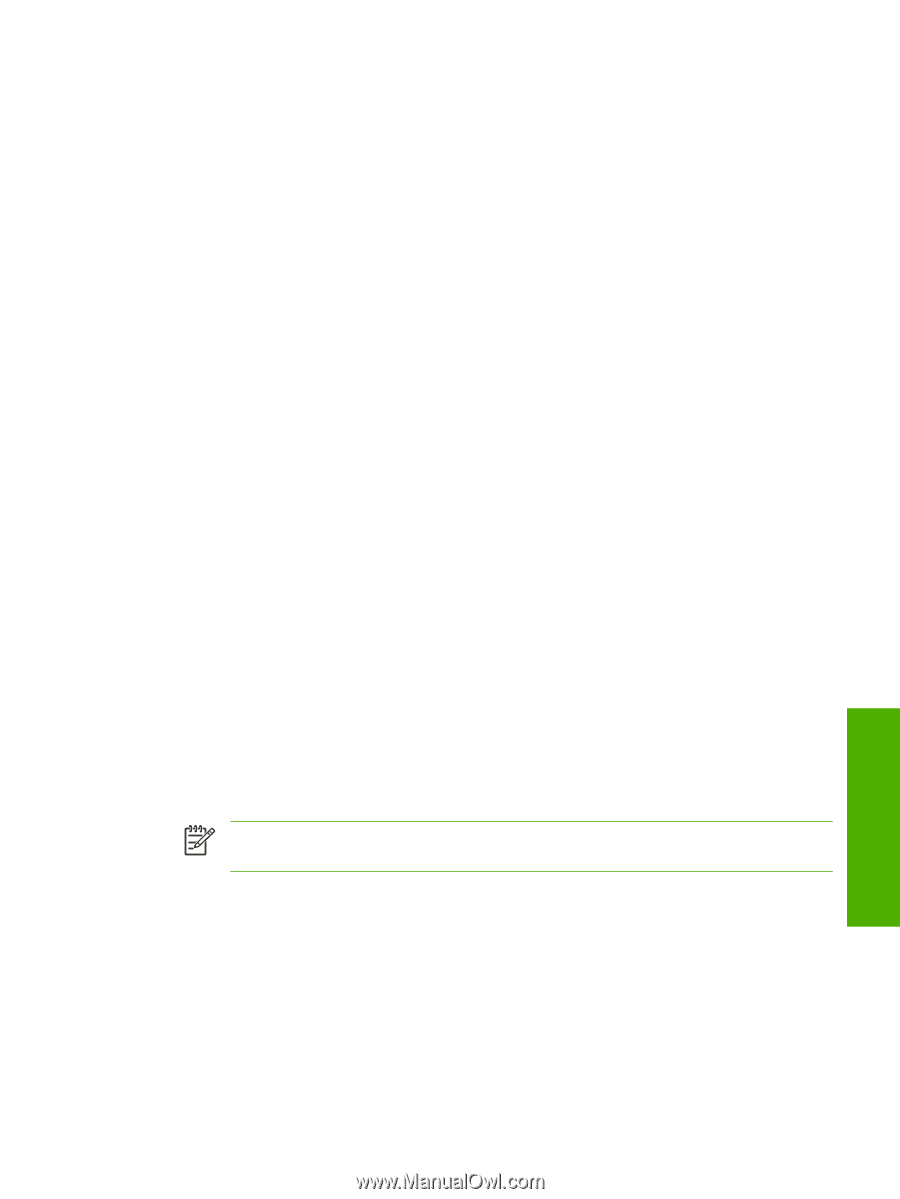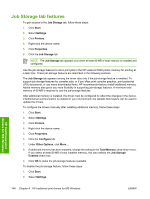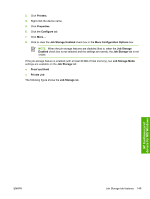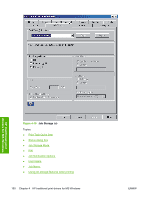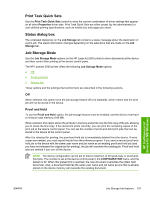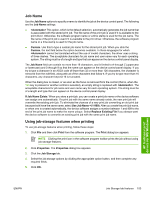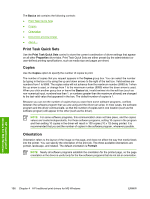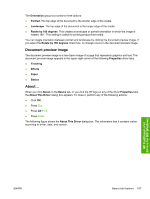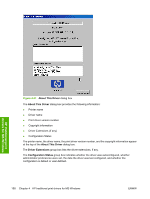HP 5200tn HP LaserJet 5200 Series Printer - Software Technical Reference (Exte - Page 175
Job Name, Using job-storage features when printing, <Automatic>, Custom, If Job Name Exists
 |
UPC - 882780123762
View all HP 5200tn manuals
Add to My Manuals
Save this manual to your list of manuals |
Page 175 highlights
Job Name Use the Job Name options to specify a name to identify the job at the device control panel. The following are the Job Name settings: ● This option, which is the default selection, automatically generates the job name that is associated with the stored print job. The file name of the print job is used if it is available to the print driver. Otherwise, the software program name or a time stamp is used for the job name. The file name of the print job is used if it is available to the print driver. Otherwise, the software program name or a time stamp is used for the job name. ● Custom. Use this to type a custom job name for the stored print job. When you click the Custom, the text field below the option becomes available. In those languages for which cannot be translated without the use of invalid characters, the driver uses a string of three dashes. The acceptable characters for job name and user name vary for each operating system. The string must be of a length and type that can appear on the device control-panel display. The Job Name field can contain no more than 16 characters, and is limited to A through Z (uppercase or lowercase) and 0 through 9 so that the name can appear on the device control-panel display. If you try to type a character in an ASCII code of fewer than 32 or more than 126 characters, the character is removed from the edit field, along with all of the characters that follow it. If you try to type more than 16 characters, any character beyond 16 is truncated. When the dialog box is closed, or as soon as the focus is removed from the control (that is, when the Tab key is pressed or another control is selected), an empty string is replaced with . The acceptable characters for job name and user name vary for each operating system. The string must be of a length and type that can appear on the device control-panel display. If Job Name Exists. When you store a print job, you can create a print-job name or the device software can assign one automatically. If a print job with the same name already exists, the new print job will overwrite the existing print job. To eliminate the chances of a new print job overwriting an old print job because both have the same name, select Use Job Name + (1-999). After you create the print job name, or when one is created automatically, the device software assigns a number between 1 and 999 to the end of the print job name to make the name unique. Select Replace Existing File if you always want the device software to overwrite an existing print job with the same print job name. Using job-storage features when printing To use job-storage features when printing, follow these steps: 1. Click File and then click Print from the software program. The Print dialog box appears. NOTE Clicking the print icon in the software program toolbar prints the job without using job-storage features. 2. Click Properties. The Properties dialog box appears. 3. Click the Job Storage tab. 4. Select the job-storage options by clicking the appropriate option button, and then complete any required fields. 5. Click OK. HP traditional print drivers for MS Windows ENWW Job Storage tab features 153