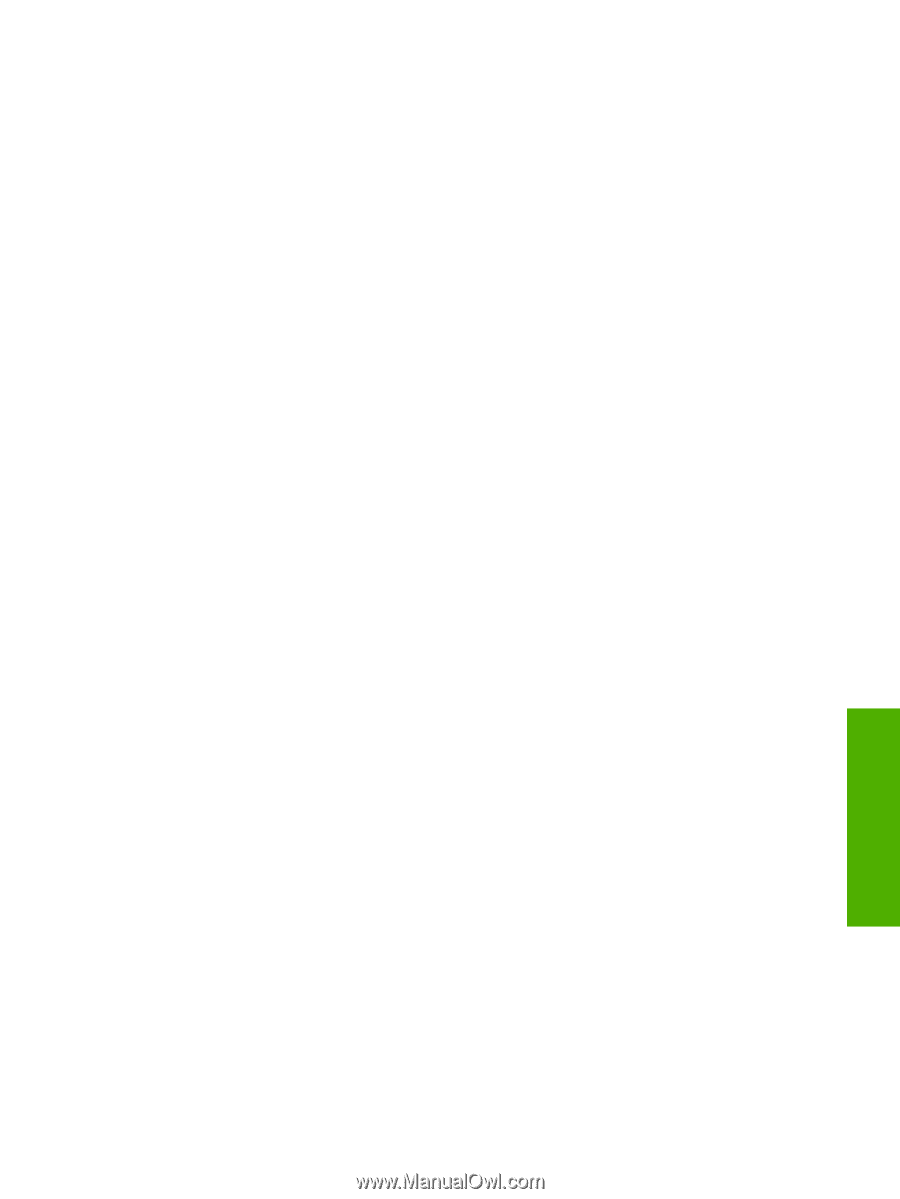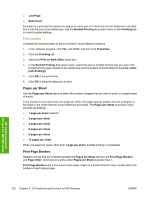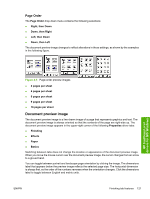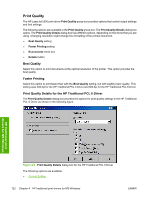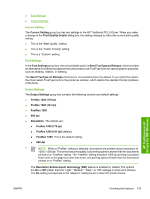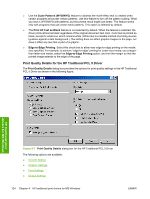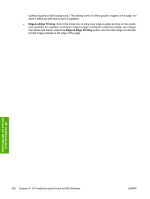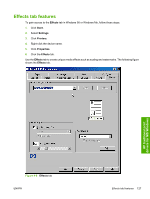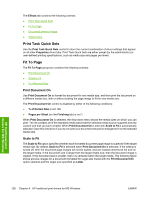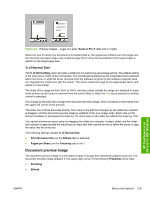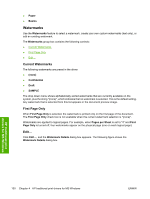HP 5200tn HP LaserJet 5200 Series Printer - Software Technical Reference (Exte - Page 147
Current Setting, Graphic Settings, Font Settings, Output Settings, Print All Text as Black
 |
UPC - 882780123762
View all HP 5200tn manuals
Add to My Manuals
Save this manual to your list of manuals |
Page 147 highlights
Current Setting The Current Setting group box has two settings in the HP Traditional PCL 5 Driver. When you make a change in the Print Quality Details dialog box, the setting changes from the setting on the Finishing tab (for instance, This is the "Best Quality" setting [the default setting] or This is the "Faster Printing" setting) to This is a "Custom" setting. Graphic Settings The Graphics Settings group box in the HP Traditional PCL 5 Driver has settings for the graphics rendering mode. The following Rendering Mode: options are available: ● Automatic. This is the default setting. ● Send Graphics as Vector. Select this setting to send graphics to the printer as a combination of HP Graphics Language, V2 (HP-GL/2), and raster images. This setting might produce higherquality output. ● Send Graphics as Raster. Select this setting to send all graphics to the printer as images composed of individual dots. This setting might improve printing speed in some cases. ● Send Page as Raster. Select this setting to send all graphics and text (TrueType fonts) to the printer as images composed of individual dots. Use Send Page as Raster if you are experiencing problems with overlapping text and graphics. With this setting, the Send TrueType as Bitmaps option has no effect. Font Settings In the Font Settings group box, the only available option is Send TrueType as Bitmaps, which provides an alternative for software programs that cannot easily use TrueType fonts for special graphic purposes, such as shading, rotation, or slanting. The Send TrueType as Bitmaps check box is not selected (clear) by default. If you select this option, the driver sends TrueType fonts to the printer as outlines, which retains the standard format (outlines) of the fonts. Output Settings The Output Settings group box contains the following controls and default settings: ● Resolution. The options are: ● 600 dpi (default) ● 300 dpi ● The Resolution Enhancement technology (REt) feature is enabled by default. The options are On or Off (rather than the "Light," "Medium," "Dark," or "Off" settings in some print drivers). The On setting corresponds to the "Medium" setting found in other HP printer drivers. ● Use the Scale Patterns (WYSIWYG) feature to address the moiré effect that is created when certain programs encounter certain patterns. Use this feature to turn off the pattern scaling. What you lose is WYSIWYG with patterns, but the printed result might look better. The feature works only with programs that use vector hatch patterns. This option is selected by default. ● The Print All Text as Black feature is not selected by default. When the feature is selected, the driver prints all text as black regardless of the original document text color. Color text is printed as black, except for white text, which remains white. (White text is a reliable method of printing reverse HP traditional print drivers for MS Windows ENWW Finishing tab features 125