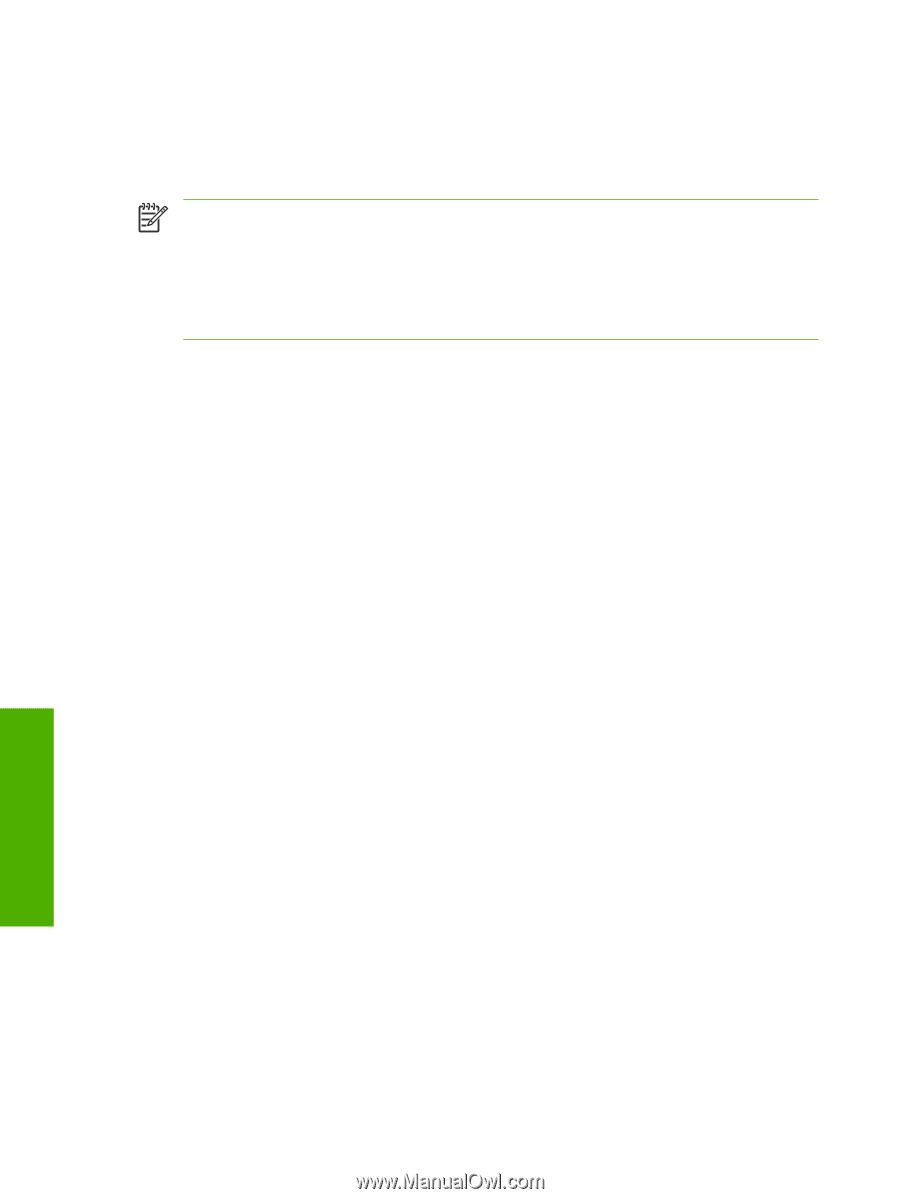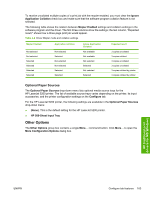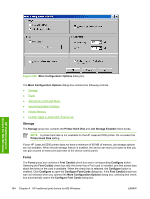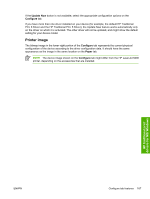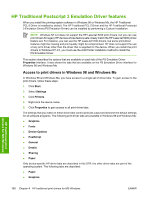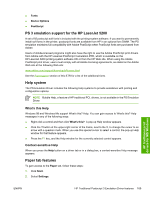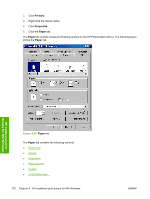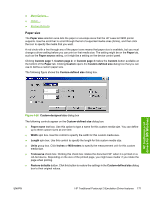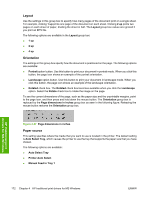HP 5200tn HP LaserJet 5200 Series Printer - Software Technical Reference (Exte - Page 190
HP Traditional Postscript 3 Emulation Driver features
 |
UPC - 882780123762
View all HP 5200tn manuals
Add to My Manuals
Save this manual to your list of manuals |
Page 190 highlights
HP Traditional Postscript 3 Emulation Driver features When you install the printing-system software in Windows 98 or Windows Me, the HP Traditional PCL 6 Driver is installed by default. The HP Traditional PCL 5 Driver and the HP Traditional Postscript 3 Emulation Driver (PS Emulation Driver) can be installed by performing a Custom Installation. NOTE Windows NT 4.0 does not support the HP LaserJet 5200 print drivers, but you can use print drivers for legacy HP devices whose feature sets closely match the HP LaserJet 5200 printer feature set. For instance, you can use the HP LaserJet 5100 drivers, but some print-driver features might be missing and print quality might be compromised. HP does not support the use of any print driver other than the driver that is supplied for the device. When you install the print drivers in Windows NT 4.0, you must use the Add Printer installation method to install the PS Emulation Driver. This section describes the options that are available on each tab of the PS Emulation Driver Properties interface. It also shows the tabs that are available on the PS Emulation Driver interface for Windows 98 and Windows Me. Access to print drivers in Windows 98 and Windows Me In Windows 98 and Windows Me, you have access to a single set of driver tabs. To gain access to the print drivers, follow these steps: 1. Click Start. 2. Select Settings. 3. Click Printers. 4. Right-click the device name. 5. Click Properties to gain access to all print-driver tabs. The settings that you make on these driver tabs control print-job output and become the default settings for all software programs. The following print-driver tabs are available in Windows 98 and Windows Me: ● Graphics ● Fonts ● Device Options ● PostScript ● General ● Details ● Sharing ● Paper Only device-specific HP driver tabs are described in this STR; the other driver tabs are part of the operating system. The following tabs are described: ● Paper ● Graphics HP traditional print drivers for MS Windows 168 Chapter 4 HP traditional print drivers for MS Windows ENWW