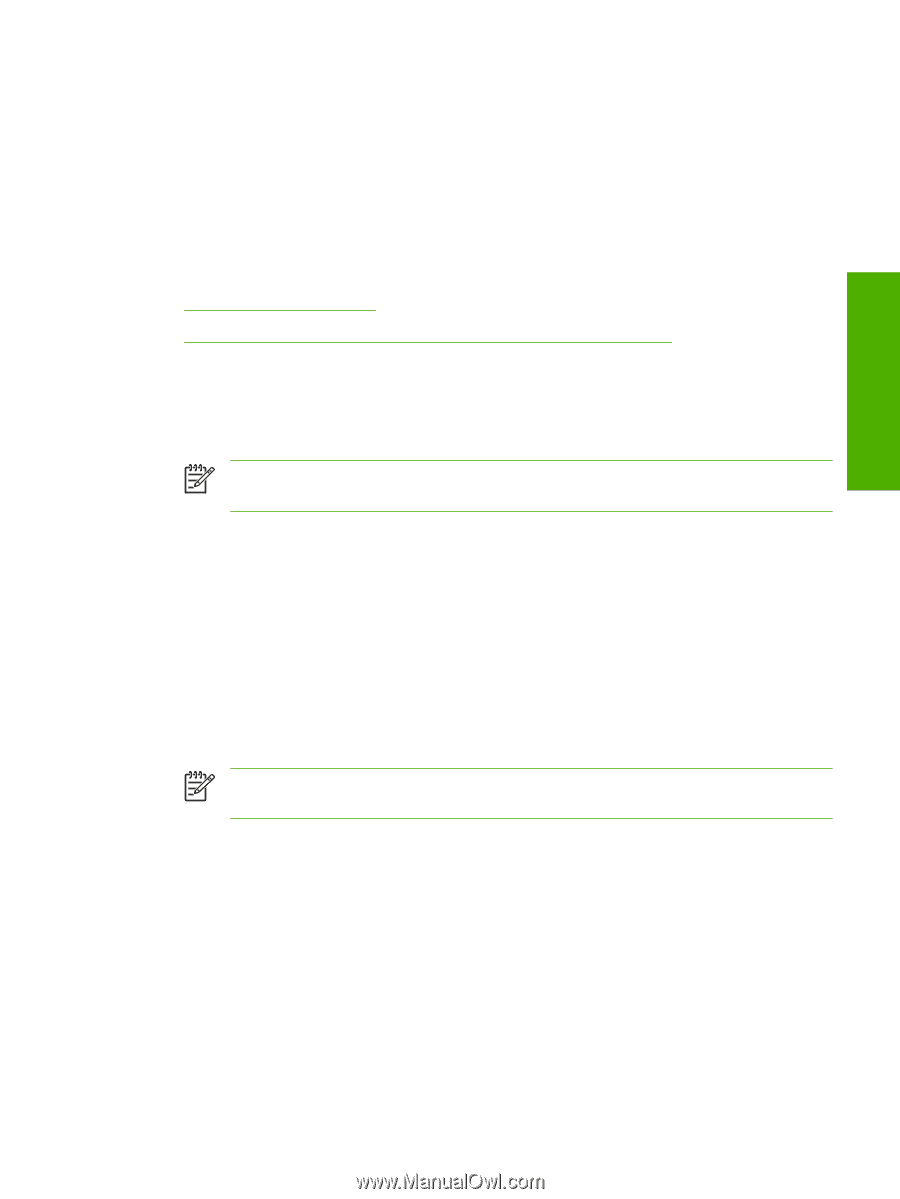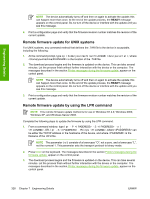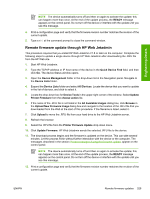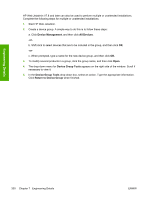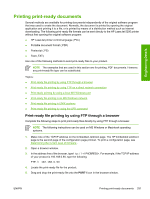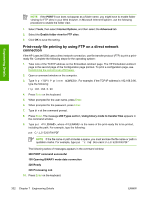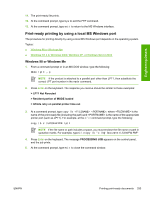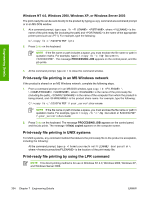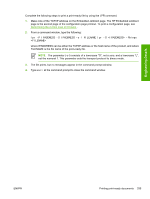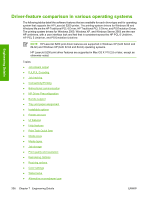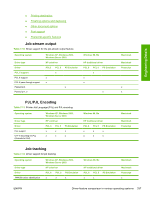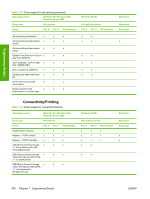HP 5200tn HP LaserJet 5200 Series Printer - Software Technical Reference (Exte - Page 355
Print-ready printing by using a local MS Windows port, Windows 98 or Windows Me
 |
UPC - 882780123762
View all HP 5200tn manuals
Add to My Manuals
Save this manual to your list of manuals |
Page 355 highlights
Engineering Details 11. The print-ready file prints. 12. At the command prompt, type bye to exit the FTP command. 13. At the command prompt, type exit to return to the MS Windows interface. Print-ready printing by using a local MS Windows port The procedure for printing directly by using a local MS Windows port depends on the operating system. Topics: ● Windows 98 or Windows Me ● Windows NT 4.0, Windows 2000, Windows XP, or Windows Server 2003 Windows 98 or Windows Me 1. From a command prompt or in an MS-DOS window, type the following: Mode lpt1:,,p NOTE If the product is attached to a parallel port other than LPT1, then substitute the correct LPT port number in the mode command. 2. Press Enter on the keyboard. The response you receive should be similar to these examples: > LPT1 Not Rerouted > Resident portion of MODE loaded > Infinite retry on parallel printer time-out 3. At a command prompt, type copy /b , where is the name of the print-ready file (including the path) and is the name of the appropriate printer port (such as LPT1). For example, at the c:\> command prompt, type the following: copy /b c:\5200FW.PDF lpt1 NOTE If the file name or path includes a space, you must enclose the file name or path in quotation marks. For example, type C:\>copy /b "c:\My Documents\5200FW.PDF" 4. Press Enter on the keyboard. The message PROCESSING JOB appears on the control panel, and the job prints. 5. At the command prompt, type exit to close the command window. ENWW Printing print-ready documents 333