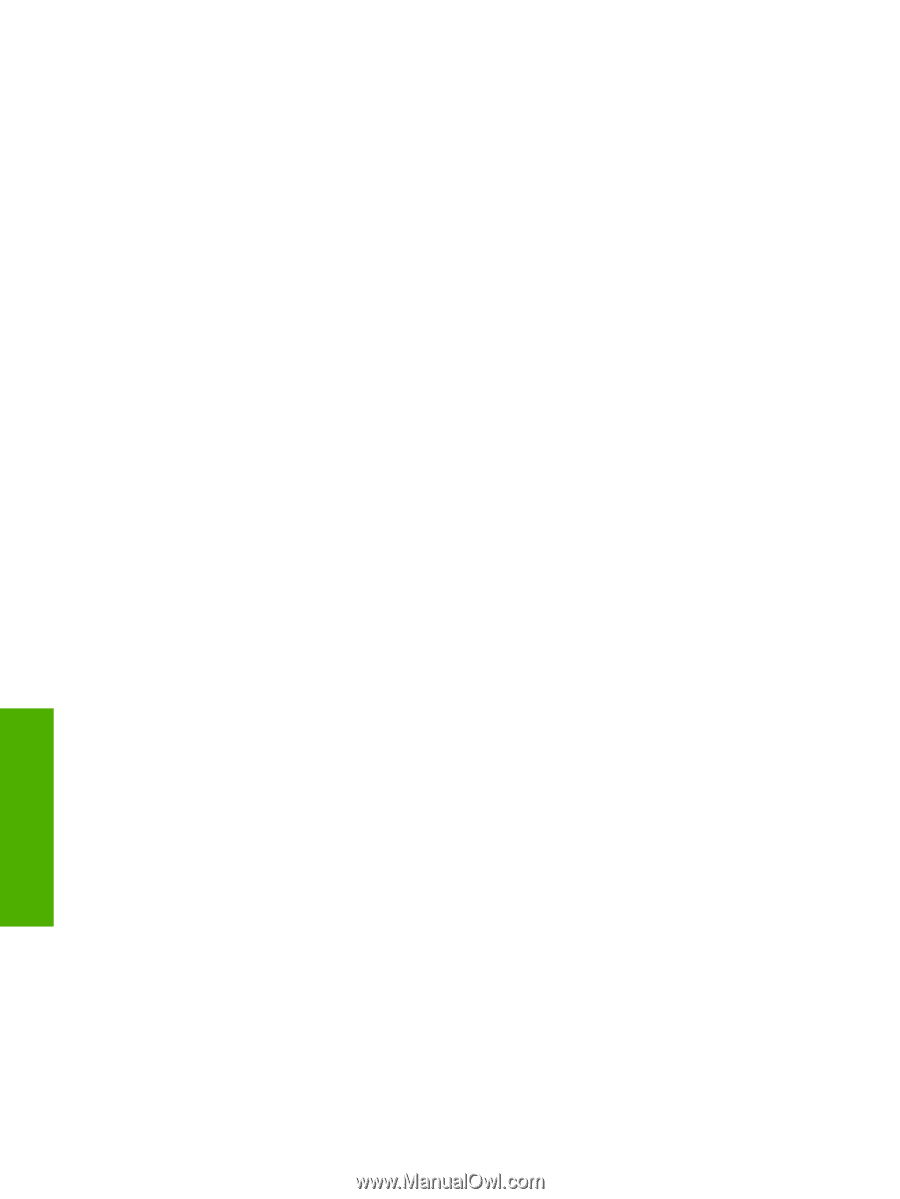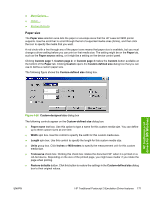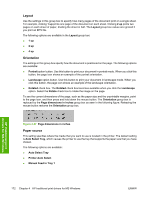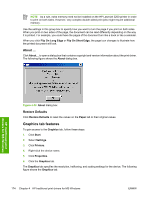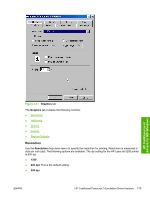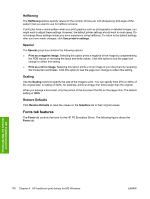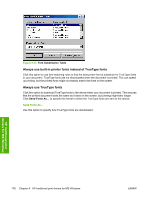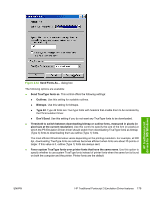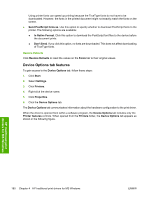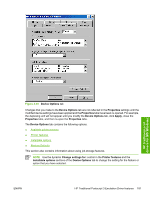HP 5200tn HP LaserJet 5200 Series Printer - Software Technical Reference (Exte - Page 198
Halftoning, Special, Scaling, Restore Defaults, Fonts tab features
 |
UPC - 882780123762
View all HP 5200tn manuals
Add to My Manuals
Save this manual to your list of manuals |
Page 198 highlights
Halftoning The Halftoning options specify values for the number of lines per inch (frequency) and angle of the pattern that you want to use for halftone screens. If print jobs have a moiré pattern when you print graphics such as photographs or detailed images, you might want to adjust these settings. However, the default printer settings should work in most cases. Do not change these settings unless you have experience using halftones. To return to the default settings after you have made changes, click Use printer's settings. Special The Special group box contains the following options: ● Print as a negative image. Selecting this option prints a negative of the image by complementing the RGB values or reversing the black and white values. Click this option to see the page icon change to reflect this setting. ● Print as a mirror image. Selecting this option prints a mirror image of your document by reversing the horizontal coordinates. Click this option to see the page icon change to reflect this setting. Scaling Use the Scaling control to specify the size of the image to print. You can specify from 25% to 400% of the original size. A setting of 400%, for example, prints an image four times larger than the original. When you enlarge a document, only the portion of the document that fits on the page prints. The default setting is 100%. Restore Defaults Click Restore Defaults to reset the values on the Graphics tab to their original values. Fonts tab features The Fonts tab controls the fonts for the HP PS Emulation Driver. The following figure shows the Fonts tab. HP traditional print drivers for MS Windows 176 Chapter 4 HP traditional print drivers for MS Windows ENWW