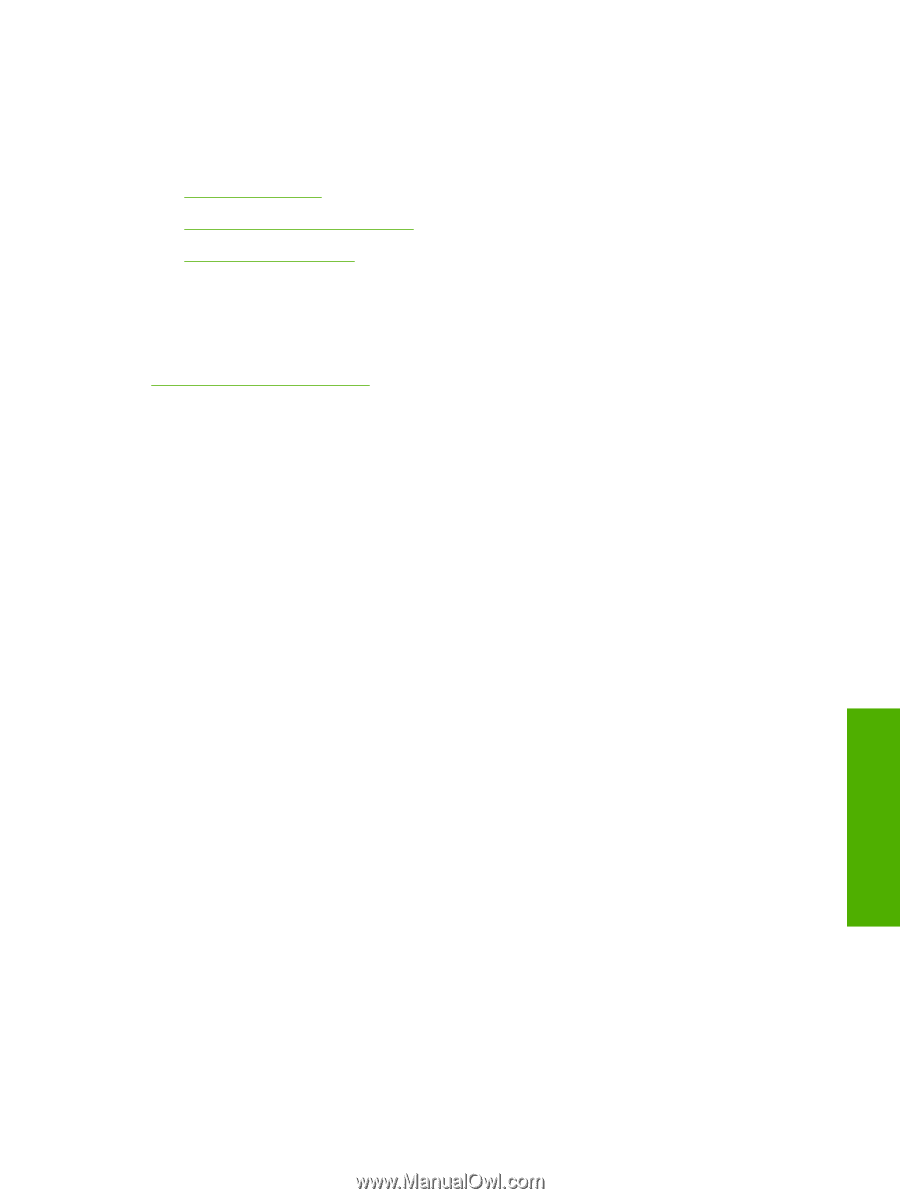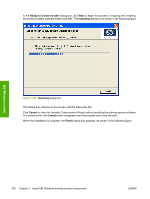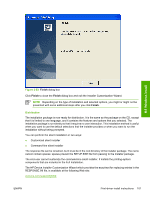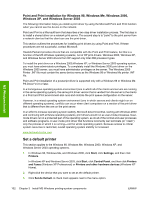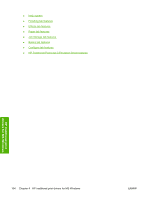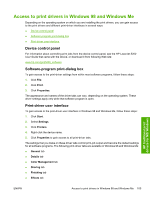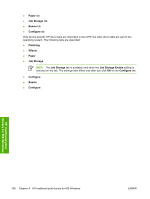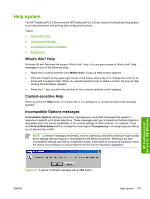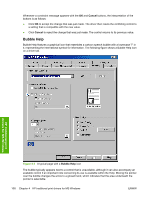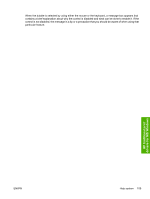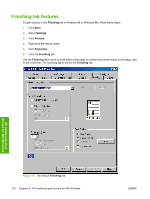HP 5200tn HP LaserJet 5200 Series Printer - Software Technical Reference (Exte - Page 127
Access to print drivers in Windows 98 and Windows Me, Device control panel
 |
UPC - 882780123762
View all HP 5200tn manuals
Add to My Manuals
Save this manual to your list of manuals |
Page 127 highlights
Access to print drivers in Windows 98 and Windows Me Depending on the operating system on which you are installing the print drivers, you can gain access to the print drivers and different print-driver interfaces in several ways: ● Device control panel ● Software-program print-dialog box ● Print-driver user interface Device control panel For information about controlling print jobs from the device control panel, see the HP LaserJet 5200 User Guide that came with the device, or download it from following Web site: www.hp.com/go/lj5200_software Software-program print-dialog box To gain access to the print-driver settings from within most software programs, follow these steps: 1. Click File. 2. Click Print. 3. Click Properties. The appearance and names of the driver tabs can vary, depending on the operating system. These driver settings apply only while that software program is open. Print-driver user interface To gain access to the print-driver user interface in Windows 98 and Windows Me, follow these steps: 1. Click Start. 2. Select Settings. 3. Click Printers. 4. Right-click the device name. 5. Click Properties to gain access to all print-driver tabs. The settings that you make on these driver tabs control print-job output and become the default settings for all software programs. The following print-driver tabs are available in Windows 98 and Windows Me: ● General tab ● Details tab ● Color Management tab ● Sharing tab ● Finishing tab ● Effects tab HP traditional print drivers for MS Windows ENWW Access to print drivers in Windows 98 and Windows Me 105