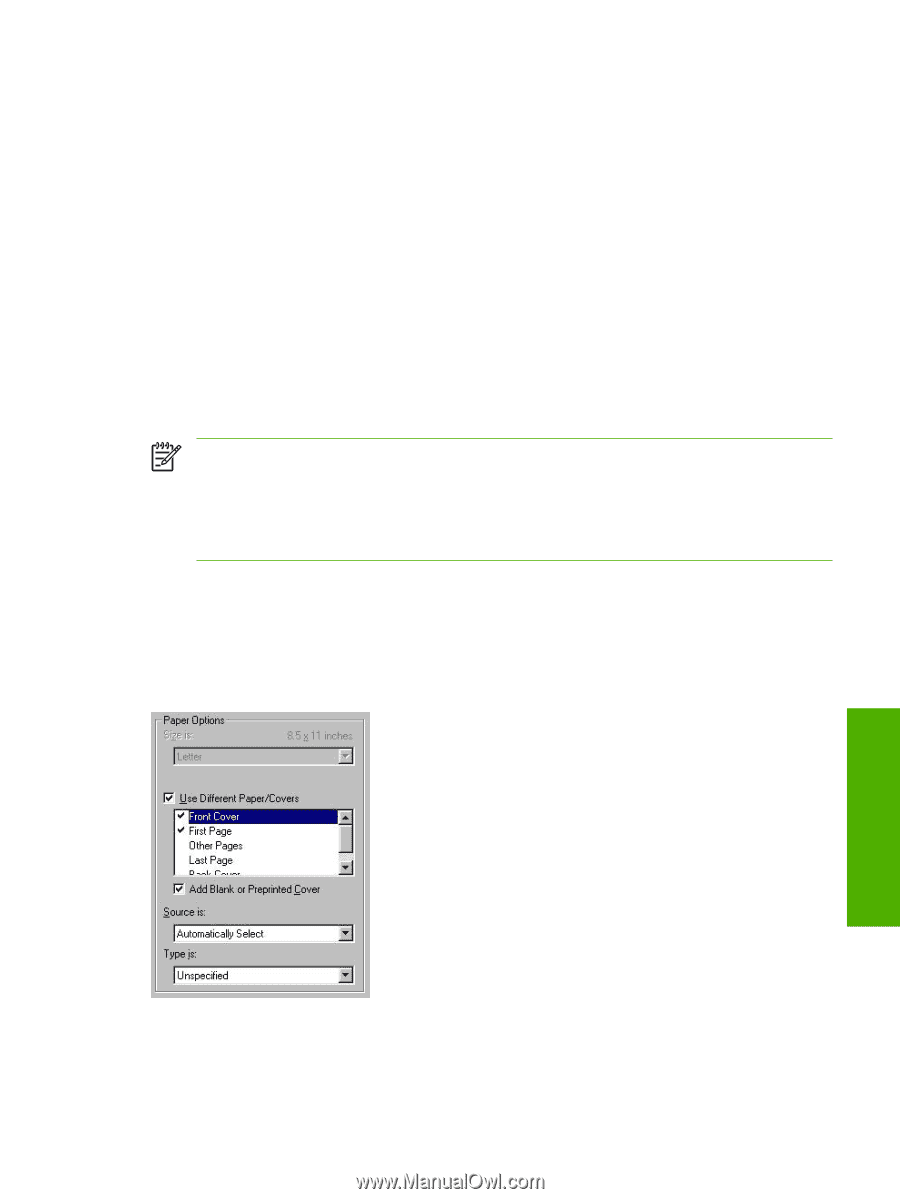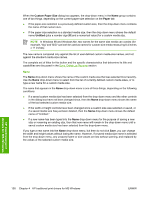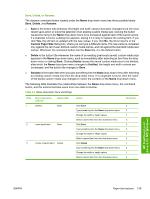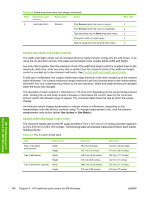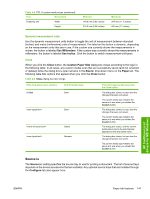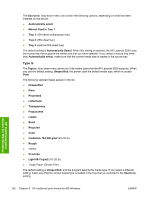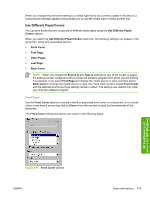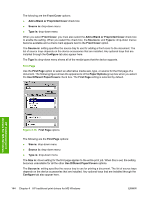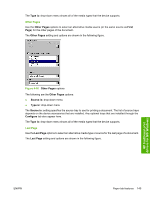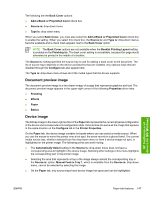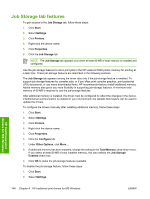HP 5200tn HP LaserJet 5200 Series Printer - Software Technical Reference (Exte - Page 165
Use Different Paper/Covers, Front Cover,
 |
UPC - 882780123762
View all HP 5200tn manuals
Add to My Manuals
Save this manual to your list of manuals |
Page 165 highlights
When you change the print-driver setting to a media type that is not currently loaded in the device, a control-panel message appears that prompts you to load the media type or select another tray. Use Different Paper/Covers You can print books that are comprised of different media types using the Use Different Paper/ Covers options. When you select the Use Different Paper/Covers check box, the following settings can appear in the group box, along with associated options: ● Front Cover ● First Page ● Other Pages ● Last Page ● Back Cover NOTE When you change the Source Is and Type is settings for any of the covers or pages, the settings remain configured until you close the software program from which you are printing. For example, if you select First Page and change the media source or type, and then select Back Cover to change the media source or type, the check mark remains beside Front Cover and the selected source and type settings remain in effect. The settings are cleared only when you close the software program. Front Cover Use the Front Cover options to include a blank or preprinted front cover on a document, or to include a front cover from a source tray that is different from the one that is used for the remainder of the document. The Front Cover setting and options are shown in the following figure. HP traditional print drivers for MS Windows Figure 4-14 Front Cover options ENWW Paper tab features 143