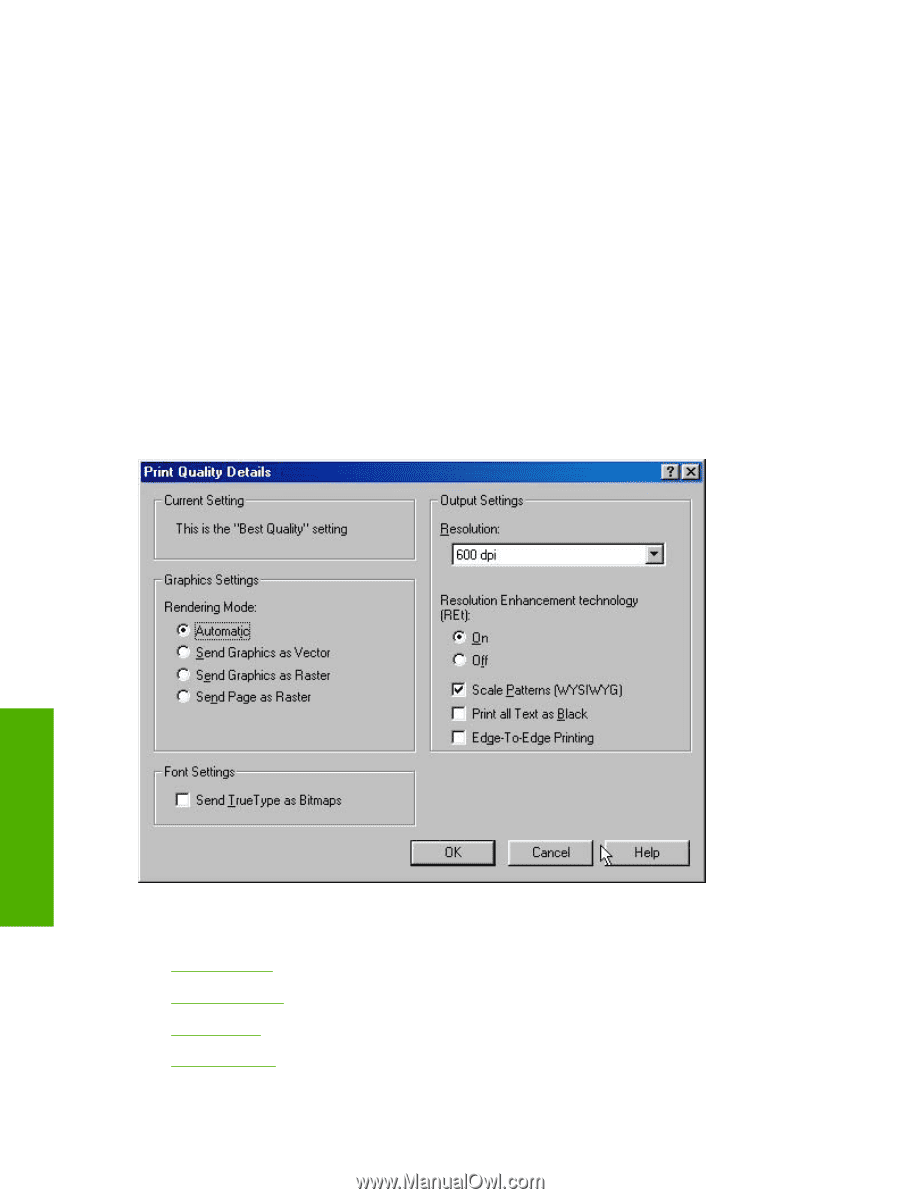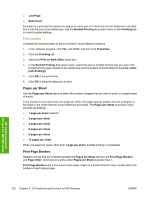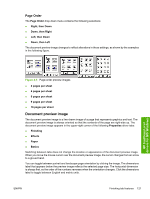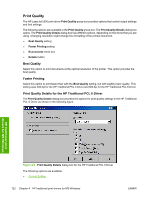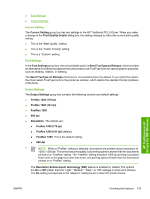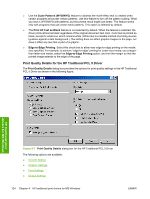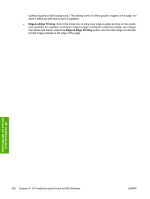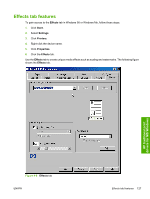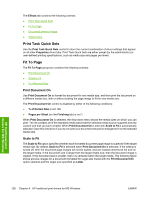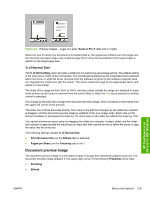HP 5200tn HP LaserJet 5200 Series Printer - Software Technical Reference (Exte - Page 146
Scale Patterns WYSIWYG, Print All Text as Black, Edge-to-Edge Printing, Print Quality Details
 |
UPC - 882780123762
View all HP 5200tn manuals
Add to My Manuals
Save this manual to your list of manuals |
Page 146 highlights
● Use the Scale Patterns (WYSIWYG) feature to address the moiré effect that is created when certain programs encounter certain patterns. Use this feature to turn off the pattern scaling. What you lose is WYSIWYG with patterns, but the printed result might look better. The feature works only with programs that use vector hatch patterns. This option is selected by default. ● The Print All Text as Black feature is not selected by default. When the feature is selected, the driver prints all text as black regardless of the original document text color. Color text is printed as black, except for white text, which remains white. (White text is a reliable method of printing reverse typeface against a dark background.) This setting does not affect graphic images on the page, nor does it affect any text that is part of a graphic. ● Edge-to-Edge Printing. Select this check box to allow near edge-to-edge printing on the media size specified. For example, to achieve "edge-to-edge" printing for Letter-size media, use a largerthan-letter-size media, select the Edge-to-Edge Printing option, and trim the margin so that the printed image extends to the edge of the page. Print Quality Details for the HP Traditional PCL 5 Driver The Print Quality Details dialog box provides the options for print-quality settings in the HP Traditional PCL 5 Driver as shown in the following figure. HP traditional print drivers for MS Windows Figure 4-7 Print Quality Details dialog box for the HP Traditional PCL 5 Driver The following options are available: ● Current Setting ● Graphic Settings ● Font Settings ● Output Settings 124 Chapter 4 HP traditional print drivers for MS Windows ENWW