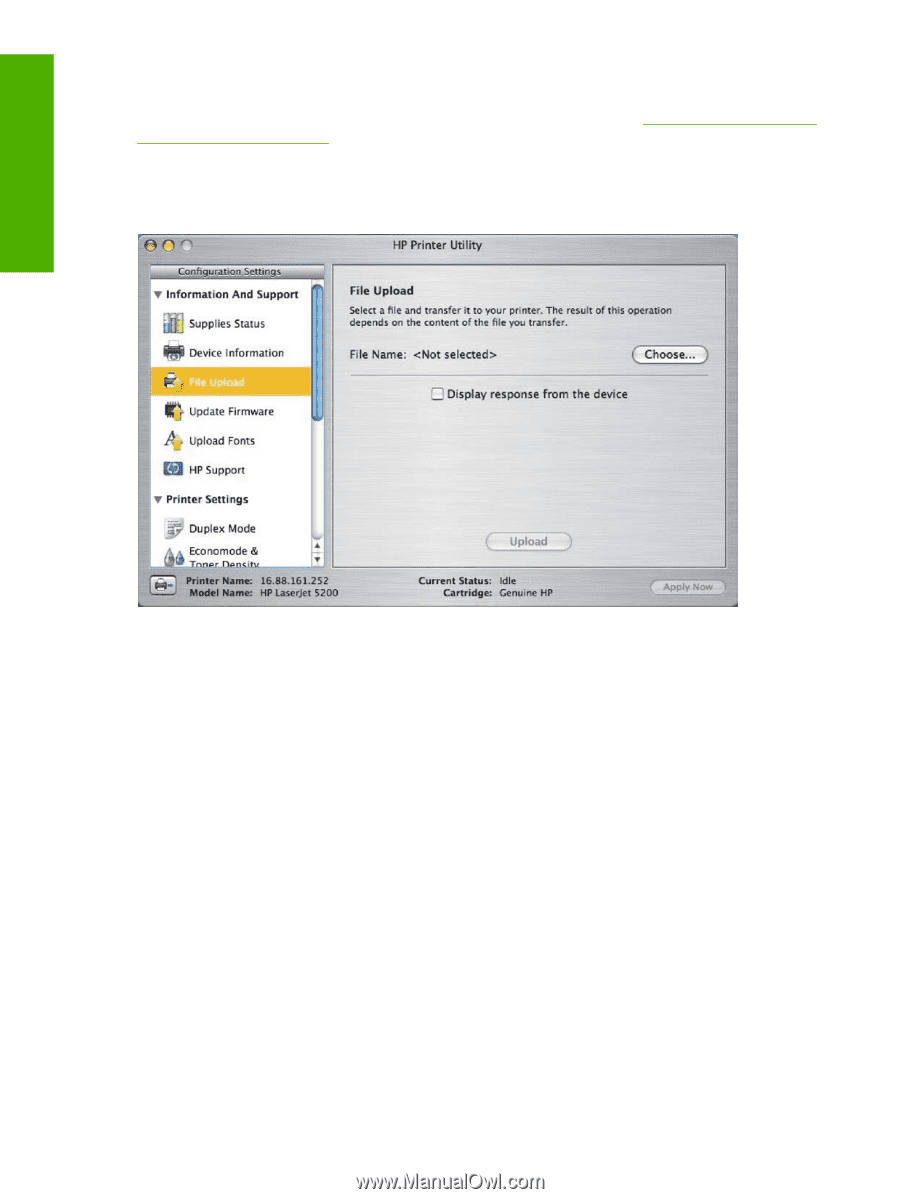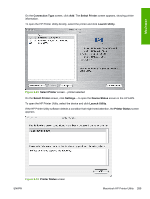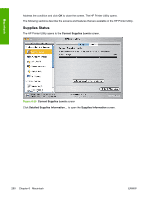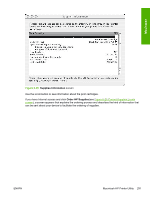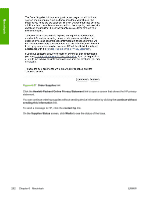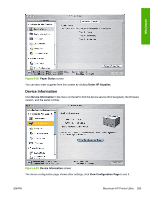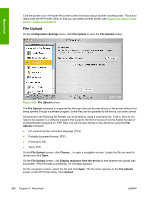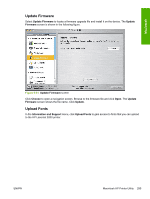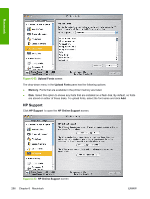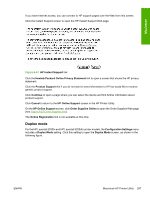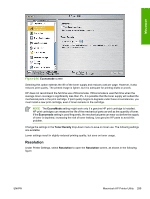HP 5200tn HP LaserJet 5200 Series Printer - Software Technical Reference (Exte - Page 316
File Upload, Configuration Settings, Upload, Display response from the device
 |
UPC - 882780123762
View all HP 5200tn manuals
Add to My Manuals
Save this manual to your list of manuals |
Page 316 highlights
Macintosh Click the printer icon in the lower-left corner to see information about another installed printer. This action relaunches the HP Printer Utility so that you can select another printer (see Figure 6-21 Select Printer screen - printer not selected). File Upload On the Configuration Settings menu, click File Upload to open the File Upload screen. Figure 6-30 File Upload screen The File Upload command is supported for file types that can be sent directly to the printer without first being opened through a software program. Some files can be uploaded to the device, but some cannot. Documents in the following file formats can be printed by using a command line. That is, they do not need to be opened in a software program that supports the file format (such as the Adobe Acrobat or Acrobat Reader programs for .PDF files), but can be sent directly to the device by using the File Upload command. ● HP LaserJet printer command language (.PCL) ● Portable document format (.PDF) ● Postscript (.PS) ● Text (.TXT) On the File Upload screen, click Choose... to open a navigation screen. Locate the file you want to upload and click Open. On the File Upload screen, click Display response from the device to see whether the upload was successful. If the file loads successfully, no message appears. On the navigation screen, select the file and click Open. The file name appears in the File Upload screen of the HP Printer Utility. Click Upload. 294 Chapter 6 Macintosh ENWW