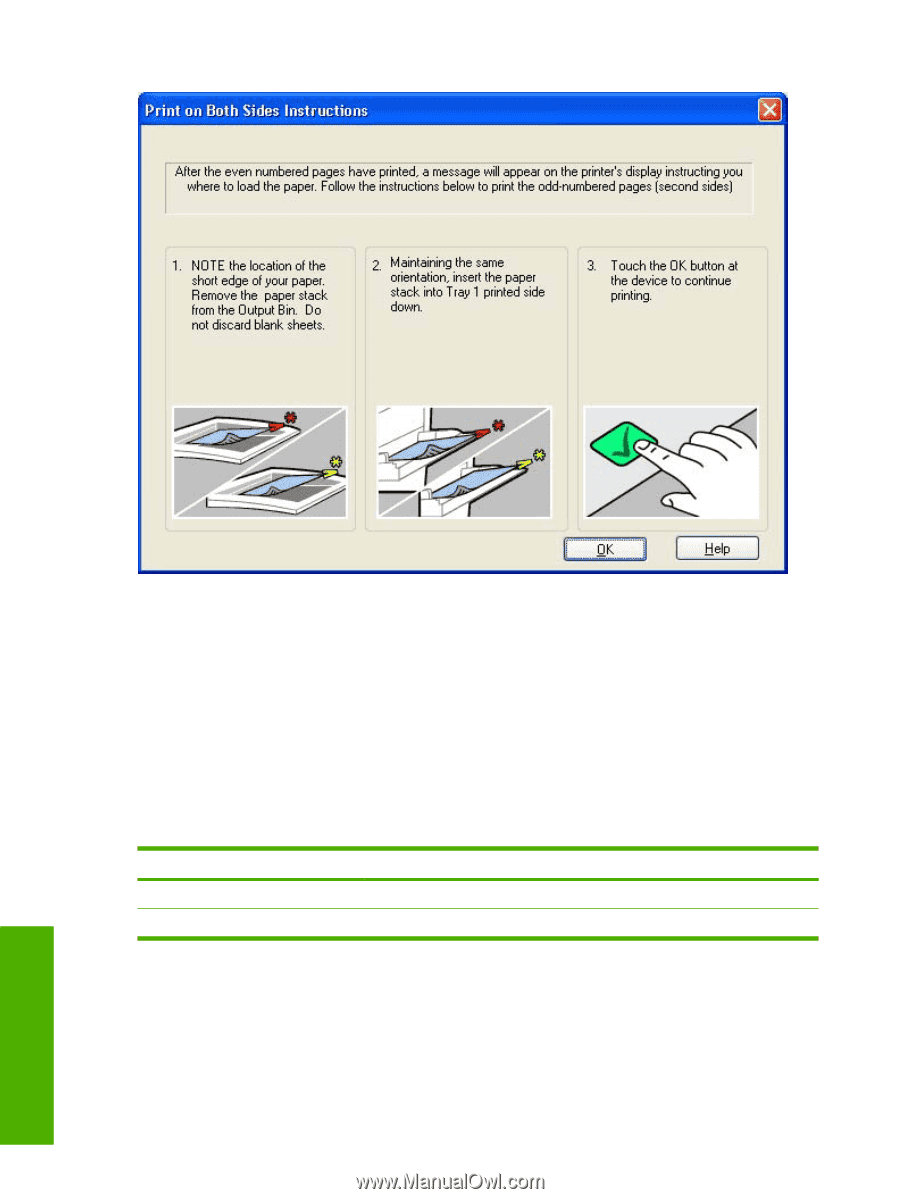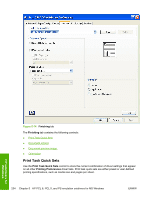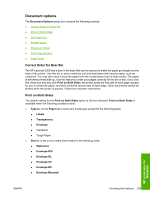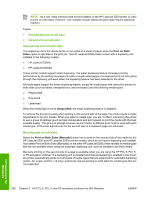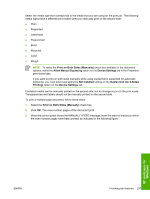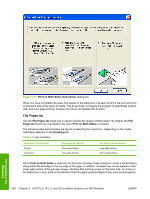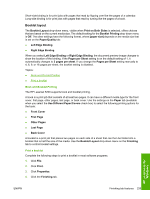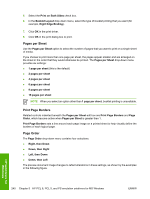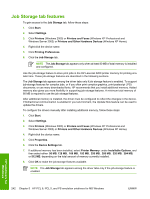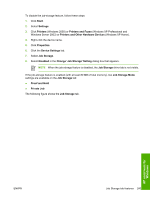HP 5200tn HP LaserJet 5200 Series Printer - Software Technical Reference (Exte - Page 260
Flip s Up,
 |
UPC - 882780123762
View all HP 5200tn manuals
Add to My Manuals
Save this manual to your list of manuals |
Page 260 highlights
Figure 5-15 Print on Both Sides Instructions dialog box When you have completed the steps that appear in the dialog box, the second half of the print job prints on the back side of the stack of media. The driver does not require the program to specifically support odd- and even-page printing, because the driver coordinates this function. Flip Pages Up Use the Flip Pages Up check box is used to specify the duplex-binding option. By default, the Flip Pages Up check box is available only when Print on Both Sides is selected. The following table demonstrates the results of selecting this check box, depending on the media orientation selected on the Finishing tab. Table 5-4 Page orientation Orientation (Finishing tab) Portrait Landscape Flip Pages Up selected Short-edge binding Long-edge binding Flip Pages Up not selected Long-edge binding Short-edge binding When Print on Both Sides is selected, the document preview image changes to show a spiral binding along either the left edge or the top edge of the page. In addition, a folded-over corner appears in the lower-right portion of the preview image, indicating that printing occurs on the back side. An arrow on the folded-over corner points in the direction that the pages would be flipped if they were bound together. HP unidrivers for Windows 238 Chapter 5 HP PCL 6, PCL 5, and PS emulation unidrivers for MS Windows ENWW