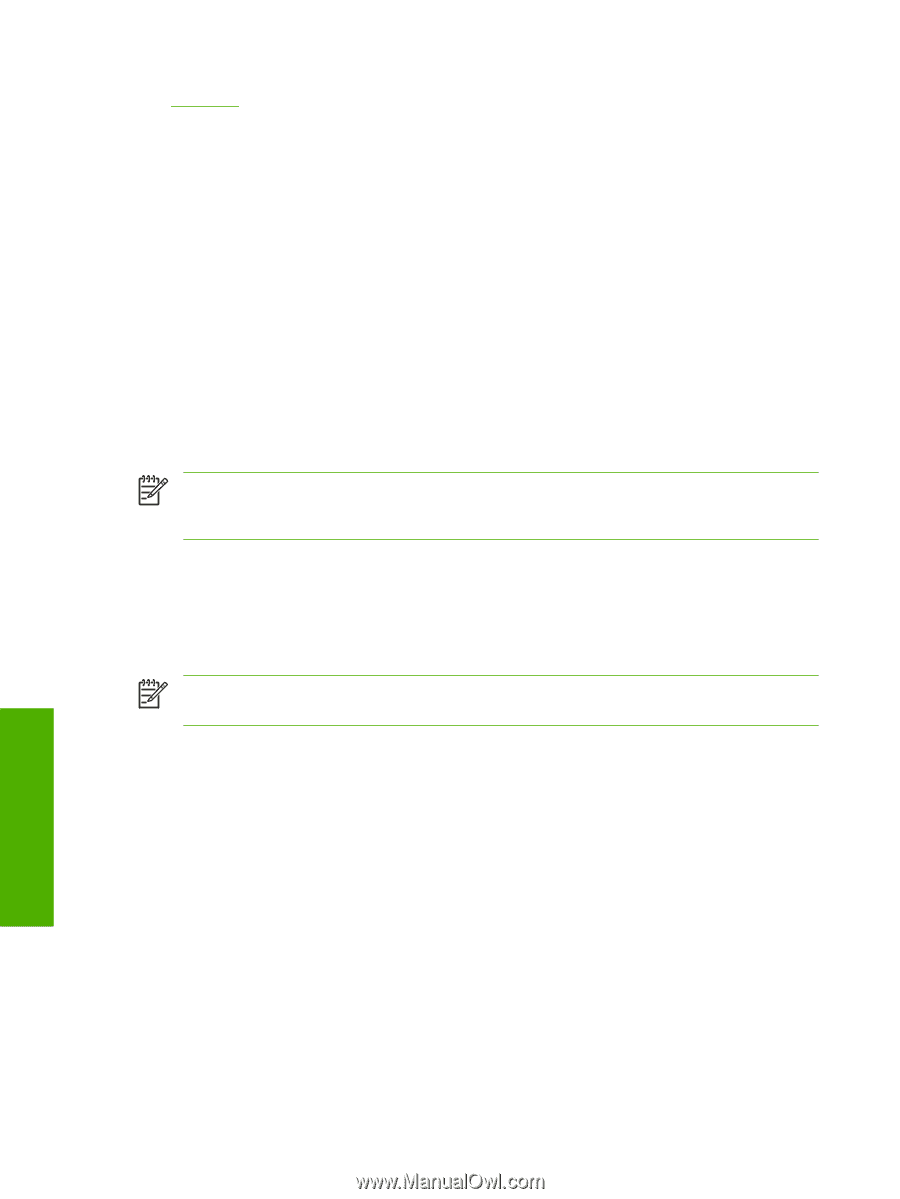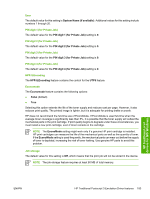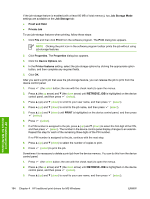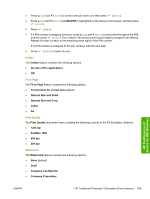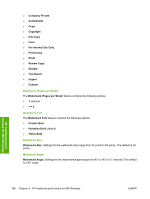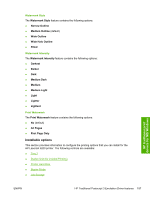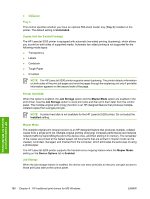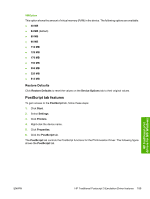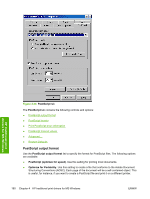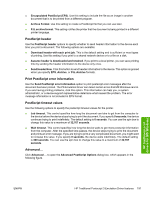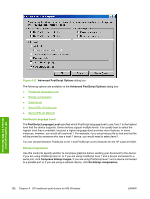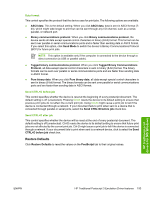HP 5200tn HP LaserJet 5200 Series Printer - Software Technical Reference (Exte - Page 210
Tray 3, Duplex Unit (for 2-sided Printing), Printer Hard Disk, Mopier Mode, Job Storage, Uninstalled
 |
UPC - 882780123762
View all HP 5200tn manuals
Add to My Manuals
Save this manual to your list of manuals |
Page 210 highlights
● VMOption Tray 3 This control specifies whether you have an optional 500-sheet feeder tray (Tray 3) installed on the printer. The default setting is Uninstalled. Duplex Unit (for 2-sided Printing) The HP LaserJet 5200 printer is equipped with automatic two-sided printing (duplexing), which allows you to print on both sides of supported media. Automatic two-sided printing is not supported for the following media types: ● Transparency ● Labels ● Cardstock ● Tough Paper ● Envelope NOTE The HP LaserJet 5200 printer supports smart duplexing. The printer detects information on both sides of the print job pages and runs the pages through the duplexing unit only if printable information appears on the second side of the page. Printer Hard Disk When this option is enabled, the Job Storage option and the Mopier Mode option are enabled in the print driver. Use the Job Storage option to store print jobs and then print them later from the control panel. The multiple-original print (mopy) function is an HP-designed feature that produces multiple, collated copies from a single print job. NOTE A printer hard disk is not available for the HP LaserJet 5200 printer. Do not select the Installed setting. Mopier Mode The multiple-original print (mopy) function is an HP-designed feature that produces multiple, collated copies from a single print job. Multiple-original printing (mopying) increases performance and reduces network traffic by transmitting the job to the device once, and then storing it in memory. The remainder of the copies are printed at the fastest speed. All documents that are printed in mopier mode can be created, controlled, managed, and finished from the computer, which eliminates the extra step of using a photocopier. The HP LaserJet 5200 printer supports the transmit-once mopying feature when the Mopier Mode: setting on the Device Options tab is Enabled. Job Storage When the job-storage feature is enabled, the device can store print jobs so that you can gain access to those print jobs later at the control panel. HP traditional print drivers for MS Windows 188 Chapter 4 HP traditional print drivers for MS Windows ENWW