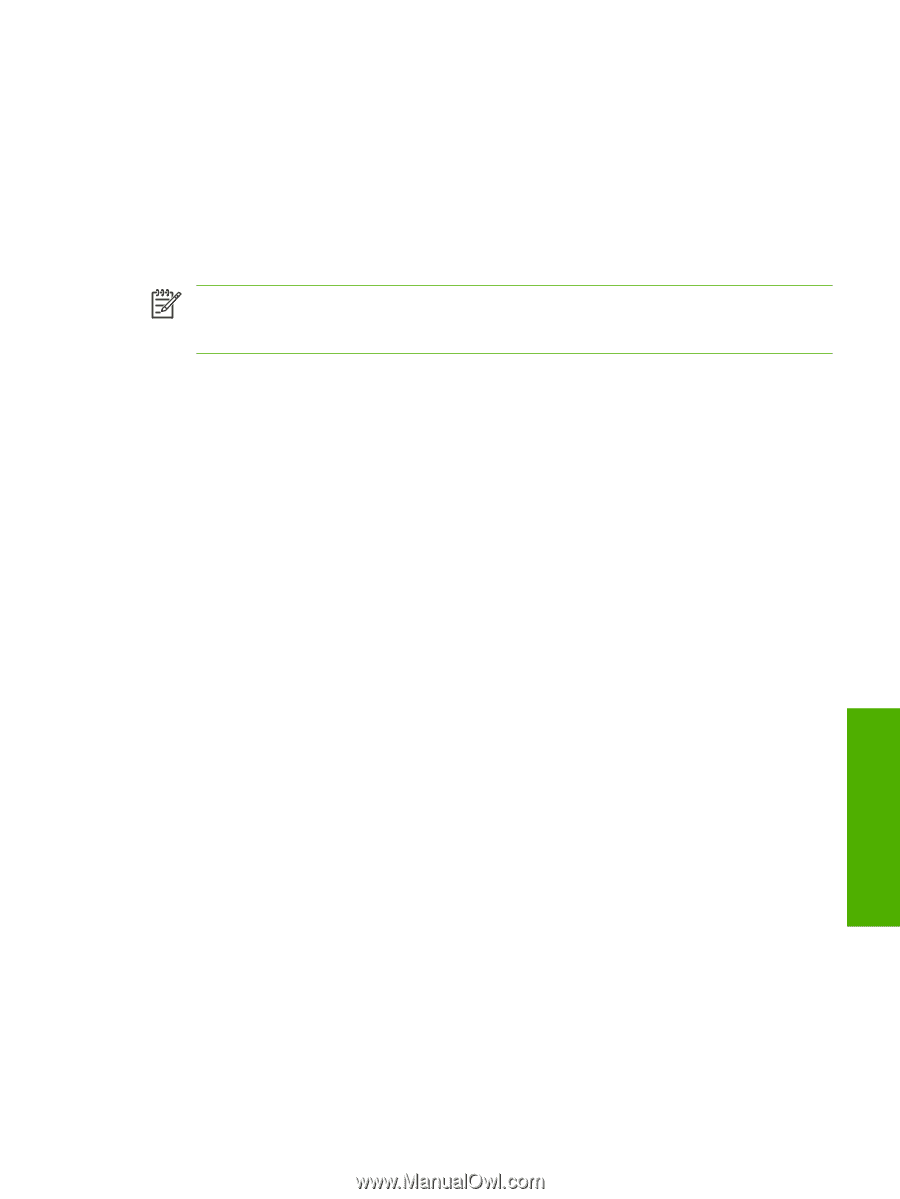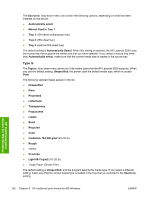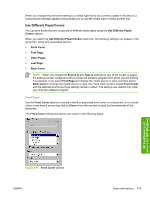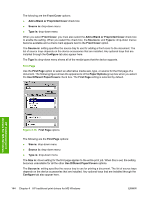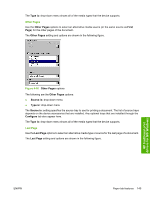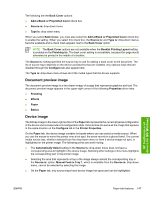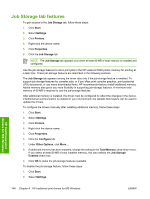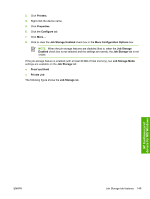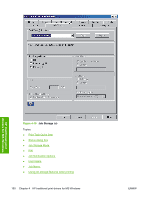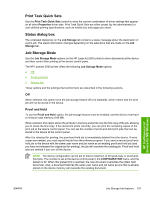HP 5200tn HP LaserJet 5200 Series Printer - Software Technical Reference (Exte - Page 169
Document preview image, Device image, Add a Blank or Preprinted Cover
 |
UPC - 882780123762
View all HP 5200tn manuals
Add to My Manuals
Save this manual to your list of manuals |
Page 169 highlights
The following are the Back Cover options: ● Add a Blank or Preprinted Cover check box ● Source is: drop-down menu ● Type is: drop-down menu When you select Back Cover, you must also select the Add a Blank or Preprinted Cover check box to enable the setting. When you select this check box, the Source is: and Type is: drop-down menus become available and a check mark appears next to the Back Cover option. NOTE The Back Cover options are not available when the Booklet Printing Layout setting is enabled on the Finishing tab. The back cover setting is unavailable, because this page would otherwise be printed in the middle of a booklet. The Source is: setting specifies the source tray to use for adding a back cover to the document. The list of source trays depends on the device accessories that are installed. Any optional trays that are installed through the Configure tab also appear here. The Type is: drop-down menu shows all of the media types that the device supports. Document preview image The document preview image is a line-drawn image of a page that represents graphics and text. The document preview image appears in the upper-right corner of the following Properties driver tabs: ● Finishing ● Effects ● Paper ● Basics Device image The bitmap image in the lower-right portion of the Paper tab represents the current physical configuration of the device and corresponds to its configuration data. It should look the same as the image that appears in the same location on the Configure tab in the Printer Properties. On the Paper tab, the device image contains hot spots where you can select a media source. When you use the mouse to move the pointer over a hot spot, the arrow reverts to a gloved hand. The current media source tray, whether selected from the drop-down menu or from a device-image hot spot, is highlighted on the printer image. The following points are worth noting: ● The Automatically Select setting in the Source is: drop-down menu does not have a corresponding area to highlight in the device image. Selecting other settings in this menu highlights the corresponding part in the printer image. ● Selecting the area that represents a tray in the image always selects the corresponding tray in the Source is: option. Manual Feed in Tray 1, which is available from the Source is: drop-down menu, cannot be selected by selecting the image. ● On the Paper tab, only source trays have device-image hot spots and can be highlighted. HP traditional print drivers for MS Windows ENWW Paper tab features 147