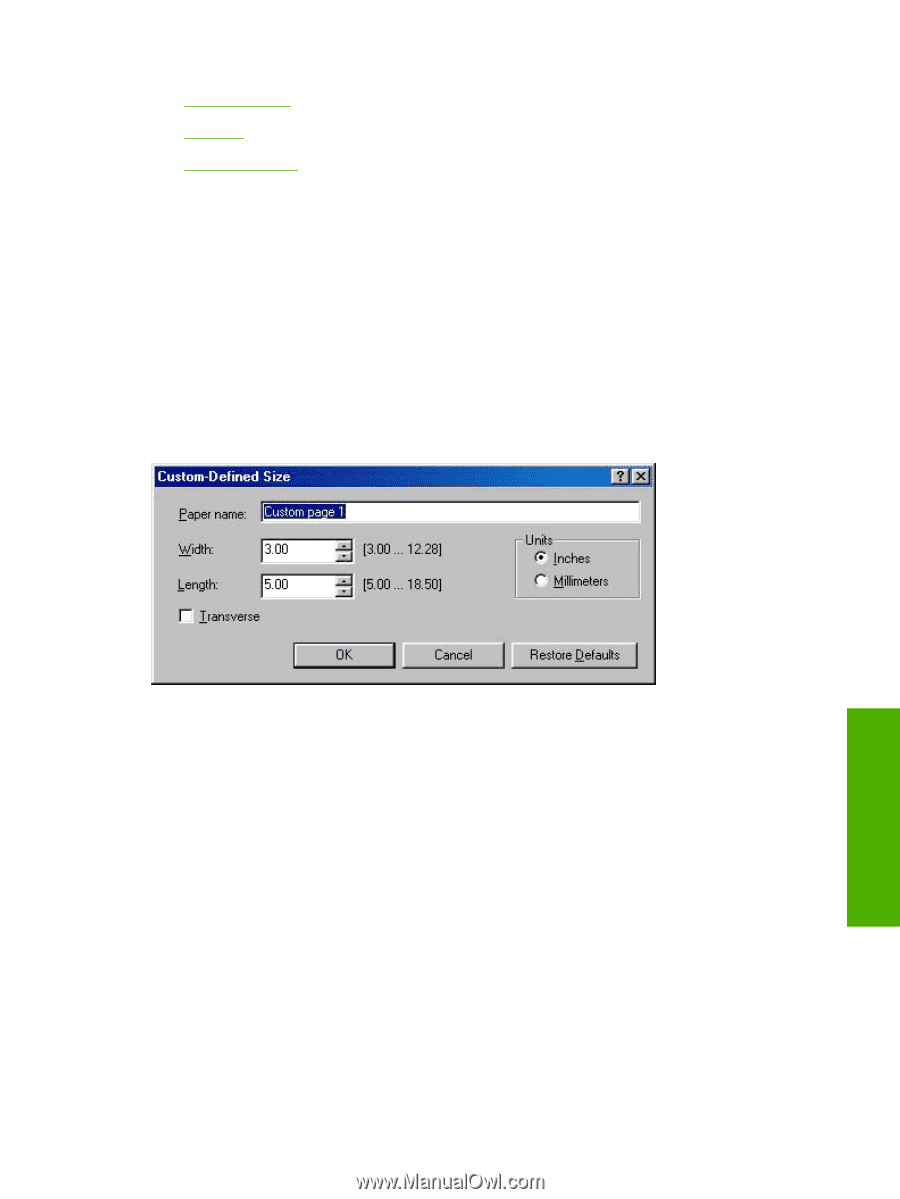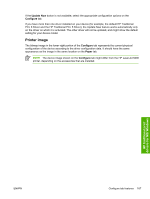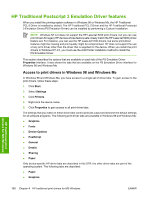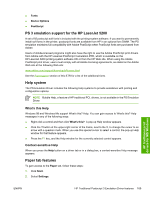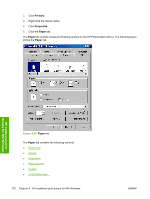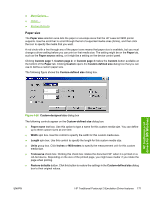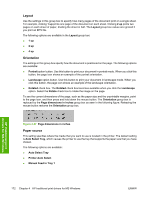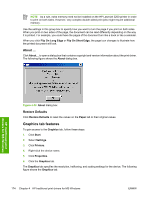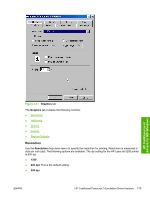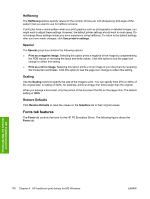HP 5200tn HP LaserJet 5200 Series Printer - Software Technical Reference (Exte - Page 193
Paper size, Custom-designed size
 |
UPC - 882780123762
View all HP 5200tn manuals
Add to My Manuals
Save this manual to your list of manuals |
Page 193 highlights
● More Options... ● About ... ● Restore Defaults Paper size The Paper size selection area lists the paper or envelope sizes that the HP LaserJet 5200 printer supports. Use the scroll bar to scroll through the list of supported media sizes (forms), and then click the icon to specify the media that you want. A red circle with a line through any of the paper icons means that paper size is available, but you must change a driver setting before you can print on that media size. The setting might be on the Paper tab, such as the Paper source setting, or it might be a setting on the device control panel. Clicking Custom page 1, Custom page 2, or Custom page 3 makes the Custom button available at the bottom of the Paper tab. Clicking Custom opens the Custom-defined size dialog box that you can use to define a custom paper size. The following figure shows the Custom-defined size dialog box. HP traditional print drivers for MS Windows Figure 4-26 Custom-designed size dialog box The following controls appear on the Custom-defined size dialog box: ● Paper name text box. Use this option to type a name for this custom media size. You can define up to three custom sizes at one time. ● Width spin box. Use this control to specify the width for this custom media size. ● Length spin box. Use this control to specify the length for this custom media size. ● Units group box. Click Inches or Millimeters to specify the measurement unit for this custom media size. ● Transverse check box. Clicking this check box rotates the document 90° when it is printed on a roll-fed device. Depending on the size of the printed page, you might save media` if you rotate the page when printing. ● Restore defaults button. Click this button to restore the settings in the Custom-defined size dialog box to their original values. ENWW HP Traditional Postscript 3 Emulation Driver features 171