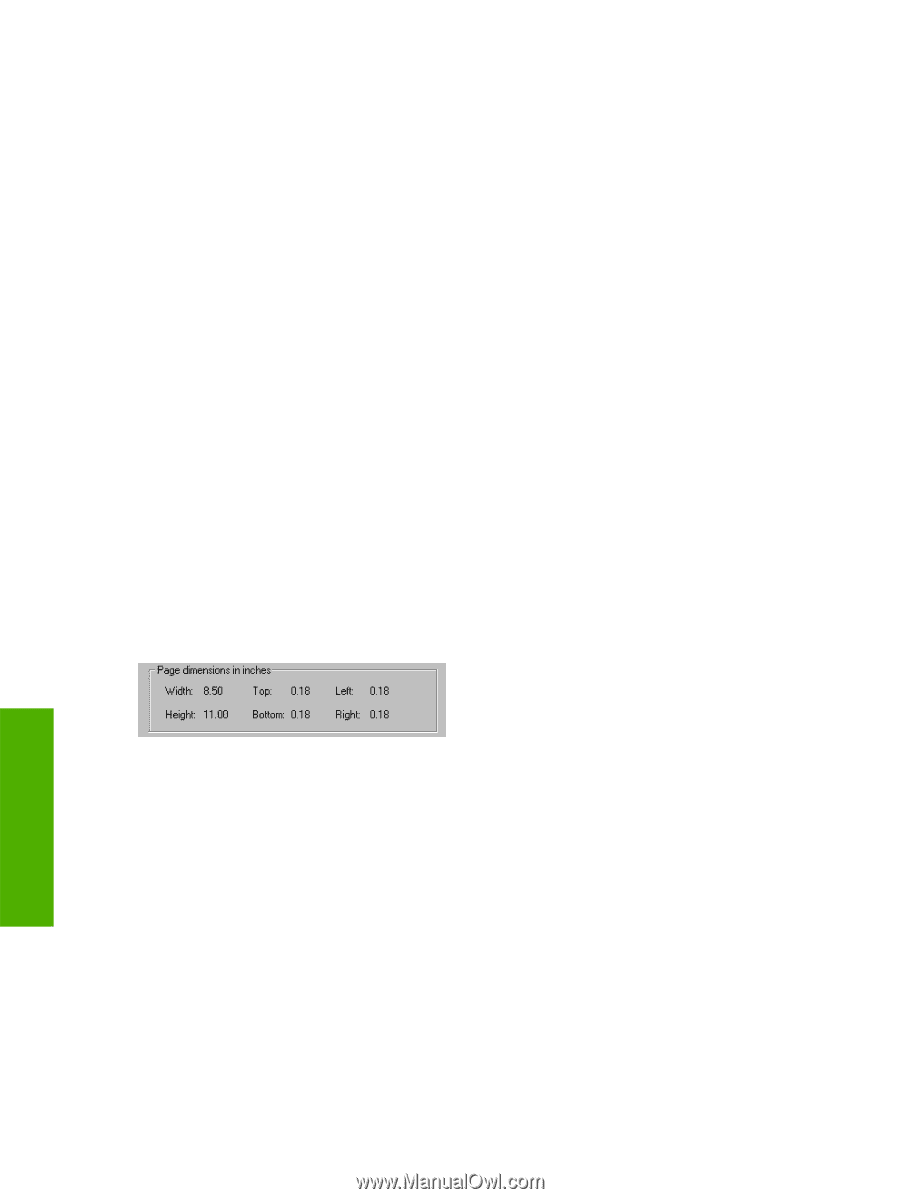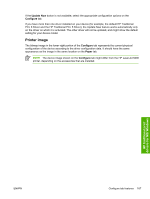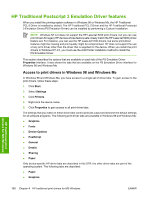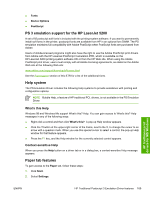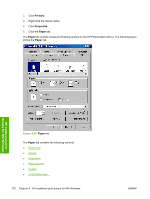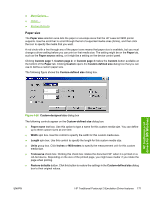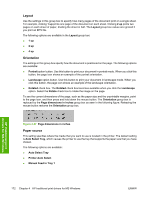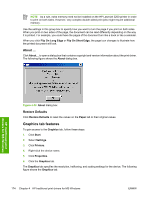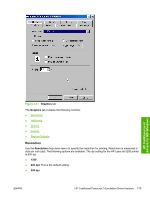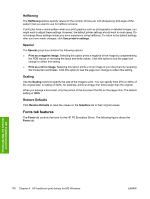HP 5200tn HP LaserJet 5200 Series Printer - Software Technical Reference (Exte - Page 194
Layout, Orientation, Paper source, Portrait, Landscape, Rotated, dimensions in inches
 |
UPC - 882780123762
View all HP 5200tn manuals
Add to My Manuals
Save this manual to your list of manuals |
Page 194 highlights
Layout Use the settings in this group box to specify how many pages of the document print on a single sheet. For example, clicking 1 up prints one page of the document on each sheet. Clicking 2 up prints two pages on each sheet of paper, dividing the sheet in half. The Layout group box values are ignored if you print an EPS file. The following options are available in the Layout group box: ● 1 up ● 2 up ● 4 up Orientation The settings in this group box specify how the document is positioned on the page. The following options are available: ● Portrait option button. Use this button to print your document in portrait mode. When you click this button, the page icon shows an example of the portrait orientation. ● Landscape option button. Use this button to print your document in landscape mode. When you click this button, the page icon shows an example of the landscape orientation. ● Rotated check box. The Rotated check box becomes available when you click the Landscape option. Select the Rotate check box to rotate the image on the page. To see the current dimensions of the page, such as the paper size and the unprintable margins, point to the page icon, and then press and hold down the mouse button. The Orientation group box is replaced by the Page dimensions in inches group box as seen in the following figure. Releasing the mouse button restores the Orientation group box. Figure 4-27 Page dimensions in inches Paper source This setting specifies where the media that you want to use is located in the printer. The default setting is Auto Select Tray, which causes the printer to use the tray that supports the paper size that you have chosen. The following options are available: ● Auto Select Tray ● Printer Auto Select ● Manual Feed in Tray 1 HP traditional print drivers for MS Windows 172 Chapter 4 HP traditional print drivers for MS Windows ENWW