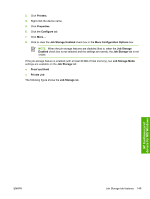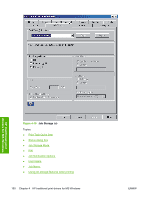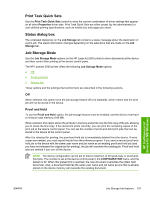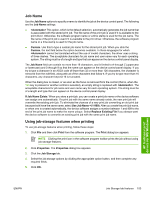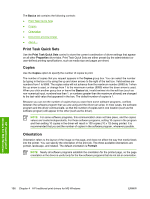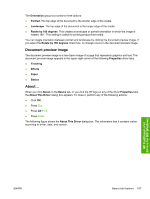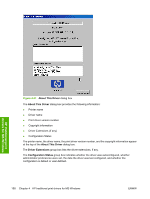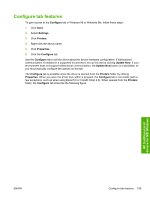HP 5200tn HP LaserJet 5200 Series Printer - Software Technical Reference (Exte - Page 176
Releasing a job-storage print job, RETRIEVE JOB, PRINT, DELETE, READY
 |
UPC - 882780123762
View all HP 5200tn manuals
Add to My Manuals
Save this manual to your list of manuals |
Page 176 highlights
Releasing a job-storage print job After you send a print job that uses the job-storage feature, you can release the job to print from the device control panel. 1. Press (the select button; the one with the check mark) to open the menus. 2. Press (the up arrow) and (the down arrow) until RETRIEVE JOB is highlighted on the device control panel, and then press (select). 3. Press (up) and (down) to scroll to your user name, and then press (select). 4. Press (up) and (down) to scroll to the job name, and then press (select). 5. Press (up) and (down) until PRINT is highlighted on the device control panel, and then press (select). 6. Press (select). 7. If a PIN number is assigned to the job, press (up) and (down) to select the first digit of the PIN, and then press (select). The number in the device control-panel display changes to an asterisk. Repeat this step for each of the remaining three digits of the PIN number. If no PIN number is assigned to the job, continue with step 8. 8. Press (up) and (down) to select the number of copies to print. 9. Press (select) to print the job. Deleting a job-storage print job Sometimes it is necessary to delete a print job from the device memory. You can do this from the device control panel. 1. Press (the select button; the one with the check mark) to open the menus. 2. Press (the up arrow) and (the down arrow) until RETRIEVE JOB is highlighted on the device control panel, and then press (select). 3. Press (select). 4. Press (up) and (down) to scroll to your user name, and then press (select). 5. Press (up) and (down) to scroll to the job name, and then press (select). 6. Press (up) and (down) until DELETE is highlighted on the device control panel, and then press (select). 7. Press (select). 8. If a PIN number is assigned to the job, press (up) and (down) to select the first digit of the PIN, and then press (select). The number in the device control-panel display changes to an asterisk. Repeat this step for each of the remaining three digits of the PIN number. If no PIN number is assigned to the job, continue with the next step. 9. Press (select) to delete the job. The stored print job is deleted and the device returns to the READY state. HP traditional print drivers for MS Windows 154 Chapter 4 HP traditional print drivers for MS Windows ENWW