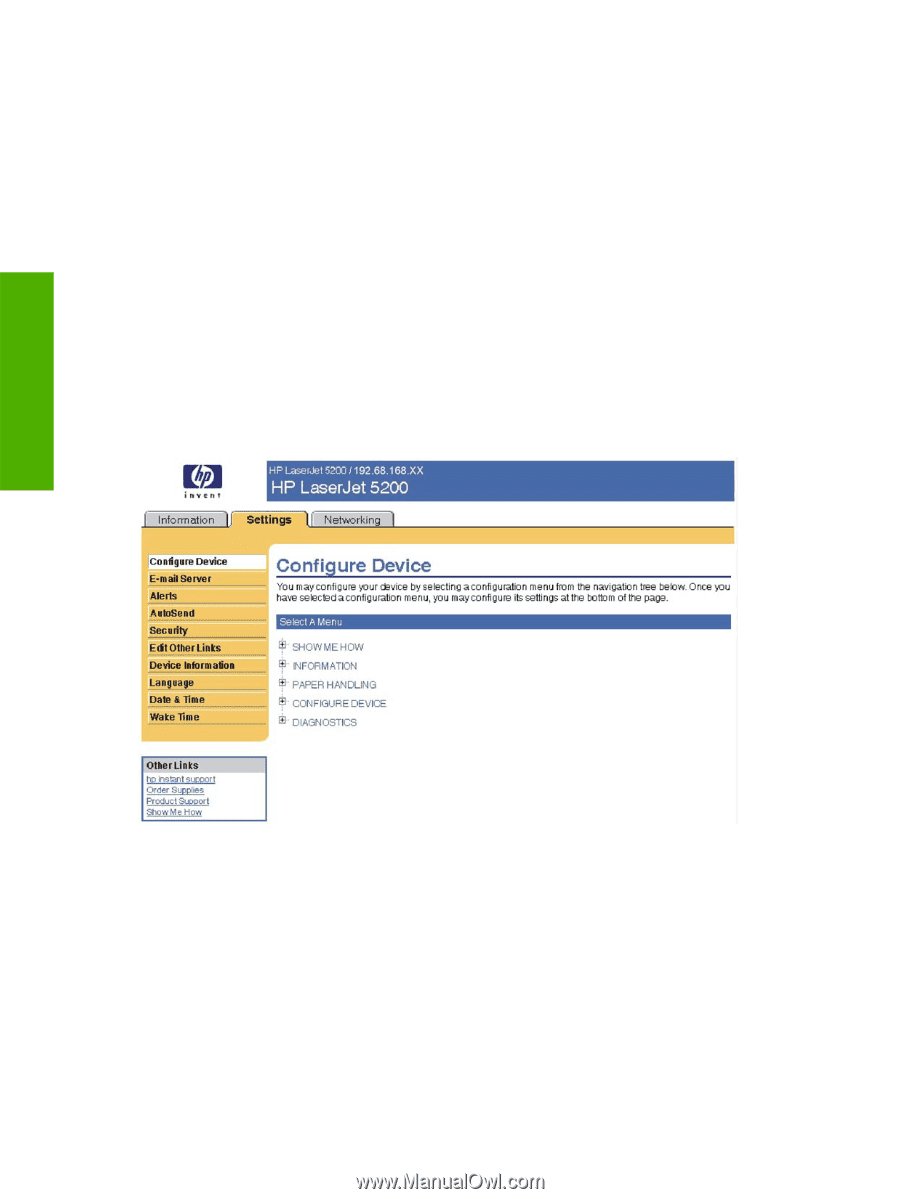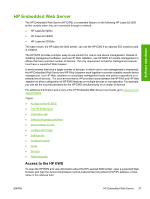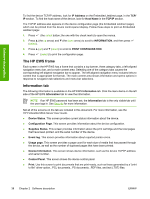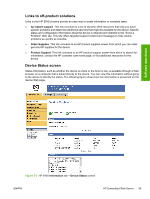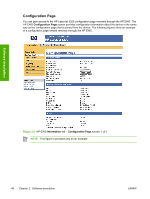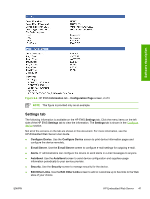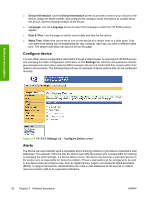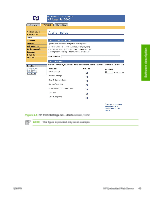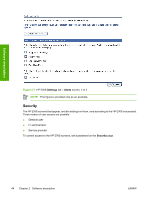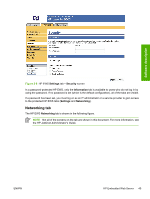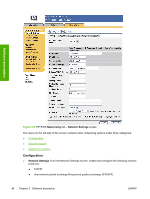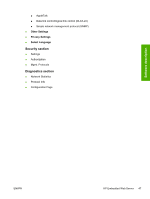HP 5200tn HP LaserJet 5200 Series Printer - Software Technical Reference (Exte - Page 64
Con device, Alerts, Device Information, Language, Date & Time, Wake Time, Settings - toner cartridges
 |
UPC - 882780123762
View all HP 5200tn manuals
Add to My Manuals
Save this manual to your list of manuals |
Page 64 highlights
● Device Information. Use the Device Information screen to provide a name of your choice for the device, assign an asset number, and configure the company name, the person to contact about the device, and the physical location of the device. ● Language. Use the Language screen to select the language in which the HP EWS screens appear. ● Date & Time. Use this page to set the correct date and time for the device. ● Wake Time. Wake time can be set to turn on the device at a certain time on a daily basis. Only one wake-time setting can be established per day; however, each day can have a different wake time. The sleep-mode delay can also be set on this page. Configure device You can obtain device configuration information through a Web browser by opening the HP EWS screen and changing the basic configuration information on the Settings tab. Security and password controls give management information systems (MIS) managers the level of control that they require within their network environments. The following figure shows an example of device options that can be configured remotely. Software description Figure 2-5 HP EWS Settings tab - Configure Device screen Alerts The device can automatically send e-mail alerts about printing problems or job status to specified e-mail addresses. For example, if toner is low, the device can notify the person who is responsible for ordering or changing the print cartridge. If a device failure occurs, the device can send an e-mail alert directly to the person who is responsible for fixing the problem. These e-mail alerts can be configured to be sent to any device that can accept e-mail, such as digital phones, pagers, and personal digital assistants (PDAs). In large environments, administrators can route e-mail addresses to list-servers or uniform resource locators (URLs) for expanded notification. 42 Chapter 2 Software description ENWW