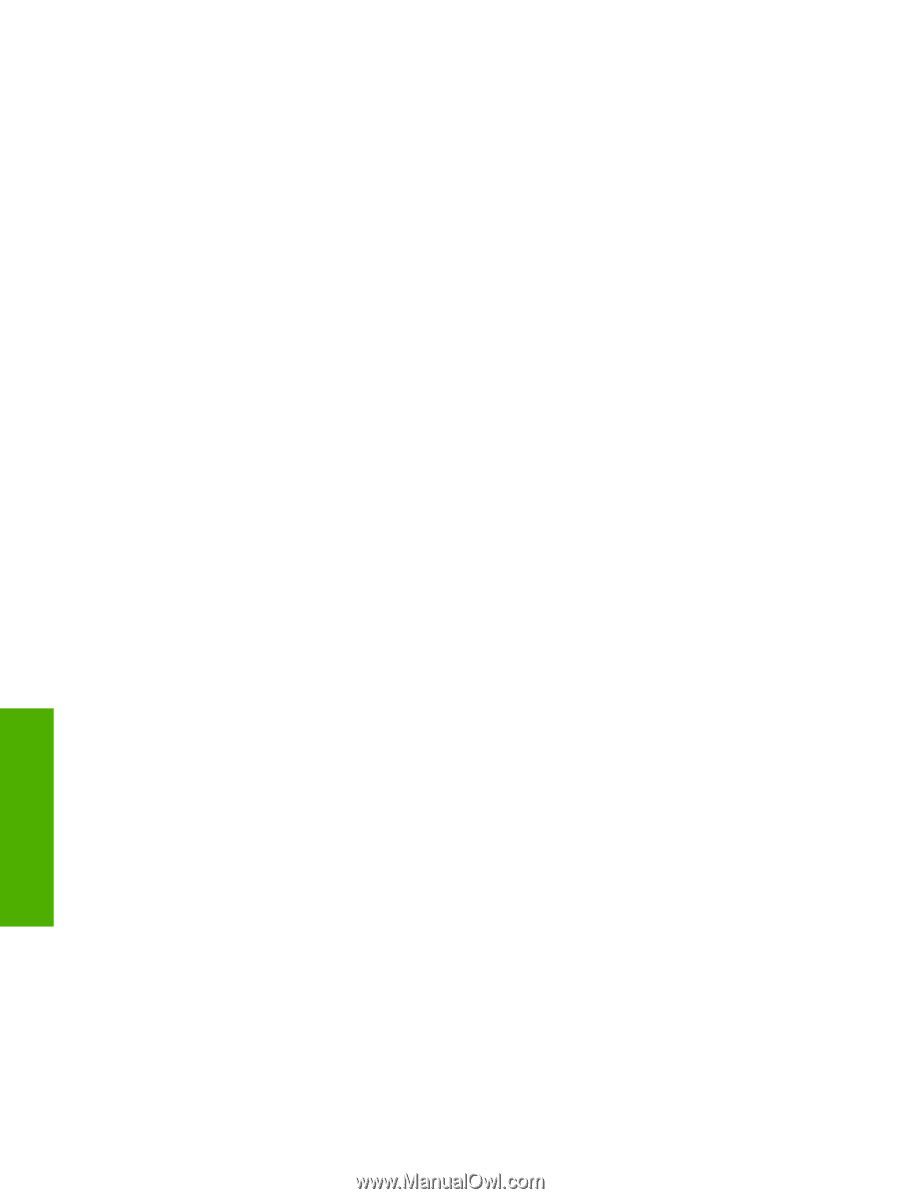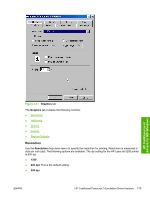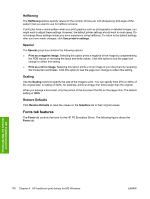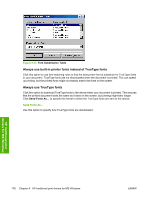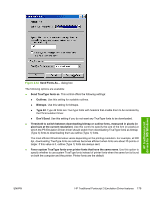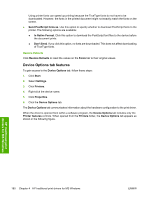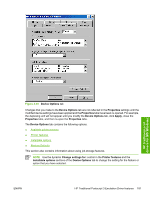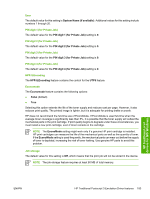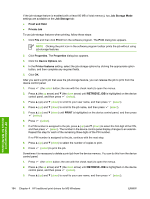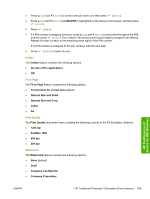HP 5200tn HP LaserJet 5200 Series Printer - Software Technical Reference (Exte - Page 202
Restore Defaults, Device Options tab features, Send PostScript fonts as, In Native Format, Don't Send
 |
UPC - 882780123762
View all HP 5200tn manuals
Add to My Manuals
Save this manual to your list of manuals |
Page 202 highlights
Using printer fonts can speed up printing because the TrueType fonts do not have to be downloaded. However, the fonts in the printed document might not exactly match the fonts on the screen. ● Send PostScript fonts as. Use this option to specify whether to download PostScript fonts to the printer. The following options are available: ● In Native Format. Click this option to download the PostScript font files to the device before the document prints. ● Don't Send. If you click this option, no fonts are downloaded. This does not affect downloading of TrueType fonts. Restore Defaults Click Restore Defaults to reset the values on the Fonts tab to their original values. Device Options tab features To gain access to the Device Options tab, follow these steps: 1. Click Start. 2. Select Settings. 3. Click Printers. 4. Right-click the device name. 5. Click Properties. 6. Click the Device Options tab. The Device Options tab communicates information about the hardware configuration to the print driver. When the driver is opened from within a software program, the Device Options tab includes only the Printer features controls. When opened from the Printers folder, the Device Options tab appears as shown in the following figure. HP traditional print drivers for MS Windows 180 Chapter 4 HP traditional print drivers for MS Windows ENWW