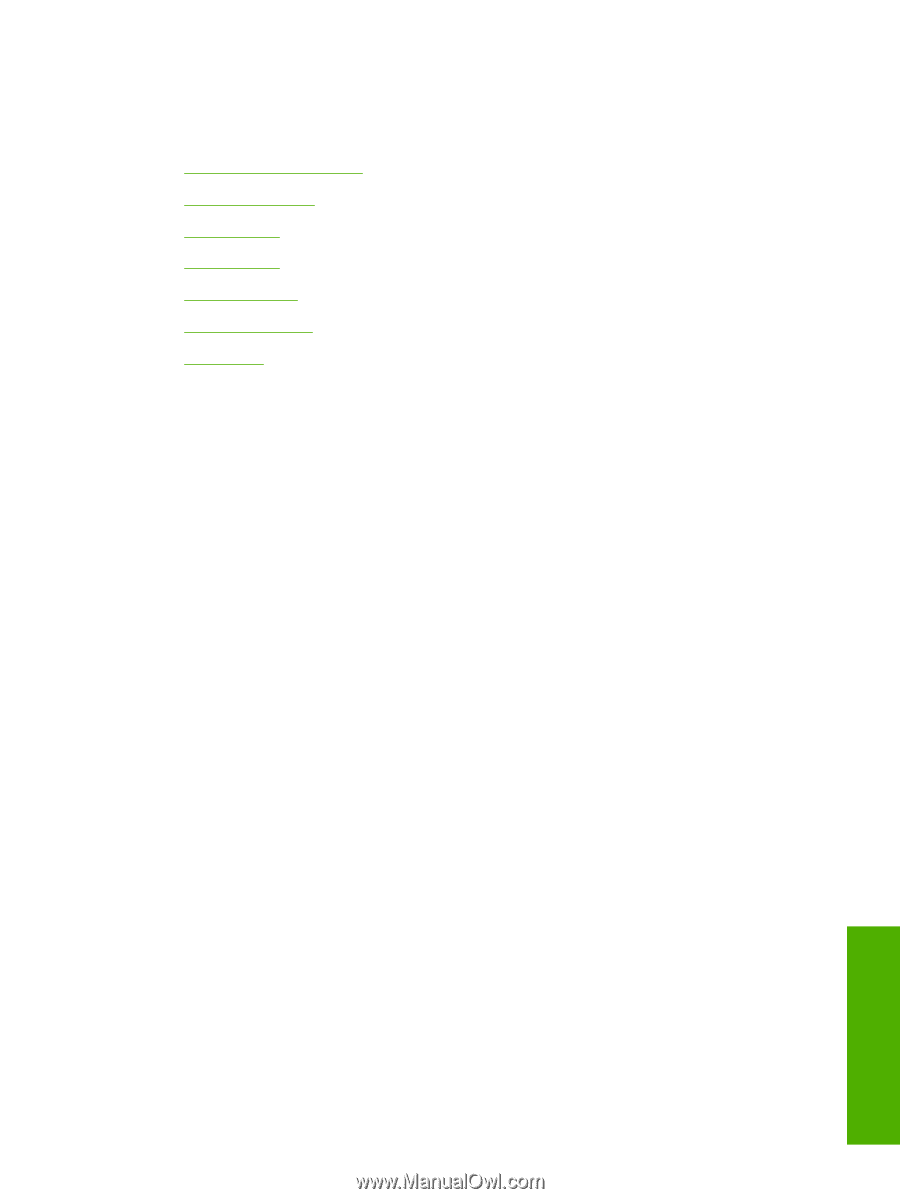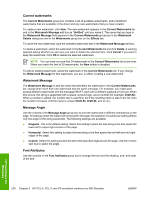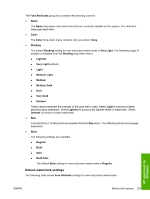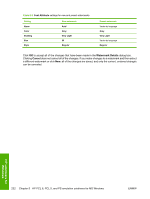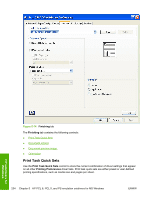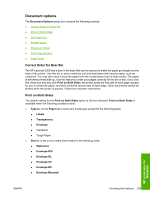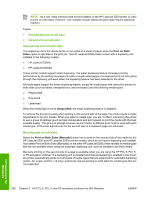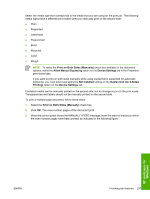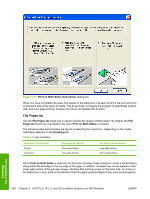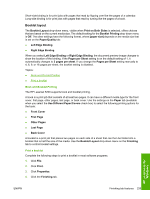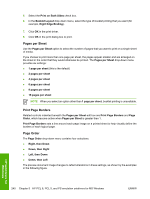HP 5200tn HP LaserJet 5200 Series Printer - Software Technical Reference (Exte - Page 257
Document options, Correct Order for Rear Bin, Print on Both Sides - laserjet paper jam
 |
UPC - 882780123762
View all HP 5200tn manuals
Add to My Manuals
Save this manual to your list of manuals |
Page 257 highlights
Document options The Document Options group box contains the following controls: ● Correct Order for Rear Bin ● Print on Both Sides ● Flip Pages Up ● Booklet layout ● Pages per Sheet ● Print Page Borders ● Page Order Correct Order for Rear Bin The HP LaserJet 5200 has a door in the back that can be opened to make the paper go straight out the back of the printer. Use this bin or slot to minimize curl and avoid jams with heavier paper, such as cardstock. You may also need to feed the paper from the multipurpose tray for best results. The paper is delivered printed side up. Use this feature to order your pages correctly for this bin or slot. If you click this check box and also click Print on Both Sides, the printer prints the first side of each page, pauses for you to reload the paper, and then prints the second side of each page. Other documents cannot be printed while the printer is paused. Follow the onscreen instructions. Print on Both Sides The default setting for the Print on Both Sides option is off (not selected). Print on Both Sides is available when the following conditions exist: ● Type is: on the Paper tab is set to any media type except for the following types: ● Labels ● Transparency ● Envelope ● Cardstock ● Tough Paper ● Size is: is set to any media size except for the following sizes: ● Statement ● Envelope #10 ● Envelope DL ● Envelope C5 ● Envelope B5 ● Envelope Monarch HP unidrivers for Windows ENWW Finishing tab features 235