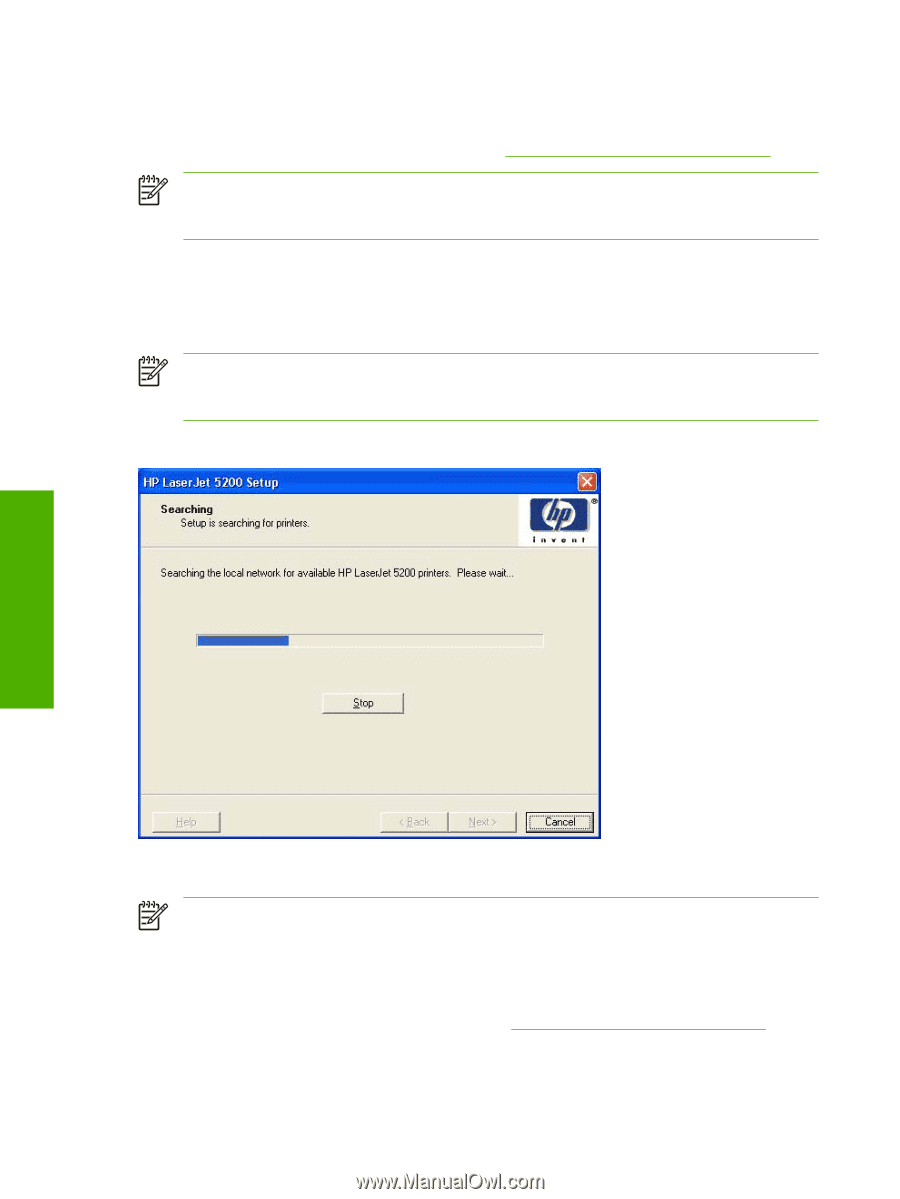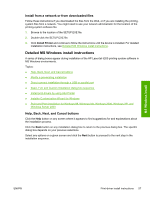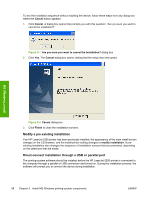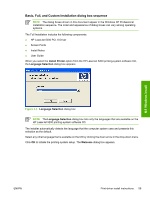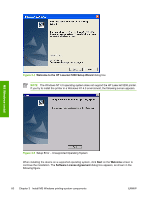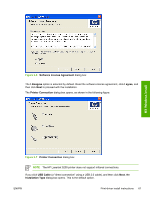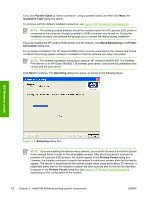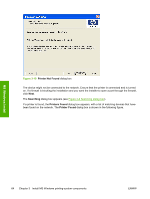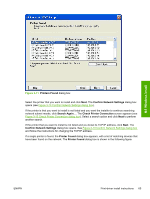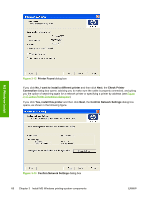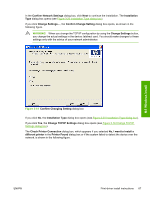HP 5200tn HP LaserJet 5200 Series Printer - Software Technical Reference (Exte - Page 84
Parallel Cable, Installation Type, Wired Networking, Printer, Connection, Searching, Printers Found
 |
UPC - 882780123762
View all HP 5200tn manuals
Add to My Manuals
Save this manual to your list of manuals |
Page 84 highlights
If you click Parallel Cable (a "direct connection" using a parallel cable), and then click Next, the Installation Type dialog box opens. To continue with the default installation sequence, see Figure 3-20 Installation Type dialog box. NOTE The printing-system software should be installed before the HP LaserJet 5200 printer is connected to the computer through a parallel or USB connection and turned on. During the installation process, the software will prompt you to connect the device during installation. If you are installing the HP LaserJet 5200 printer over the network, click Wired Networking in the Printer Connection dialog box. For a network installation, the HP LaserJet 5200 printer must be connected to the network and turned on before the printing-system software is installed so that the software can detect the printer. NOTE For wireless installation instructions using an HP Jetdirect ew2400 802.11g Wireless Print Server or an HP Direct 380x802.11B wireless print server, consult the documentation that comes with the print server. Click Next to continue. The Searching dialog box opens, as shown in the following figure. MS Windows install Figure 3-8 Searching dialog box NOTE If you are installing the device over a network, you must let the search for the first subnet in the network finish in order to find all available printers. After the first subnet is scanned for available HP LaserJet 5200 printers, the results appear in the Printers Found dialog box. However, the installer continues to search the network for additional printers after the first results appear. The results of searching the first subnet usually takes place within about 20 seconds. It might take some time for the installer to search the other subnets and for the full list of printers to appear in the Printers Found dialog box (see Figure 3-11 Printers Found dialog box), depending on the configuration of the network. 62 Chapter 3 Install MS Windows printing-system components ENWW