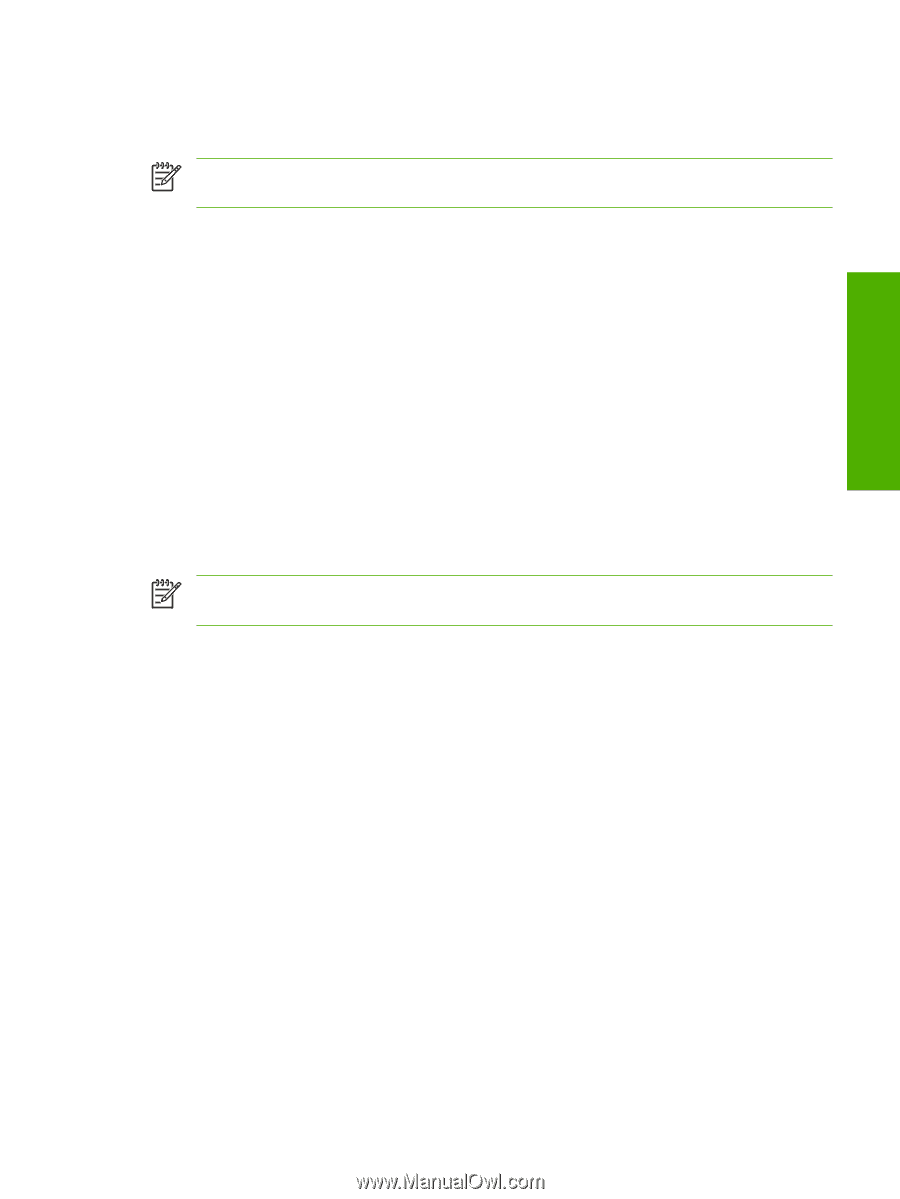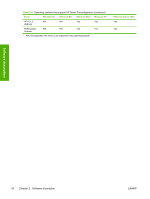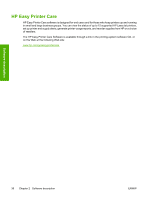HP 5200tn HP LaserJet 5200 Series Printer - Software Technical Reference (Exte - Page 53
HP Driver Preconfiguration, Printers and Other Hardware Devices
 |
UPC - 882780123762
View all HP 5200tn manuals
Add to My Manuals
Save this manual to your list of manuals |
Page 53 highlights
Software description The feature automatically updates the registry and changes the configuration information that appears on the Configure tab of the HP Traditional PCL 6 Driver or HP Traditional PCL 5 Driver, and on the Device Settings tab of the HP PCL 6, PCL 5, or PS emulation unidriver. NOTE The Update Now feature is not available with the HP Traditional Postscript 3 Emulation Driver. To activate the Update Now feature for the HP PCL 6, PCL 5, or PS emulation unidriver, follow these steps: 1. Click Start. 2. Select Settings. 3. Click Printers (Windows 2000) or Printers and Faxes (Windows XP Professional and Windows Server 2003) or Printers and Other Hardware Devices (Windows XP Home). 4. Right-click the device name. 5. Click Printing Preferences. 6. Click Device Settings. 7. If necessary, click Installable Options to expand it and show the options. 8. In the Automatic Configuration drop-down menu, select Update Now. 9. Click OK to save the setting. NOTE The Update Now feature is not supported in environments where shared Windows 2000 or Windows XP clients are connected to Windows 2000 or Windows XP hosts. To activate the Update Now feature for the HP traditional PCL 6 or PCL 5 driver, follow these steps: 1. Click Start. 2. Select Settings. 3. Click Printers. 4. Right-click the device name. 5. Click Properties to gain access to all print-driver tabs. 6. Click Device Settings. 7. Click the Configure tab. 8. In the Automatic Configuration group box, click Update Now. 9. Click OK to save the setting. HP Driver Preconfiguration HP Driver Preconfiguration is a software architecture and set of tools that permits HP printing-system software to be customized and distributed in managed corporate printing environments. Using HP Driver Preconfiguration, information technology (IT) administrators in corporate and enterprise environments can preconfigure the printing and device defaults for HP print drivers before installing the drivers in the network environment. ENWW MS Windows driver configuration 31