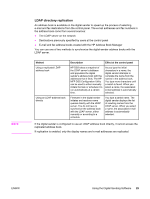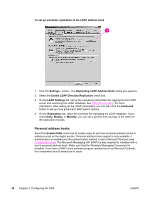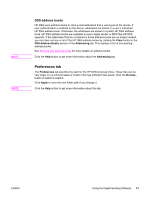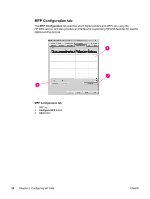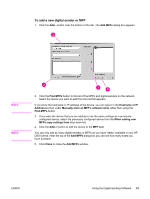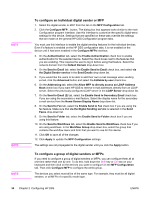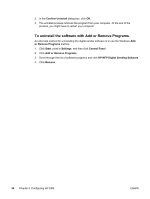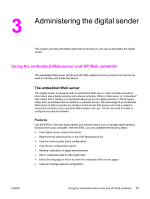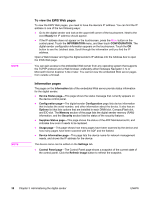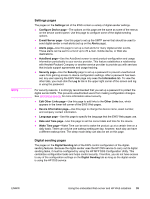HP 9200C HP 9200c Digital Sender - Support Guide - Page 42
To con an individual digital sender or MFP, Enable Send to Secondary Email - keyboard
 |
UPC - 829160458878
View all HP 9200C manuals
Add to My Manuals
Save this manual to your list of manuals |
Page 42 highlights
NOTE NOTE NOTE To configure an individual digital sender or MFP 1. Select the digital sender or MFP from the list on the MFP Configuration tab. 2. Click the Configure MFP... button. The dialog box that appears looks similar to the main Configuration program interface. Use this interface to customize the specific digital-send settings for this device. Settings that are specified on these tabs override the settings that are made on the general HP DSS Configuration program tabs. You must use this interface to enable the digital sending features for the individual devices. Even if a feature is enabled on the HP DSS configuration tabs, it is not enabled on the device until it has been enabled in the Configure MFPs interface. 3. On the Authentication tab, select the Enable Authentication check box to enable authentication for the selected device. Select the check boxes next to the features that you are enabling. This requires the user to log in before using that feature. Select the network domain from the Default Domain drop-down box. 4. On the Send to Email tab, select the Enable Send to Email check box, and select via the Digital Sender service in the Send Emails drop-down list. 5. If you would like the users to be able to add their own e-mail message when sending e-mail, click the Advanced button and select the Editable by user check box. 6. On the Addressing tab, select the Allow MFP to directly access an LDAP Address Book check box if you want HP DSS to retrieve e-mail addresses directly from an LDAP server. Select the previously-configured LDAP server in the LDAP Server drop-down list. 7. On the Send to Email (2) tab, select the Enable Send to Secondary Email check box if you are using the secondary e-mail feature. Select the display name for the secondary e-mail service from the Home Screen Display Name drop-down list. 8. On the Send to Fax tab, select the Enable Send to Fax check box if you are using the fax feature. Make sure that via the Digital Sending service is selected in the Send Faxes drop-down list. 9. On the Send to Folder tab, select the Enable Send to Folder check box if you are using this feature. 10. On the Send to Workflows tab, select the Enable Send to Workflows check box if you are using workflows. In the Workflow Group drop-down box, select the group that contains the workflow menu and form that you want to use for this device. 11. Click OK to save all of the changes. 12. Click Apply to update the MFP Configuration settings. The settings are not propagated to the digital sender until you click the Apply button. To configure a group of digital senders or MFPs If you need to configure a group of digital senders or MFPs, you can configure them all at one time rather than one by one. To do this, hold down the Shift key or Ctrl key on your keyboard and then click on the devices you want to configure on the MFP Configuration tab. Then click Configure MFP to configure the entire group. The devices you select must all be of the same type. For example, they must be all digital senders, or all MFPs of a specific model type. 34 Chapter 2 Configuring HP DSS ENWW