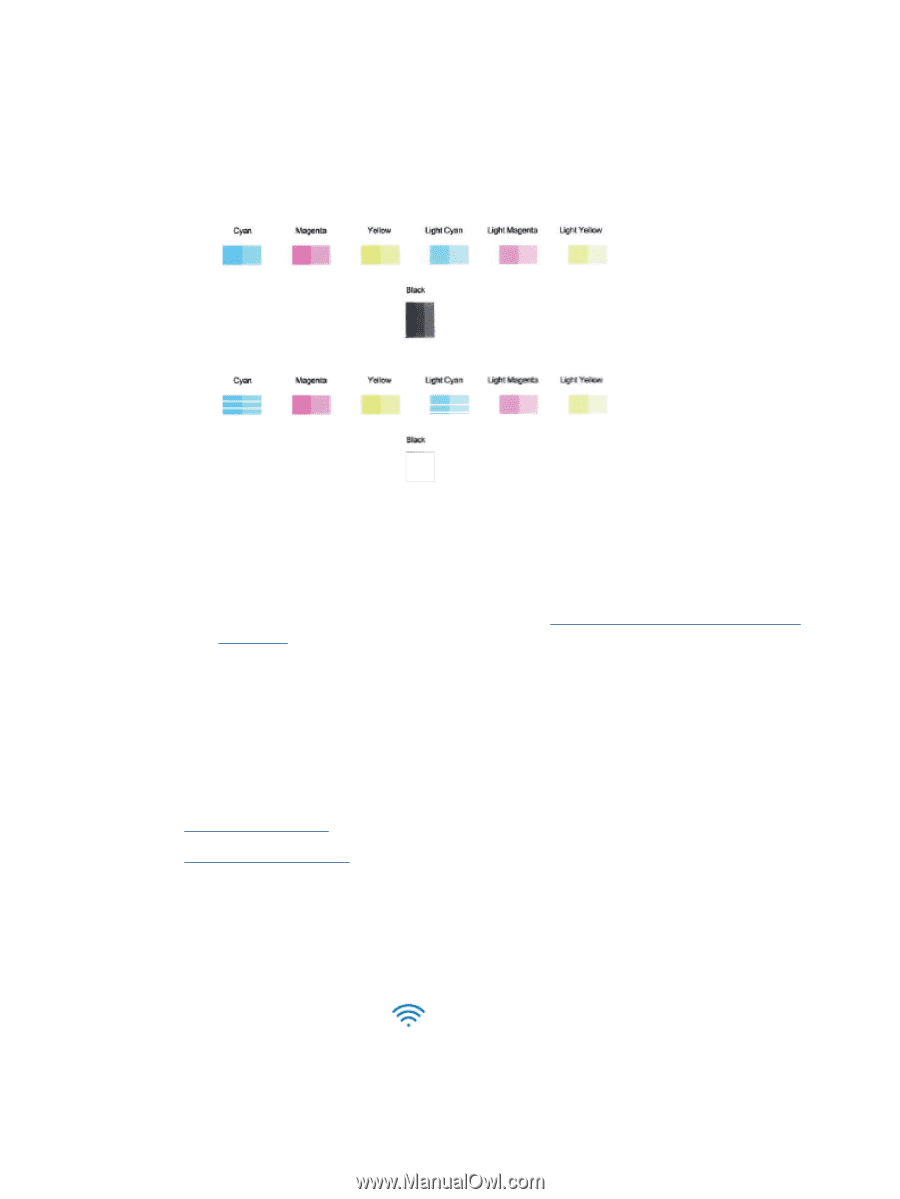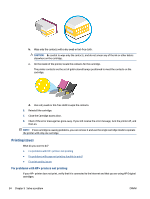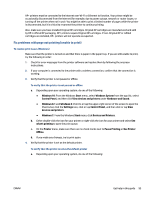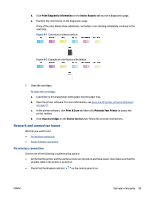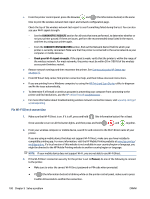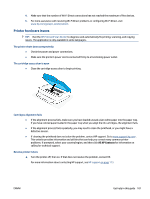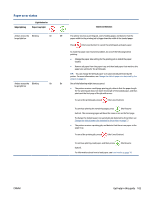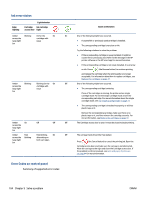HP ENVY 6400e User Guide - Page 105
Network and connection issues, Fix wireless connection
 |
View all HP ENVY 6400e manuals
Add to My Manuals
Save this manual to your list of manuals |
Page 105 highlights
d. Click Print Diagnostic Information on the Device Reports tab to print a diagnostics page. e. Examine the color blocks on the diagnostics page. If any of the color blocks show white lines, are faded, or are missing completely, continue to the next step. Figure 9-1 Color blocks without defects Figure 9-2 Example of color blocks with defects 7. Clean the cartridges. To clean the cartridges a. Load letter or A4 unused plain white paper into the paper tray. b. Open the printer software. For more information, see Open the HP printer software (Windows) on page 41. c. In the printer software, click Print & Scan and then click Maintain Your Printer to access the printer toolbox. d. Click Clean Cartridges on the Device Services tab. Follow the onscreen instructions. Network and connection issues What do you want to do? ● Fix wireless connection ● Fix Wi-Fi Direct connection Fix wireless connection Choose one of the following troubleshooting options. ● Verify that the printer and the wireless router are turned on and have power. Also make sure that the wireless radio in the printer is turned on. ● Check that the Wireless indicator on the control panel is on. ENWW Get help in this guide 99