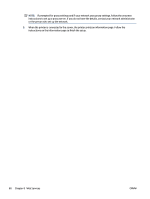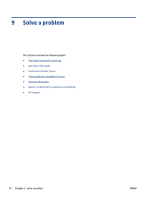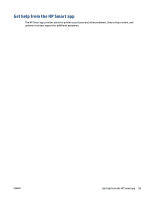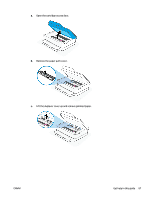HP ENVY 6400e User Guide - Page 90
Get help in this guide, Jams and paper-feed issues, Clear a paper jam
 |
View all HP ENVY 6400e manuals
Add to My Manuals
Save this manual to your list of manuals |
Page 90 highlights
Get help in this guide This section contains the following topics: ● Jams and paper-feed issues ● Ink cartridge issues ● Printing issues ● Network and connection issues ● Printer hardware issues ● Printer warning or error status Jams and paper-feed issues ● Clear a paper jam ● Learn how to avoid paper jams ● Solve paper-feed problems Clear a paper jam NOTE: Paper jams can occur in several areas. Clear paper jam from the paper tray first. It helps to clear the paper path and make clearing jams from other areas easier. Then continue to the next area until all paper jams are located and cleared. To clear a paper jam from the paper tray 1. Remove all the paper from the paper tray, including both loose and jammed paper. 2. Use a flashlight to check for any jammed paper or foreign objects in the paper path and remove them. To avoid tearing any whole sheets of paper, gently pull the paper with both hands. 3. Press (the Cancel button). The printer tries to clear the jam automatically. To clear a paper jam from the output tray 1. Remove all the paper from the output tray, including both loose and jammed paper. 84 Chapter 9 Solve a problem ENWW