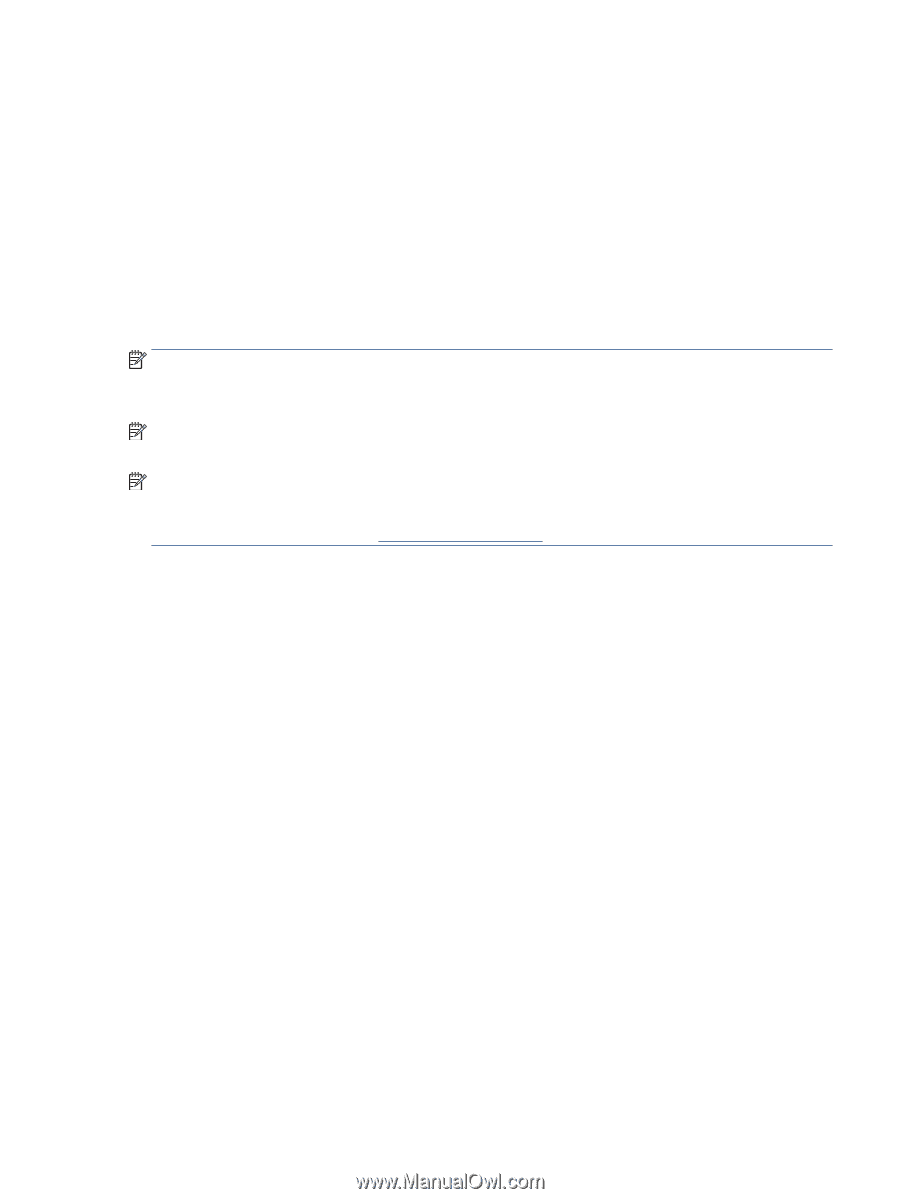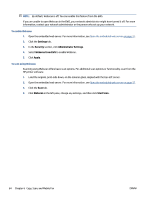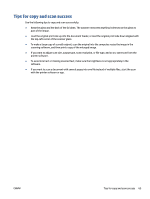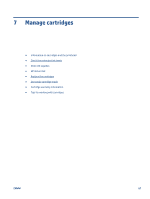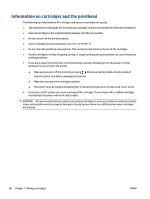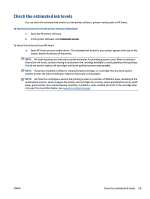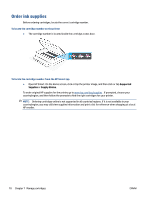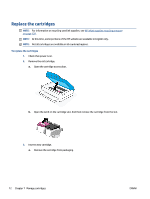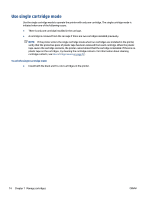HP ENVY 6400e User Guide - Page 75
Check the estimated ink levels, To check the ink levels from the printer software Windows
 |
View all HP ENVY 6400e manuals
Add to My Manuals
Save this manual to your list of manuals |
Page 75 highlights
Check the estimated ink levels You can check the estimated ink levels from the printer software, printer control panel or HP Smart. To check the ink levels from the printer software (Windows) 1. Open the HP printer software. 2. In the printer software, click Estimated Levels. To check the ink levels from HP Smart ▲ Open HP Smart on your mobile device. The estimated ink levels for your printer appear at the top of the screen, beside the picture of the printer. NOTE: Ink level warnings and indicators provide estimates for planning purposes only. When an indicator shows low-ink levels, consider having a replacement ink cartridge available to avoid possible printing delays. You do not need to replace ink cartridges until print quality becomes unacceptable. NOTE: If you have installed a refilled or remanufactured cartridge, or a cartridge that has been used in another printer, the ink level indicator might be inaccurate or unavailable. NOTE: Ink from the cartridges is used in the printing process in a number of different ways, including in the initialization process, which prepares the printer and cartridges for printing, and in printhead servicing, which keeps print nozzles clear and ink flowing smoothly. In addition, some residual ink is left in the cartridge after it is used. For more information, see www.hp.com/go/inkusage . ENWW Check the estimated ink levels 69