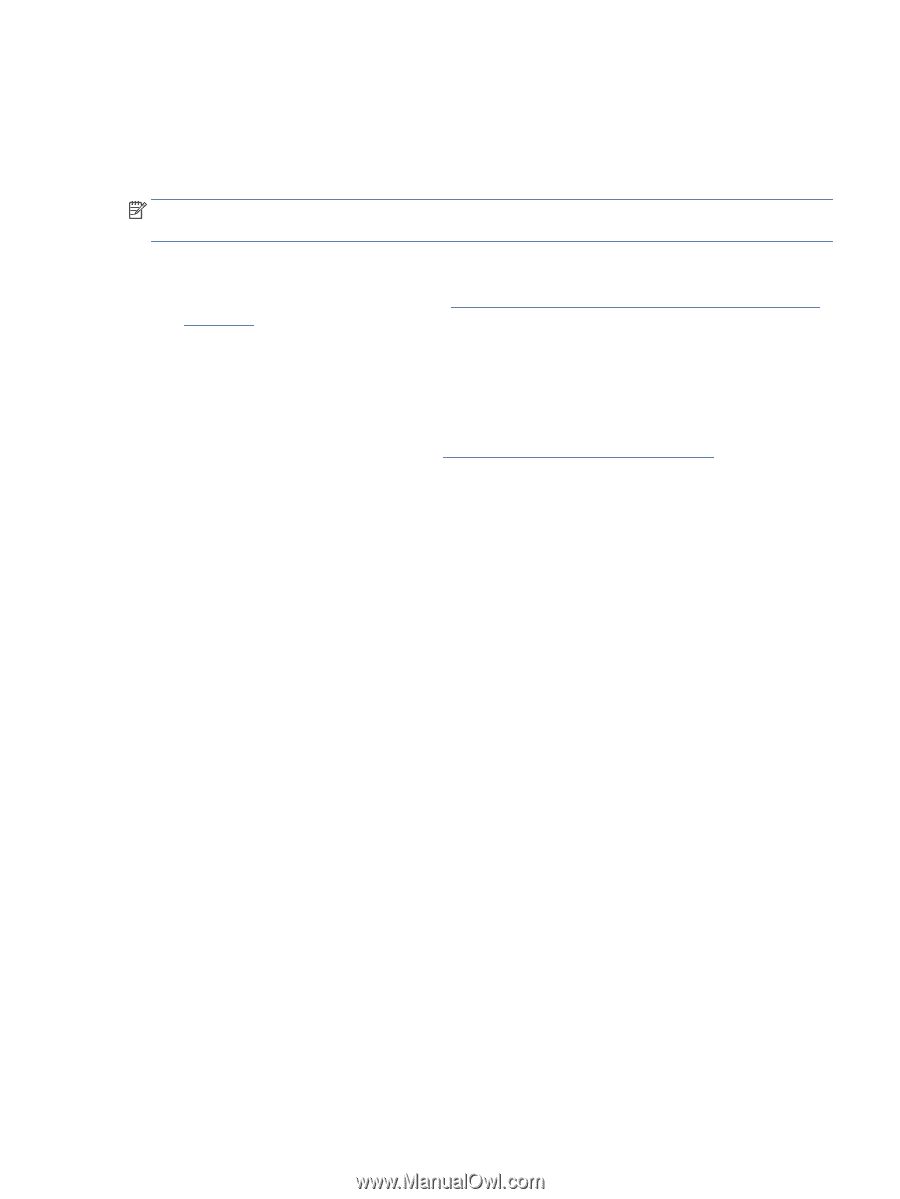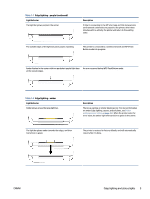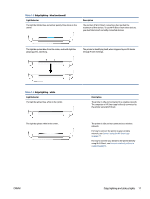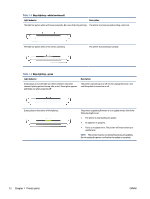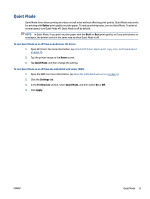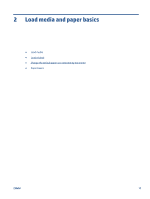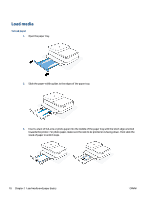HP ENVY 6400e User Guide - Page 19
Quiet Mode, Open HP Smart. For more information, see
 |
View all HP ENVY 6400e manuals
Add to My Manuals
Save this manual to your list of manuals |
Page 19 highlights
Quiet Mode Quiet Mode slows down printing to reduce overall noise without affecting print quality. Quiet Mode only works for printing with Better print quality on plain paper. To reduce printing noise, turn on Quiet Mode. To print at normal speed, turn Quiet Mode off. Quiet Mode is off by default. NOTE: In Quiet Mode, if you print on plain paper with the Draft or Best print quality, or if you print photos or envelopes, the printer works in the same way as when Quiet Mode is off. To turn Quiet Mode on or off from an Android or iOS device 1. Open HP Smart. For more information, see Use the HP Smart app to print, copy, scan, and troubleshoot on page 40. 2. Tap the printer image on the Home screen. 3. Tap Quiet Mode, and then change the setting. To turn Quiet Mode on or off from the embedded web server (EWS) 1. Open the EWS. For more information, see Open the embedded web server on page 37. 2. Click the Settings tab. 3. In the Preferences section, select Quiet Mode, and then select On or Off. 4. Click Apply. ENWW Quiet Mode 13