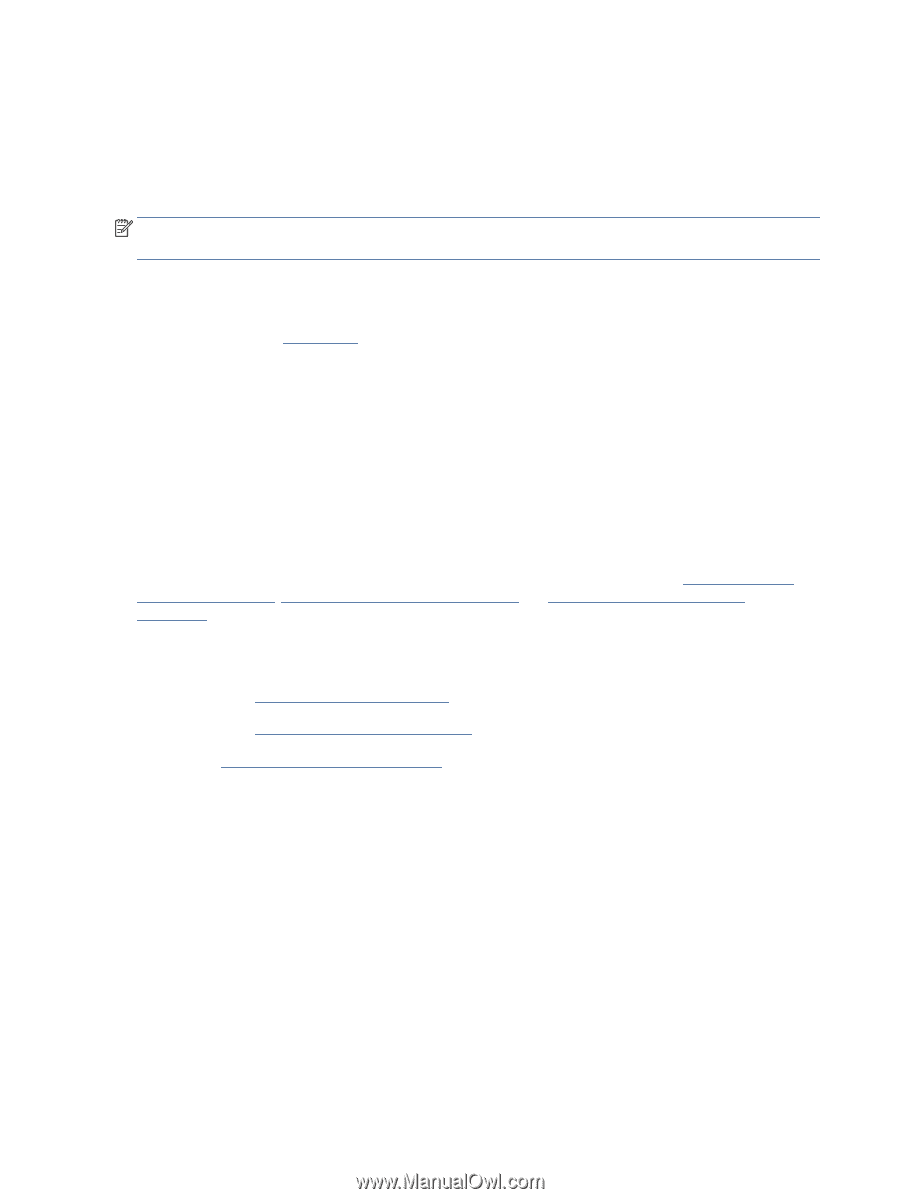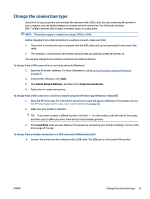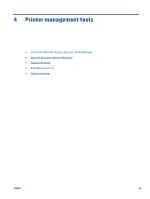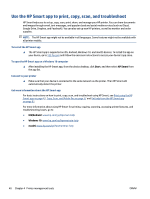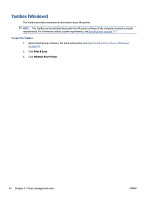HP ENVY 6400e User Guide - Page 46
Use the HP Smart app to print, copy, scan, and troubleshoot, Start, HP Smart, iOS/Android, Windows 10
 |
View all HP ENVY 6400e manuals
Add to My Manuals
Save this manual to your list of manuals |
Page 46 highlights
Use the HP Smart app to print, copy, scan, and troubleshoot HP Smart helps you to set up, copy, scan, print, share, and manage your HP printer. You can share documents and images through email, text messages, and popular cloud and social media services (such as iCloud, Google Drive, Dropbox, and Facebook). You can also set up new HP printers, as well as monitor and order supplies. NOTE: The HP Smart app might not be available in all languages. Some features might not be available with all printer models. To install the HP Smart app ▲ The HP Smart app is supported on iOS, Android, Windows 10, and macOS devices. To install the app on your device, go to 123.hp.com and follow the onscreen instructions to access your device's app store. To open the HP Smart app on a Windows 10 computer ▲ After installing the HP Smart app, from the device desktop, click Start, and then select HP Smart from the app list. Connect to your printer ▲ Make sure that your device is connected to the same network as the printer. Then HP Smart will automatically detect the printer. Get more information about the HP Smart app For basic instructions on how to print, copy, scan, and troubleshoot using HP Smart, see Print using the HP Smart app on page 47, Copy, Scan, and Mobile Fax on page 57 and Get help from the HP Smart app on page 83. For more information about using HP Smart for printing, copying, scanning, accessing printer features, and troubleshooting issues, go to: ● iOS/Android: www.hp.com/go/hpsmart-help ● Windows 10: www.hp.com/go/hpsmartwin-help ● macOS: www.hp.com/go/hpsmartmac-help 40 Chapter 4 Printer management tools ENWW