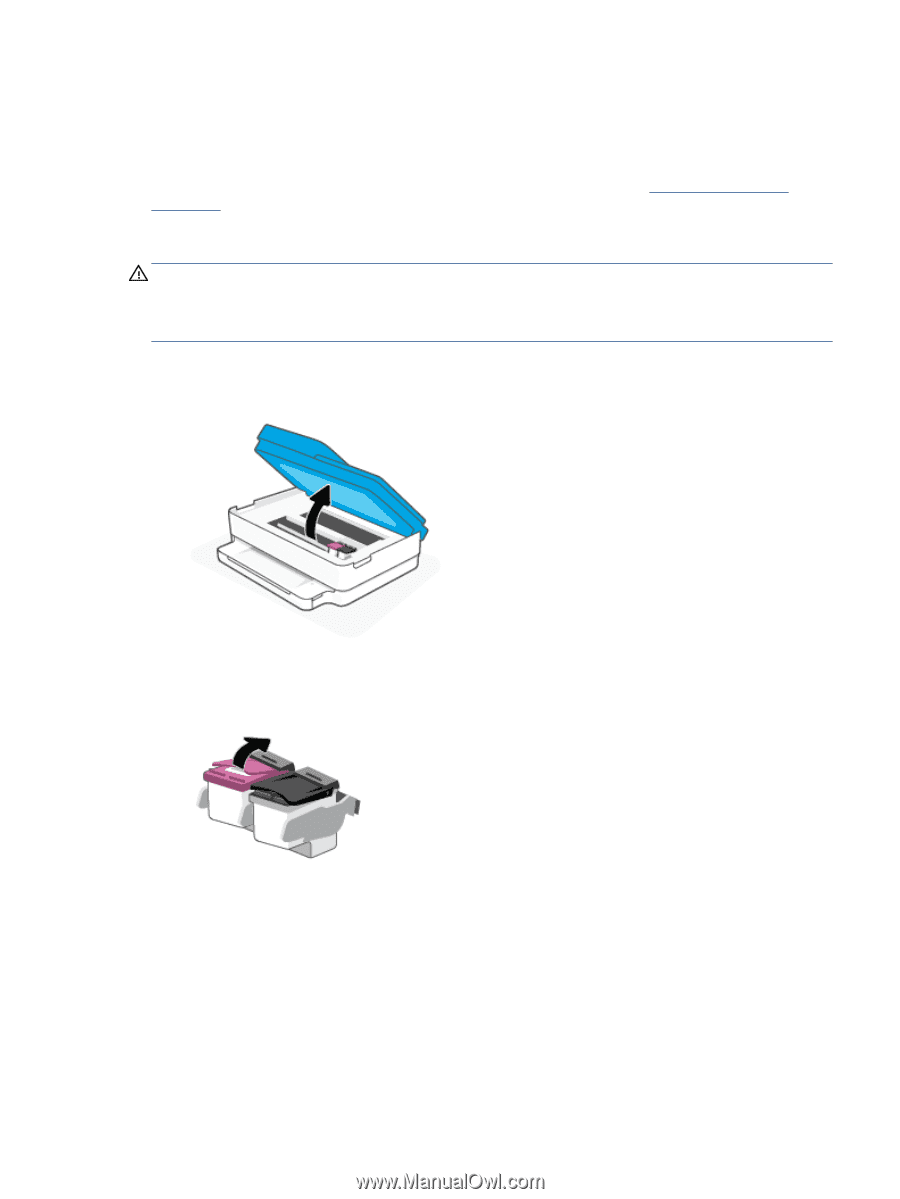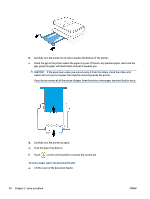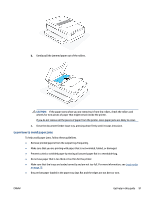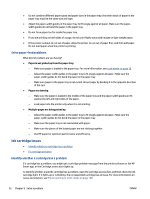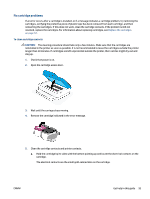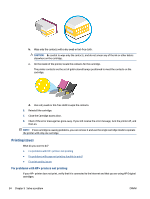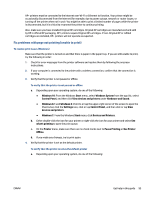HP ENVY 6400e User Guide - Page 99
Fix cartridge problems, To clean cartridge contacts, CAUTION
 |
View all HP ENVY 6400e manuals
Add to My Manuals
Save this manual to your list of manuals |
Page 99 highlights
Fix cartridge problems If an error occurs after a cartridge is installed, or if a message indicates a cartridge problem, try removing the cartridges, verifying the protective piece of plastic tape has been removed from each cartridge, and then reinserting the cartridges. If this does not work, clean the cartridge contacts. If the problem is still not resolved, replace the cartridges. For information about replacing cartridges, see Replace the cartridges on page 72. To clean cartridge contacts CAUTION: The cleaning procedure should take only a few minutes. Make sure that the cartridges are reinstalled in the printer as soon as possible. It is not recommended to leave the cartridges outside the printer longer than 30 minutes. If cartridges are left unprotected outside the printer, their nozzles might dry out and clog up. 1. Check that power is on. 2. Open the cartridge access door. 3. Wait until the carriage stops moving. 4. Remove the cartridge indicated in the error message. 5. Clean the cartridge contacts and printer contacts. a. Hold the cartridge by its sides with the bottom pointing up and locate the electrical contacts on the cartridge. The electrical contacts are the small gold-colored dots on the cartridge. ENWW Get help in this guide 93