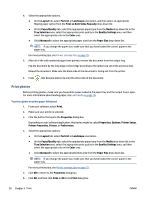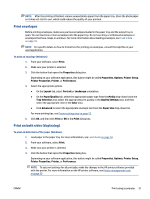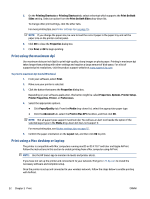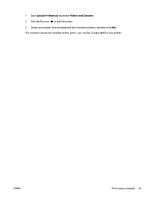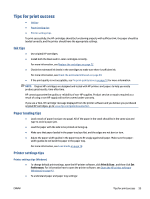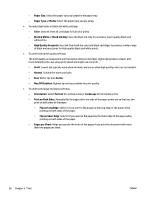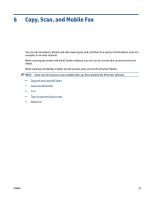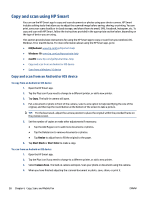HP ENVY 6400e User Guide - Page 61
Tips for print success, Ink tips, Paper loading tips, Printer settings tips, Print & Scan
 |
View all HP ENVY 6400e manuals
Add to My Manuals
Save this manual to your list of manuals |
Page 61 highlights
Tips for print success ● Ink tips ● Paper loading tips ● Printer settings tips To print successfully, the HP cartridges should be functioning properly with sufficient ink, the paper should be loaded correctly, and the printer should have the appropriate settings. Ink tips ● ● ● ● Use original HP cartridges. Install both the black and tri-color cartridges correctly. For more information, see Replace the cartridges on page 72. Check the estimated ink levels in the cartridges to make sure there is sufficient ink. For more information, see Check the estimated ink levels on page 69. If the print quality is not acceptable, see Fix print quality issues on page 97 for more information. NOTE: Original HP cartridges are designed and tested with HP printers and papers to help you easily produce great results, time after time. HP cannot guarantee the quality or reliability of non-HP supplies. Product service or repairs required as a result of using a non-HP supply will not be covered under warranty. If you see a 'Non-HP Cartridge' message displayed from the printer software and you believe you purchased original HP cartridges, go to: www.hp.com/go/anticounterfeit . Paper loading tips ● Load a stack of paper (not just one page). All of the paper in the stack should be in the same size and type to avoid a paper jam. ● Load the paper with the side to be printed on facing up. ● Make sure that paper loaded in the paper tray lays flat, and the edges are not bent or torn. ● Adjust the paper-width guides in the paper tray to fit snugly against all paper. Make sure the paperwidth guides do not bend the paper in the paper tray. For more information, see Load media on page 18. Printer settings tips Printer settings tips (Windows) ● To change default print settings, open the HP printer software, click Print & Scan , and then click Set Preferences. For information how to open the printer software, see Open the HP printer software (Windows) on page 41. ● To understand paper and paper tray settings: ENWW Tips for print success 55