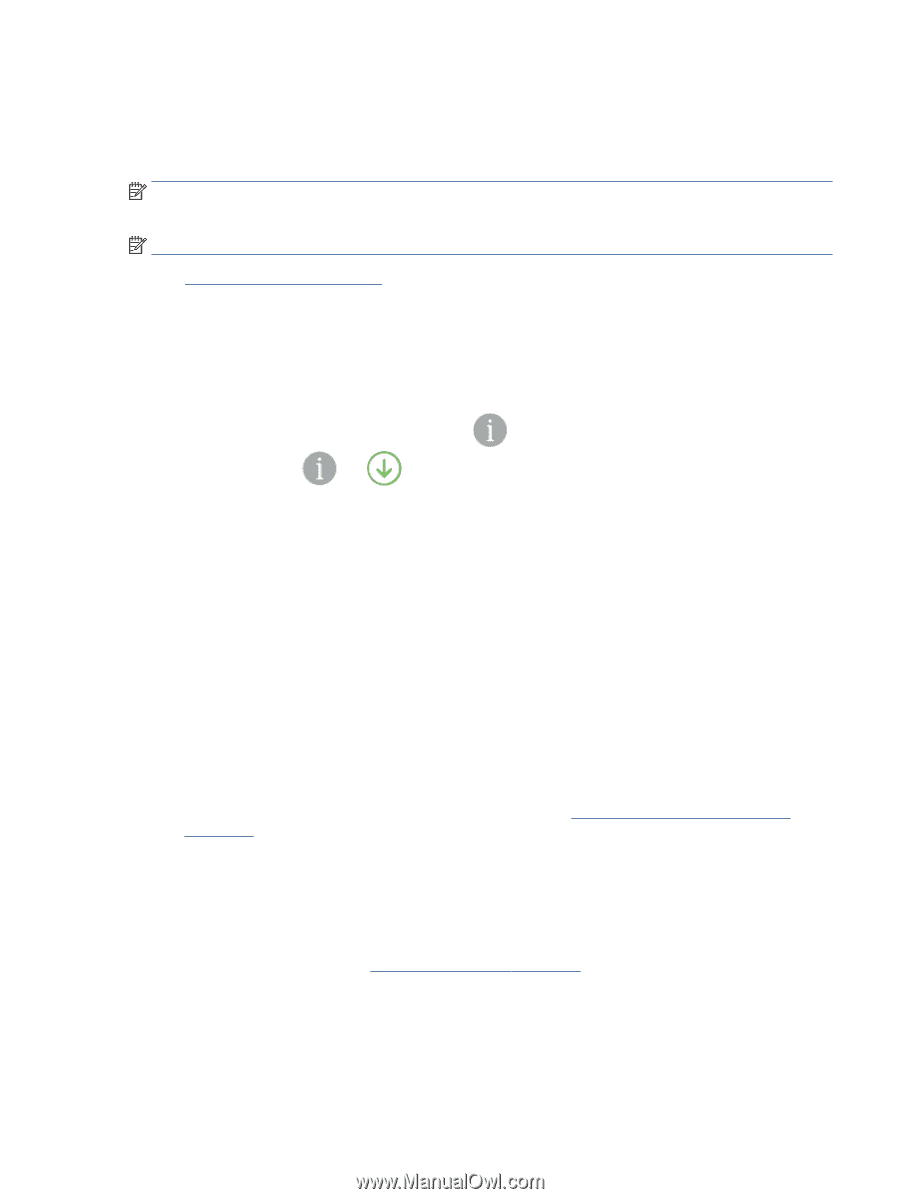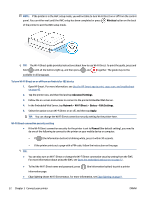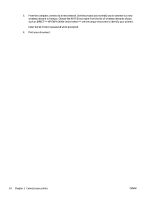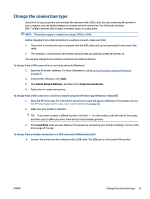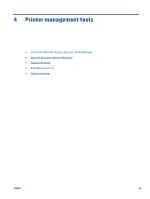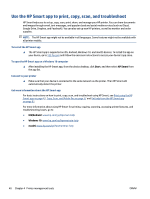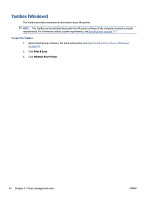HP ENVY 6400e User Guide - Page 43
Advanced printer management tools (for wireless printers), Open the embedded web server
 |
View all HP ENVY 6400e manuals
Add to My Manuals
Save this manual to your list of manuals |
Page 43 highlights
Advanced printer management tools (for wireless printers) When the printer is connected to a network, you can use the embedded web server (EWS) to view status information, change settings, and manage the printer from your computer. NOTE: You can open and use the EWS without being connected to the Internet. However, some features are not available. NOTE: To view or change some settings, you might need a password. ● Open the embedded web server Open the embedded web server You can use one of the following ways to open the embedded web server. To open the embedded web server through a network 1. From the printer control panel, press and hold (the Information button) until all the buttons light up, and then press and at the same time to print the wireless network test report and network configuration page. 2. Find out the IP address or hostname of the printer from the network configuration page. 3. In a supported web browser on your computer, type the IP address or hostname assigned to the printer. For example, if the IP address is 192.168.0.12, type the following address into a web browser: https://192.168.0.12. To open the embedded web server from HP Smart (Windows and macOS) To open the embedded web server from HP Smart: 1. Click on the printer image. 2. Click Advanced Settings. To open the embedded web server through Wi-Fi Direct 1. Make sure Wi-Fi Direct is turned on. For more information, see Connect wirelessly without a router on page 31. 2. From your wireless computer, turn wireless on, then search for and connect to the Wi-Fi Direct name, for example: DIRECT-**-HP ENVY 6400e series. Enter the Wi-Fi Direct password when prompted. 3. In a supported web browser on your computer, type the following address: https:// 192.168.223.1. For information about cookies, see Embedded web server on page 43. ENWW Advanced printer management tools (for wireless printers) 37