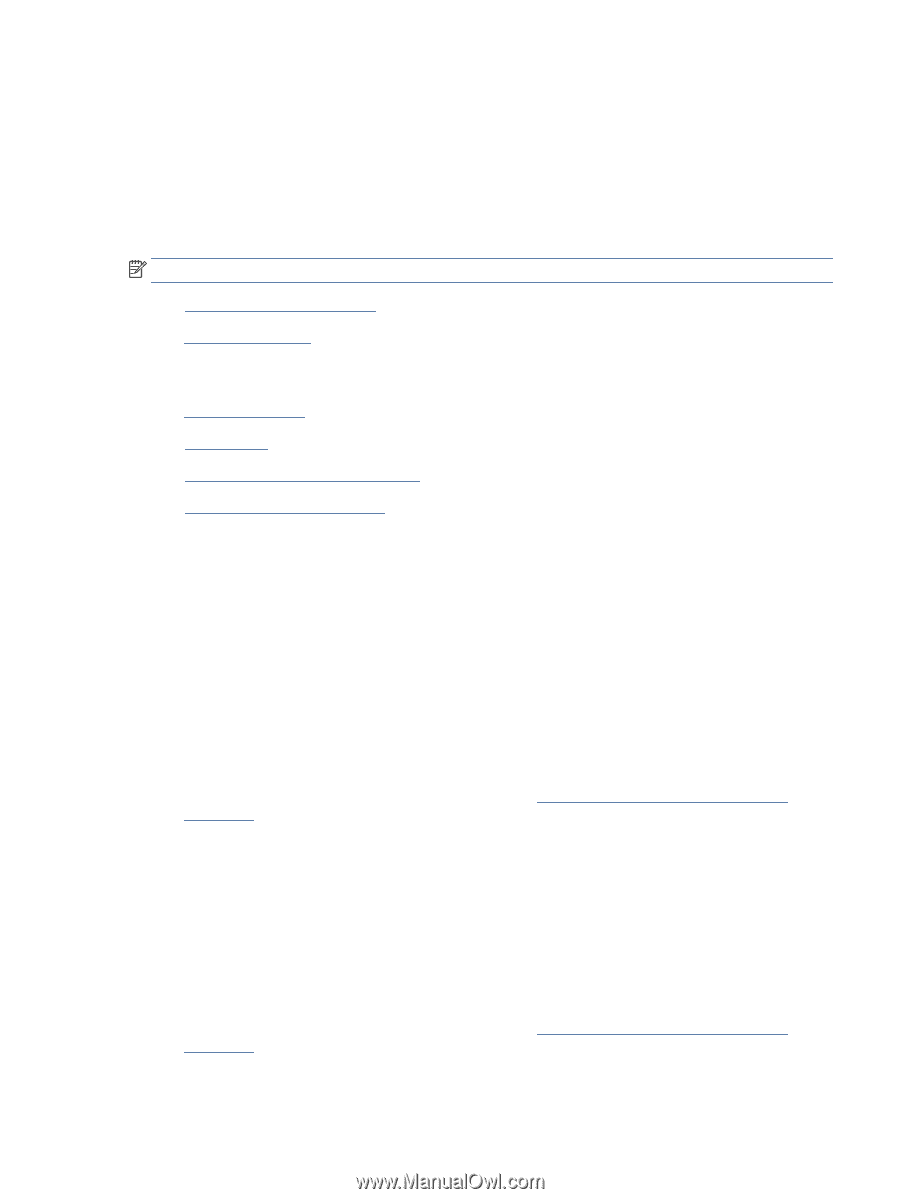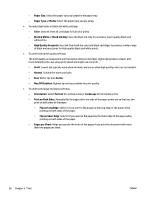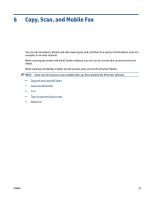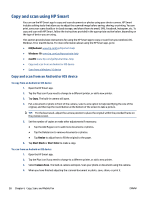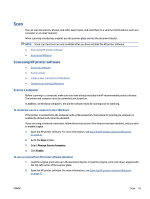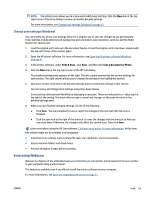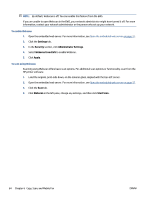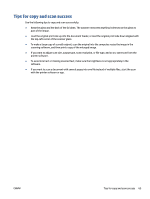HP ENVY 6400e User Guide - Page 67
Scan, Scan using HP printer software, Scan to a computer
 |
View all HP ENVY 6400e manuals
Add to My Manuals
Save this manual to your list of manuals |
Page 67 highlights
Scan You can scan documents, photos, and other paper types, and send them to a variety of destinations, such as a computer or an email recipient. When scanning a borderless original, use the scanner glass and not the document feeder. NOTE: Some scan functions are only available after you have installed the HP printer software. ● Scan using HP printer software ● Scan using Webscan Scan using HP printer software ● Scan to a computer ● Scan to email ● Create a new scan shortcut (Windows) ● Change scan settings (Windows) Scan to a computer Before scanning to a computer, make sure you have already installed the HP recommended printer software. The printer and computer must be connected and turned on. In addition, on Windows computers, the printer software must be running prior to scanning. To enable the scan to a computer feature (Windows) If the printer is connected to the computer with a USB connection, the feature for scanning to computer is enabled by default and cannot be disabled. If you are using a network connection, follow these instructions if the feature has been disabled, and you wish to enable it again. 1. Open the HP printer software. For more information, see Open the HP printer software (Windows) on page 41. 2. Go to the Scan section. 3. Select Manage Scan to Computer. 4. Click Enable. To scan an original from HP printer software (Windows) 1. Load the original print-side up in the document feeder, or load the original, print-side down, aligned with the top-left corner of the scanner glass. 2. Open the HP printer software. For more information, see Open the HP printer software (Windows) on page 41. ENWW Scan 61