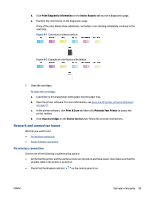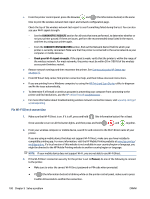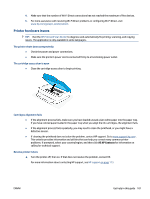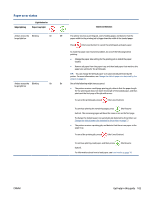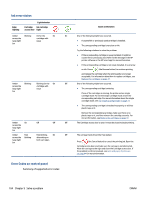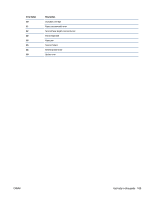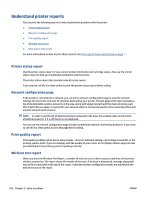HP ENVY 6400e User Guide - Page 107
Printer hardware issues, All HP Contacts
 |
View all HP ENVY 6400e manuals
Add to My Manuals
Save this manual to your list of manuals |
Page 107 highlights
4. Make sure that the number of Wi-Fi Direct connections has not reached the maximum of five devices. 5. For more assistance with resolving Wi-Fi Direct problems or configuring Wi-Fi Direct, visit www.hp.com/go/wpc-wirelessdirect. Printer hardware issues TIP: Run the HP Print and Scan Doctor to diagnose and automatically fix printing, scanning, and copying issues. The application is only available in some languages. The printer shuts down unexpectedly ● Check the power and power connections. ● Make sure the printer's power cord is connected firmly to a functioning power outlet. The cartridge access door is open ● Close the cartridge access door to begin printing. Cartridges alignment fails ● If the alignment process fails, make sure you have loaded unused, plain white paper into the paper tray. If you have colored paper loaded in the paper tray when you align the ink cartridges, the alignment fails. ● If the alignment process fails repeatedly, you may need to clean the printhead, or you might have a defective sensor. ● If cleaning the printhead does not solve the problem, contact HP support. Go to www.support.hp.com . This website provides information and utilities that can help you correct many common printer problems. If prompted, select your country/region, and then click All HP Contacts for information on calling for technical support. Resolve printer failure ▲ Turn the printer off, then on. If that does not resolve the problem, contact HP. For more information about contacting HP support, see HP support on page 113. ENWW Get help in this guide 101