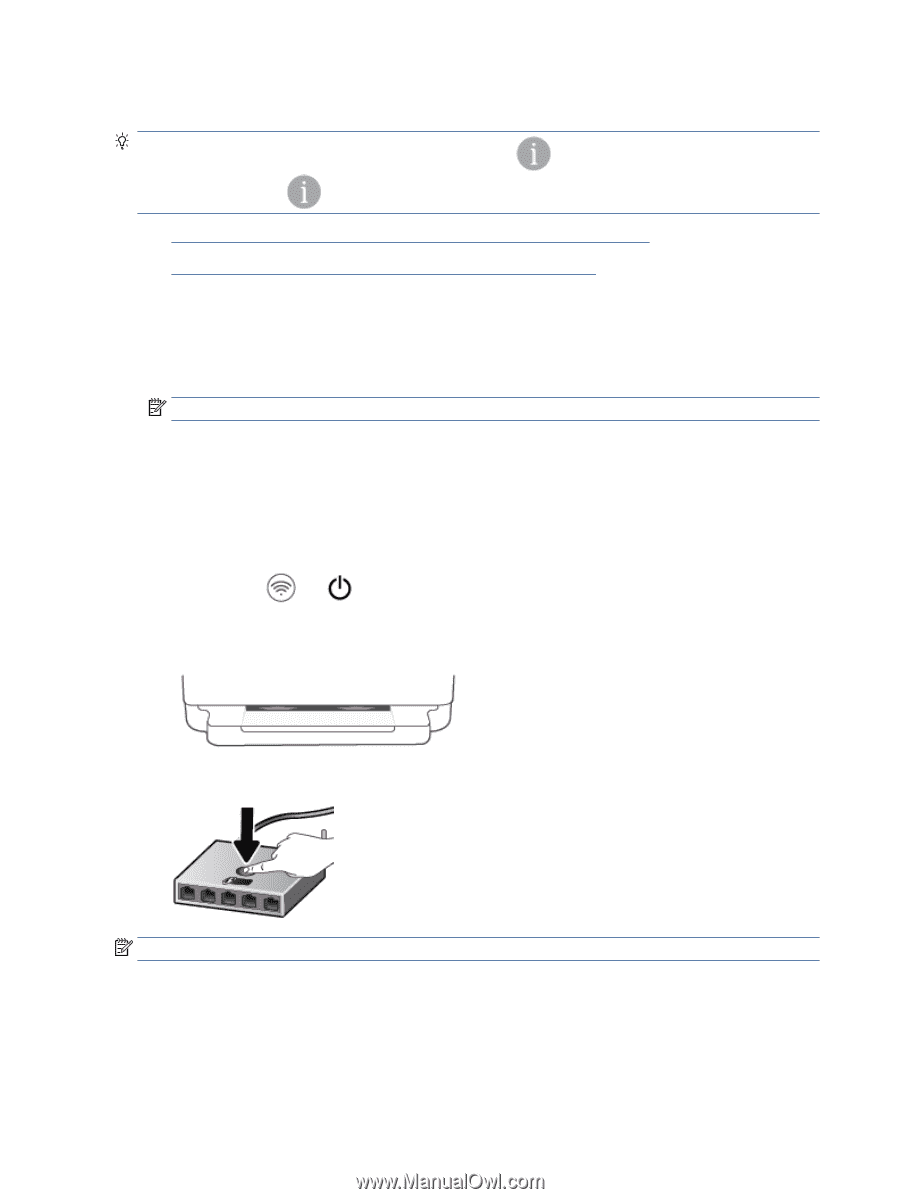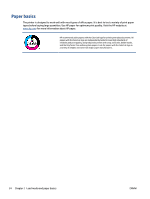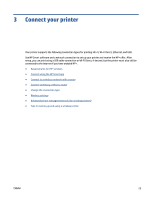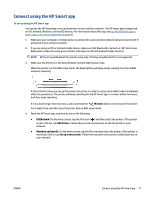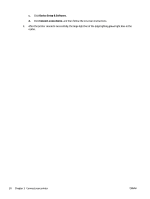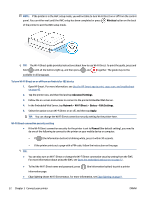HP ENVY 6400e User Guide - Page 34
Connect to a wireless network with a router
 |
View all HP ENVY 6400e manuals
Add to My Manuals
Save this manual to your list of manuals |
Page 34 highlights
Connect to a wireless network with a router TIP: To print the Wireless Quick Start Guide, press and hold light up, and then press again. until all the buttons on the control panel ● Connect your printer to a wireless network using Wi-Fi Protected Setup (WPS) ● Connect your printer to a wireless network using HP printer software Connect your printer to a wireless network using Wi-Fi Protected Setup (WPS) Before you can connect your printer to a wireless network using WPS, make sure you have the following: ● A wireless 802.11b/g/n network that includes a WPS-enabled wireless router or access point. NOTE: The printer only supports connections using 2.4 GHz or 5 GHz. ● A computer connected to the wireless network that you intend to connect the printer to. Be sure you have installed the HP printer software on the computer. If you have a WPS router with a WPS push button, follow the Push Button method. If you are not certain your router has a push button, follow the PIN method. To use the Push Button Configuration (PBC) method 1. Press and hold method. and on the back of printer for at least three seconds to start WPS Push Button The Edge lighting shows the outside edges of the light bar pulsing purple, repeating. 2. Press the WPS button on your router. NOTE: The product begins a timer for approximately two minutes while a wireless connection is established. If the printer connects successfully, the Edge lighting glows purple at the outside edges of the light bar. Flashing amber lighting in the middle of the light bar indicates an error. 28 Chapter 3 Connect your printer ENWW