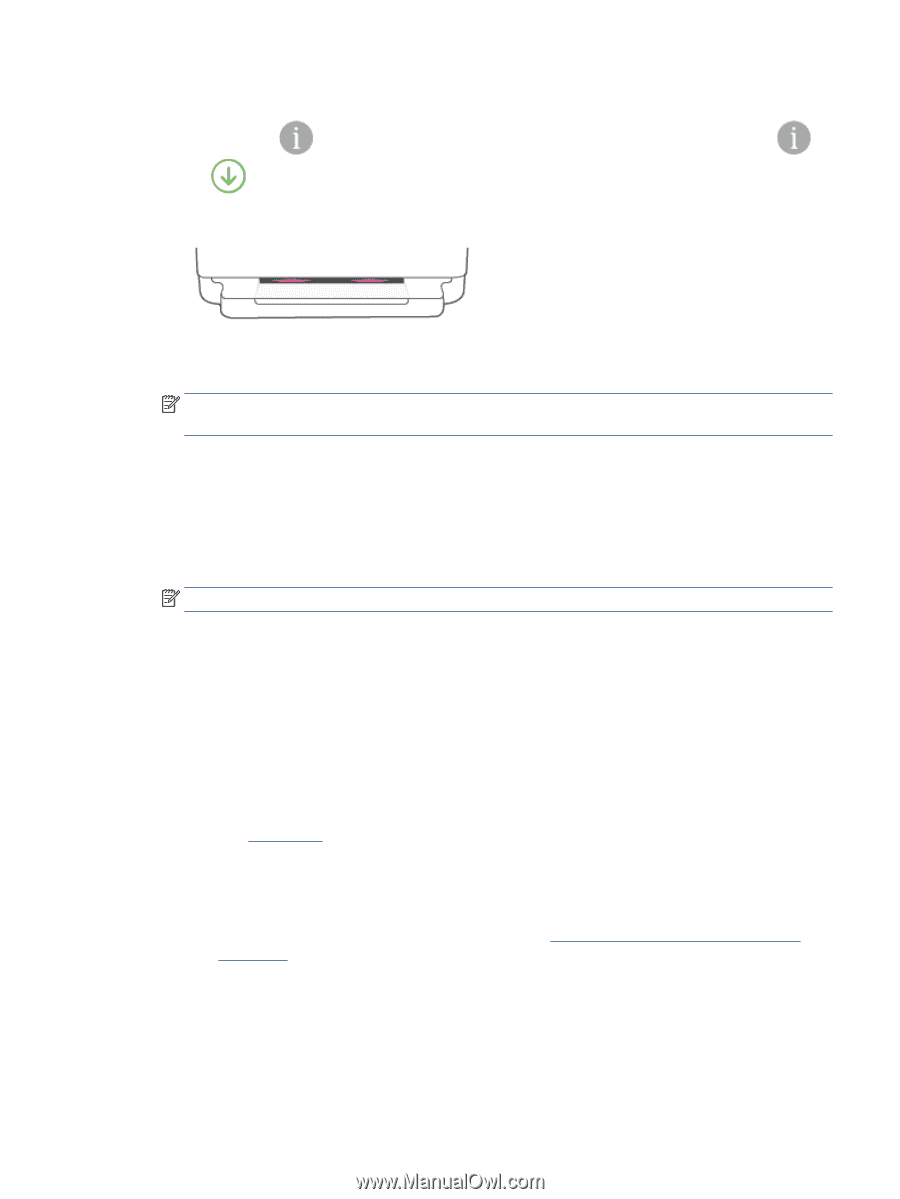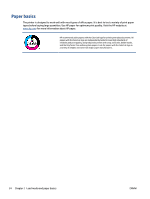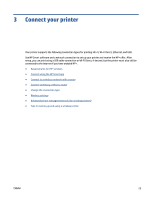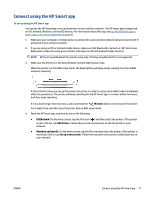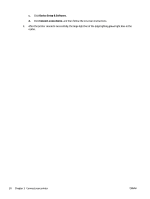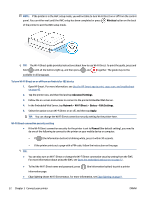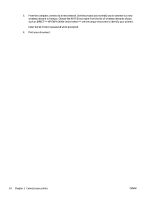HP ENVY 6400e User Guide - Page 35
Connect your printer to a wireless network using HP printer software, To use the PIN method
 |
View all HP ENVY 6400e manuals
Add to My Manuals
Save this manual to your list of manuals |
Page 35 highlights
To use the PIN method 1. Press and hold until all the buttons on the control panel light up, and then press and hold and for at least five seconds to start WPS PIN method and print a page with a PIN code. The Edge lighting shows the light bar glowing purple near the edges. 2. Open the configuration utility or software for the wireless router or wireless access point, and then enter the WPS PIN. NOTE: For more information about using the configuration utility, see the documentation provided with the router or wireless access point. Wait for about two minutes. If the printer connects successfully, the light bar glows white in the center. Connect your printer to a wireless network using HP printer software To connect the printer to an integrated wireless WLAN 802.11 network, you will need the following: ● A wireless 802.11b/g/n network that includes a wireless router or access point. NOTE: The printer only supports connections using 2.4 GHz or 5 GHz. ● A computer connected to the wireless network that you intend to connect the printer to. ● Network name (SSID). ● WEP key or WPA Passphrase (if needed). To connect your printer using HP printer software (Windows and macOS) 1. Depending on whether you have installed the HP printer software or not, do one of the following: If you have not installed the HP printer software on your computer a. Visit 123.hp.com to download and install the printer software. b. Follow the onscreen instructions. If you have the HP printer software installed on your computer a. Open the printer software. For more information, see Open the HP printer software (Windows) on page 41. b. In the printer software, click Tools. ENWW Connect to a wireless network with a router 29