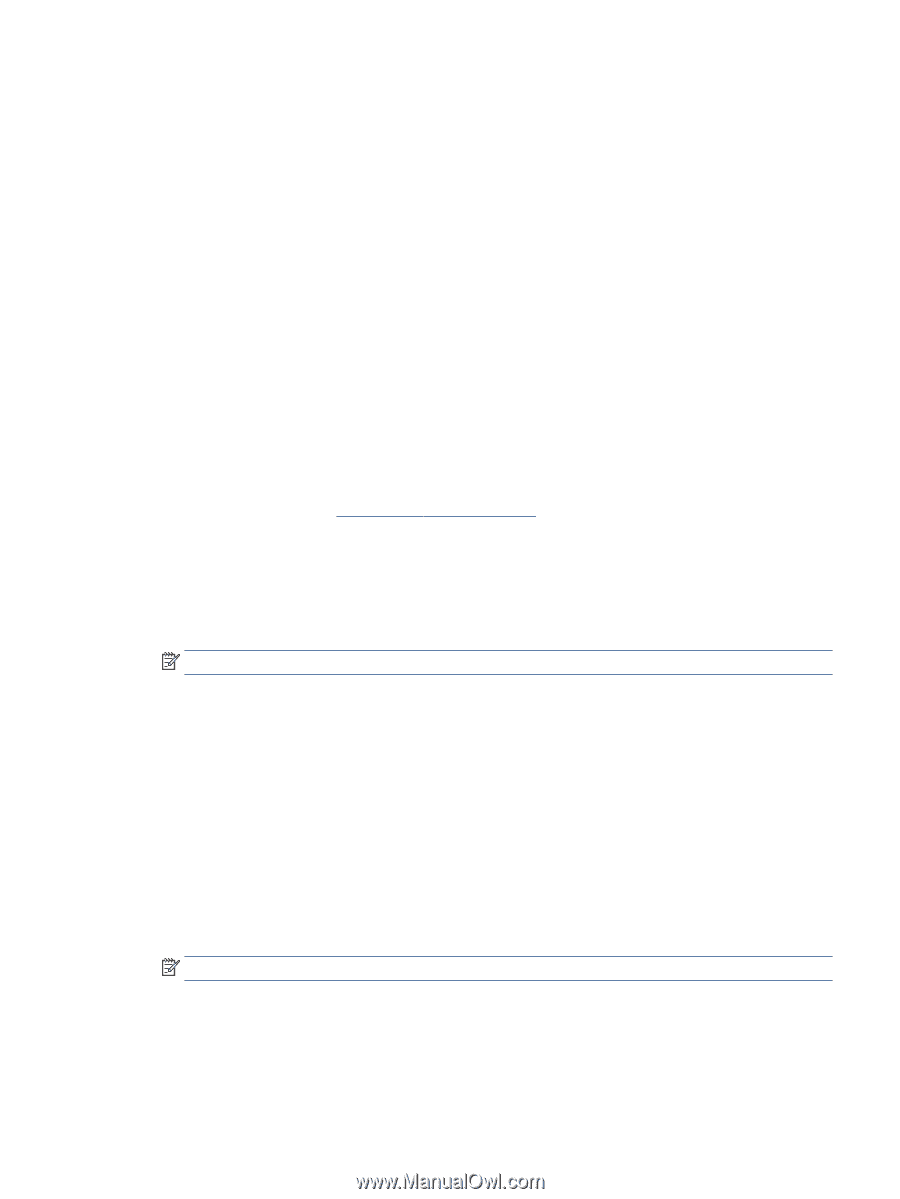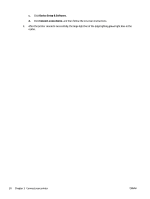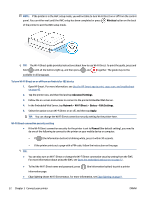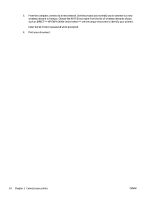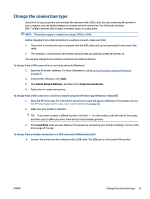HP ENVY 6400e User Guide - Page 39
HP Mobile Printing website
 |
View all HP ENVY 6400e manuals
Add to My Manuals
Save this manual to your list of manuals |
Page 39 highlights
To print from a wireless-capable mobile device that supports Wi-Fi Direct Make sure you have installed the latest version of HP Print Service Plugin on your mobile device (if using an Android device). You can download this plugin from the Google Play application store. 1. Make sure you have turned on Wi-Fi Direct on the printer. 2. Turn on Wi-Fi Direct on your mobile device. For more information, see the documentation provided with the mobile device. 3. From your mobile device, select a document from a print enabled application, and then select the option to print the document. The list of available printers appears. 4. From the list of available printers, choose the Wi-Fi Direct name shown such as DIRECT-**-HP ENVY 6400e series (where ** are the unique characters to identify your printer). Enter the Wi-Fi Direct password when prompted. 5. Print your document. To print from a wireless-capable mobile device that does not support Wi-Fi Direct Make sure you have installed a compatible printing app on your mobile device. For more information, visit the HP Mobile Printing website at www.hp.com/go/mobileprinting. If a local version of this website is not available in your country/region or language, you might be directed to the HP Mobile Printing website in another country/region or language. 1. Make sure you have turned on Wi-Fi Direct on the printer. 2. Turn on the Wi-Fi connection on your mobile device. For more information, see the documentation provided with the mobile device. NOTE: If your mobile device does not support Wi-Fi, you are not able to use Wi-Fi Direct. 3. From the mobile device, connect to a new network. Use the process you normally use to connect to a new wireless network or hotspot. Choose the Wi-Fi Direct name from the list of wireless networks shown such as DIRECT-**-HP ENVY 6400e series (where ** are the unique characters to identify your printer). Enter the Wi-Fi Direct password when prompted. 4. Print your document. To print from a wireless-capable computer (Windows) 1. Make sure you have turned on Wi-Fi Direct on the printer. 2. Turn on the computer's Wi-Fi connection. For more information, see the documentation provided with the computer. NOTE: If your computer does not support Wi-Fi, you are not able to use Wi-Fi Direct. ENWW Connect wirelessly without a router 33