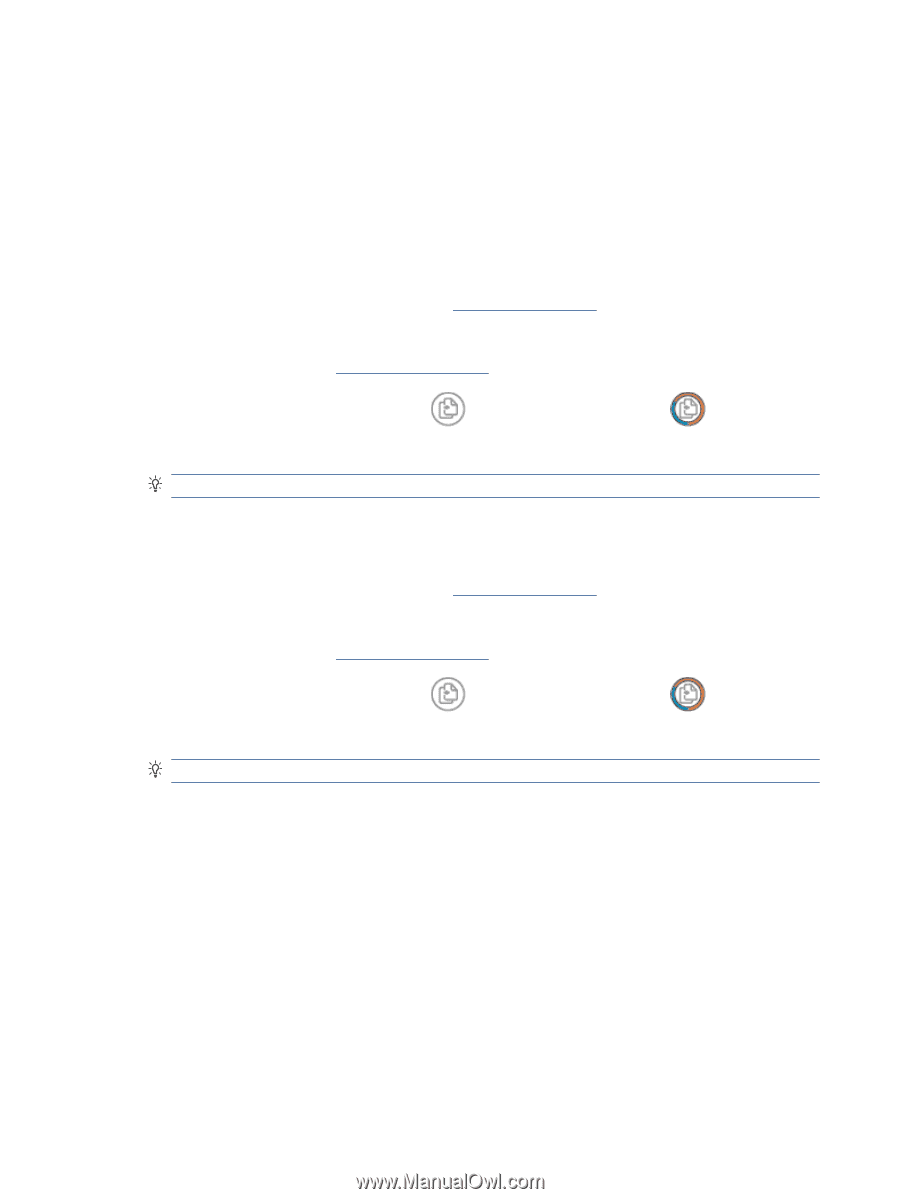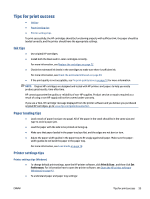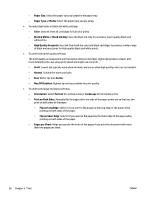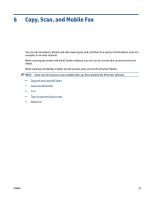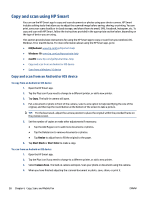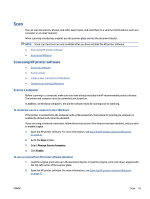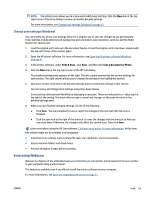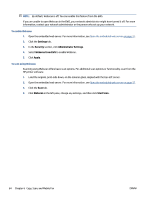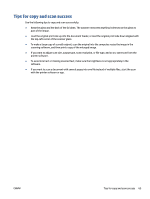HP ENVY 6400e User Guide - Page 66
Copy from the printer, Start Copy Black, Start Copy Color
 |
View all HP ENVY 6400e manuals
Add to My Manuals
Save this manual to your list of manuals |
Page 66 highlights
Copy from the printer The Copy button on the printer display allows you to easily select number of copies and color or black and white for copying on plain paper. From the scanner glass 1. Load paper in the paper tray. For information about how to load paper, see Load media on page 18. 2. Load the original, print-side down, on the scanner glass, aligned with the top-left corner. For more information, see Load original on page 21. 3. Press either the Start Copy Black button ( ) or the Start Copy Color button ( ) to make a copy. Copying will start two seconds after the last button press. TIP: You can increase the number of copies by pressing the button multiple times. From the automatic-document feeder 1. Load paper in the paper tray. For information about how to load paper, see Load media on page 18. 2. Load the original print side up into the document feeder. For more information, see Load original on page 21. 3. Press either the Start Copy Black button ( ) or the Start Copy Color button ( ) to make a copy. Copying will start two seconds after the last button press. TIP: You can increase the number of copies by pressing the button multiple times. 60 Chapter 6 Copy, Scan, and Mobile Fax ENWW