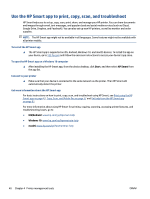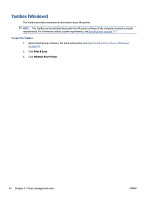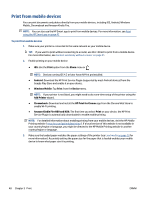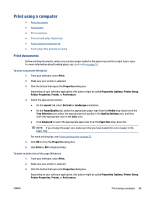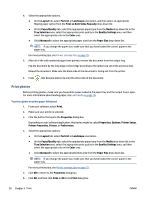HP ENVY 6400e User Guide - Page 51
Update the printer, Open the EWS.
 |
View all HP ENVY 6400e manuals
Add to My Manuals
Save this manual to your list of manuals |
Page 51 highlights
Update the printer By default, if the printer is connected to a network and Web Services has been enabled, the printer automatically checks for updates. To enable the printer to automatically check for updates 1. When HP Web Services are enabled during printer setup, the printer will automatically be enrolled to check for updates. 2. To turn auto-updates off, turn off Web Services first. To update the printer using the embedded web server 1. Open the EWS. For more information, see Open the embedded web server on page 37. 2. Click the Tools tab. 3. In the Printer Updates section, click Firmware Updates, and then follow the onscreen instructions. NOTE: If prompted for a password, enter the PIN from the label on your printer. It might be near the cartridge access area inside the printer or on the back, side, or bottom of the printer. NOTE: If prompted for proxy settings and if your network uses proxy settings, follow the onscreen instructions to set up a proxy server. If you do not have the details, contact your network administrator or the person who set up the network. NOTE: If a printer update is available, the printer downloads and installs the update, and then restarts. ENWW Update the printer 45