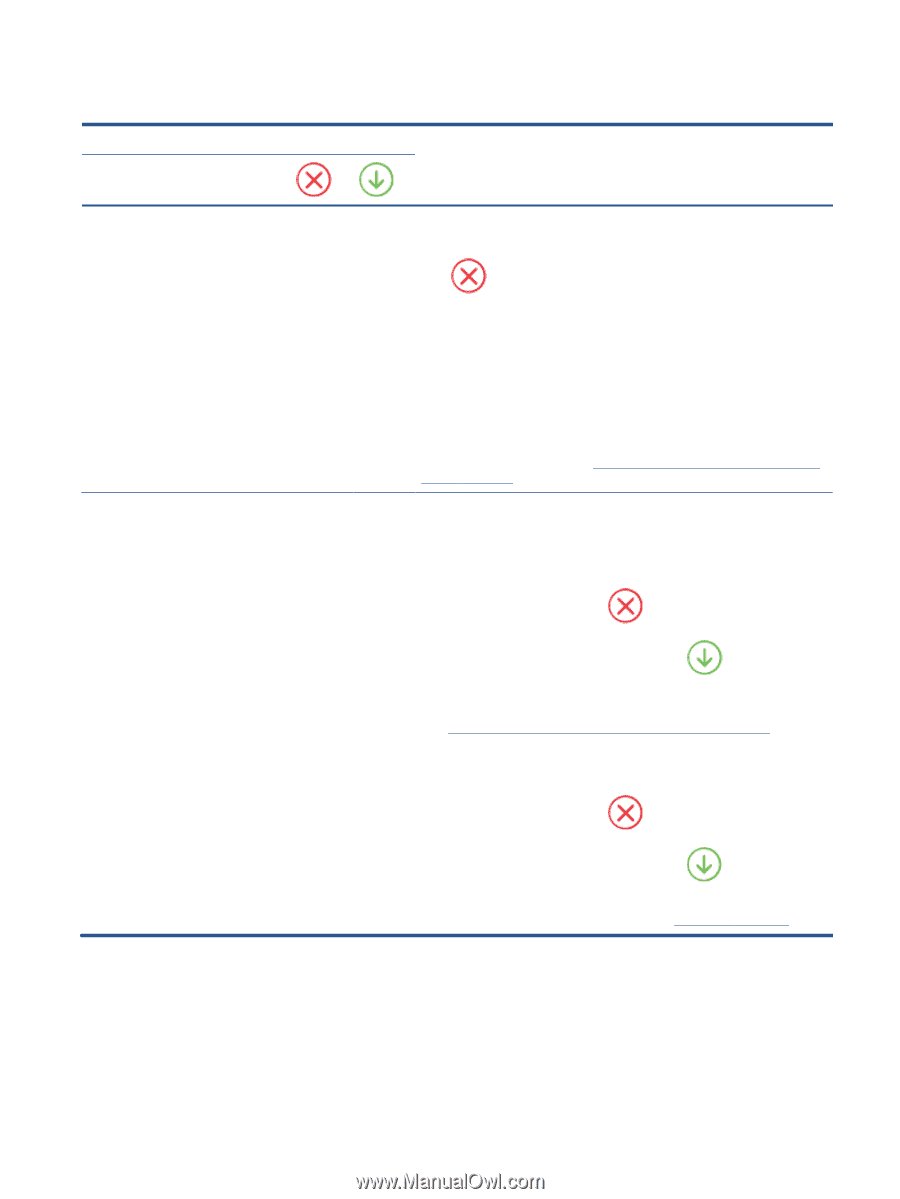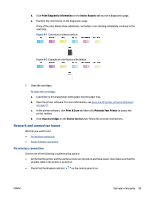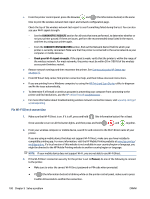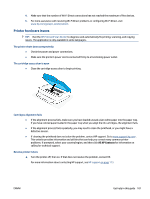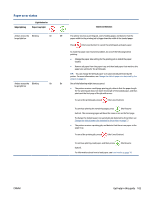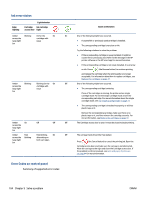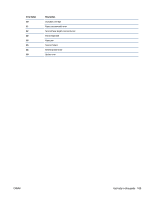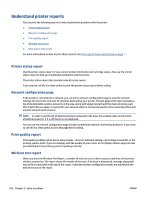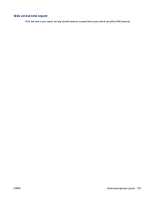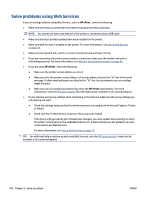HP ENVY 6400e User Guide - Page 109
Paper error status, Light behavior, Cause and Solution, Edge lighting, Paper tray light
 |
View all HP ENVY 6400e manuals
Add to My Manuals
Save this manual to your list of manuals |
Page 109 highlights
Paper error status Edge lighting Light behavior Paper tray light Cause and Solution Amber across the Blinking large light bar Amber across the Blinking large light bar On Off The printer receives a printing job, starts feeding paper, and detects that the paper width for the printing job is bigger than the width of the loaded paper. Press (the Cancel button) to cancel the printing job and eject paper. To avoid the paper size mismatch problem, do one of the following before printing. ● Change the paper size setting for the printing job to match the paper loaded. ● Remove all paper from the paper tray, and then load paper that matches the paper size setting for the printing job. TIP: You can change the default paper size automatically detected by the printer. For more information, see Change the default paper size detected by the printer on page 23. On On One of the following might have occurred. ● The printer receives a multipage printing job, detects that the paper length for the printing job does not match the length of the loaded paper, and then prints out the first page of the job with errors. To cancel the printing job, press (the Cancel button). To continue printing the remaining pages, press (the Resume button). The remaining pages will have the same errors as the first page. To change the default paper size automatically detected by the printer, see Change the default paper size detected by the printer on page 23. ● The printer receives a printing job, and detects that there is no paper in the paper tray. To cancel the printing job, press (the Cancel button). To continue printing, load paper, and then press (the Resume button). For information about how to load paper, see Load media on page 18. ENWW Get help in this guide 103