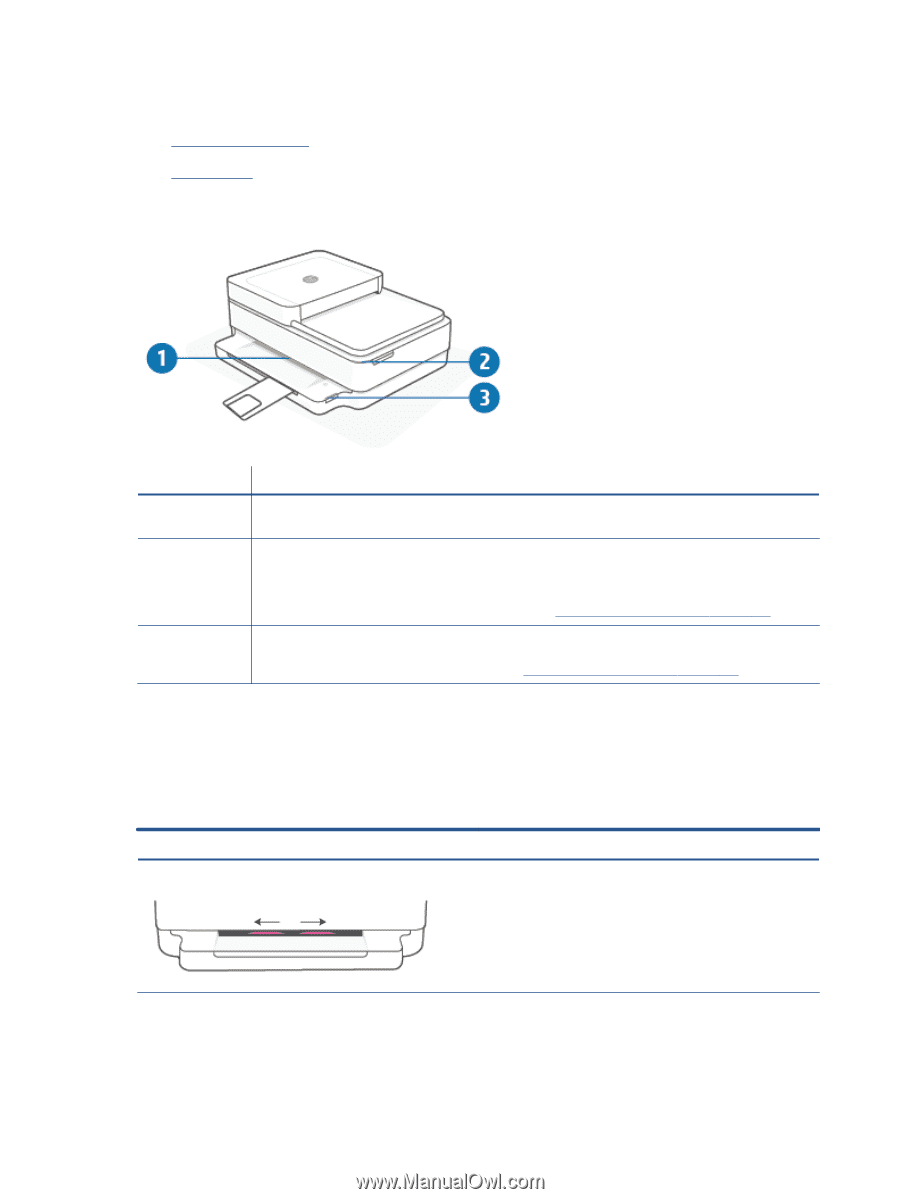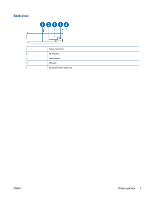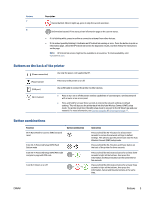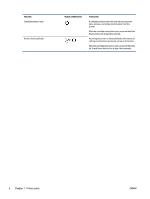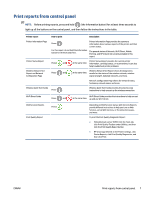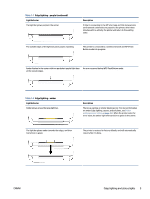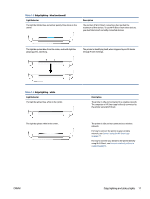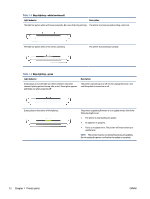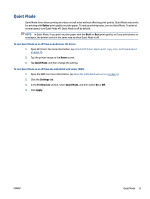HP ENVY 6400e User Guide - Page 14
Edge lighting and status lights, Status lights overview, Edge lighting
 |
View all HP ENVY 6400e manuals
Add to My Manuals
Save this manual to your list of manuals |
Page 14 highlights
Edge lighting and status lights ● Status lights overview ● Edge lighting Status lights overview Feature 1 2 3 Description Edge lighting: Can glow blue, white, green, amber, or purple to show various printer statuses. For more information, see the following section. Cartridge access door light: The cartridge access door light is a curved strip of lighting in the top right corner. When lit, it indicates an ink error. Ink cartridge lights: The black and color ink cartridges have a light for each that blinks to indicate an error. Open the door to investigate the issue. For more information, see Printer warning or error status on page 102. Paper tray light: The paper tray light blinks to the right of the control panel, on the side, above the edge of the paper tray. When lit, it indicates media errors or warnings such as media size mismatch, paper width mismatch, or paper length mismatch. For more information, see Printer warning or error status on page 102. Edge lighting The printer Edge lighting consists of a large light bar across the front of the printer. These lights communicate printer states with color and movement. Table 1-1 Edge lighting - purple Light behavior The light bar glows purple from the middle outward, repeating. Description The printer is in Wi-Fi setup mode, waiting for the HP Smart app or HP printer software to connect. This lighting pattern means your printer is beaconing and ready to be found for setup. Complete setup using the HP Smart app or HP printer software. The printer will stay in Wi-Fi setup mode for two hours. To reset Wi-Fi setup mode, press the Wi-Fi button on the back of the printer for 5 seconds. 8 Chapter 1 Printer parts ENWW