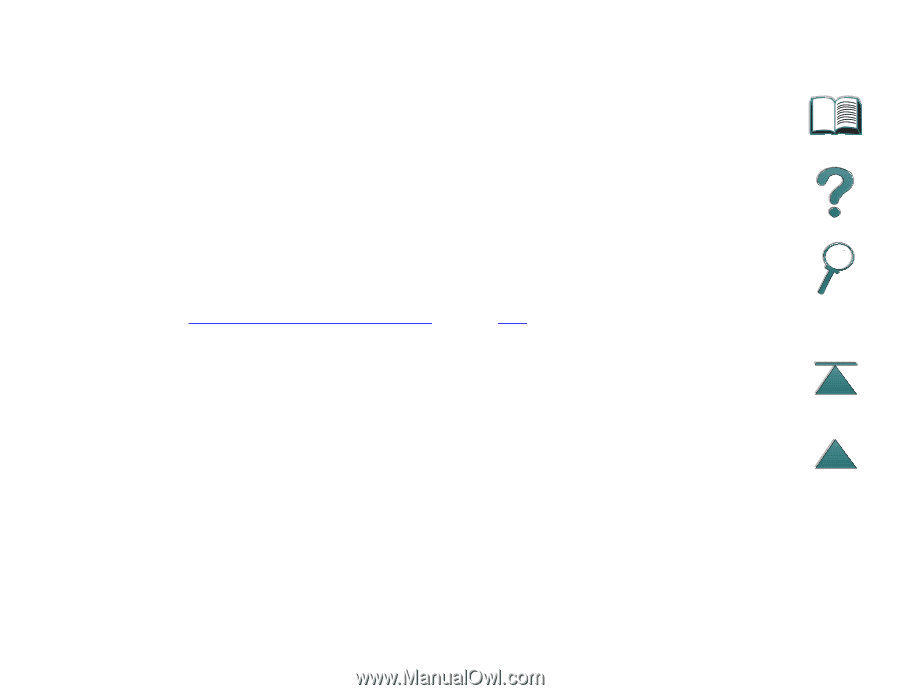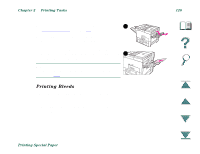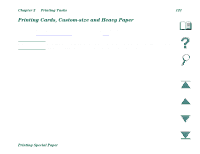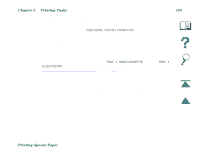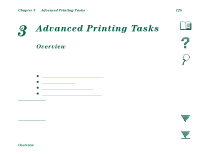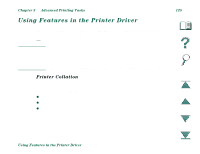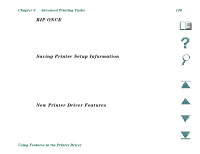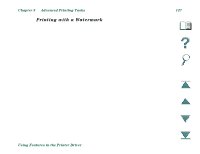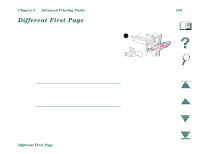HP LaserJet 8000 HP LaserJet 8000, 8000 N, 8000 DN, and HP Mopier 240 Printers - Page 123
CON CUSTOM PAPER=YES, TRAY 1 MODE=CASSETTE, TRAY 1, SIZE=CUSTOM, From the Printing Menu set
 |
View all HP LaserJet 8000 manuals
Add to My Manuals
Save this manual to your list of manuals |
Page 123 highlights
Chapter 2 Printing Tasks 123 If the settings are not available from the software, set the custom paper size from the control panel: 1. From the Printing Menu set CONFIGURE CUSTOM PAPER=YES. 2. From the Printing Menu, select inches or millimeters as the unit of measurement. 3. From the Printing Menu, set the X dimension (the front edge of the paper) as shown in the illustration above. X can be from 3.67 to 11.7 in. (from 93 to 297 mm) for Tray 1. Set the Y dimension (the side edge of the paper) as shown in the illustration above. Y can be from 7.5 to 17.7 in (from 191 to 450 mm) for Tray 1. 4. If custom paper is loaded into Tray 1 and TRAY 1 MODE=CASSETTE, then set TRAY 1 SIZE=CUSTOM from the Paper Handling Menu in the printer's control panel. See "Customizing Tray 1 Operation" on page 131. 5. In the software, select Custom as the paper size. For example, if the custom paper is 8 by 10 inches (203 by 254 mm), set X=8 inches and Y=10 inches (X=203 millimeters and Y=254 millimeters). The X and Y dimensions must be set in the Configure Custom Paper Setting of the Printing Menu if the PCL 5e driver is used, or custom paper is loaded longedge first (X is longer than Y). Printing Special Paper