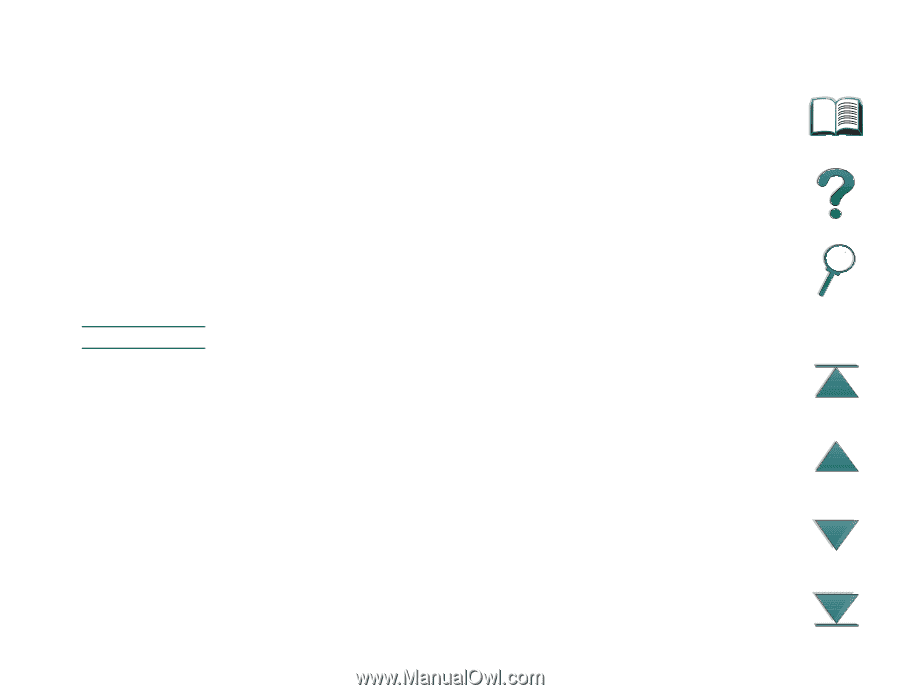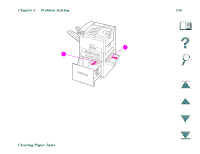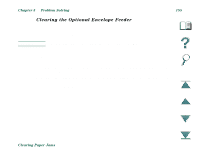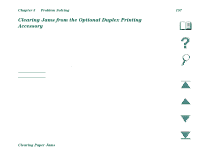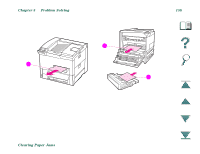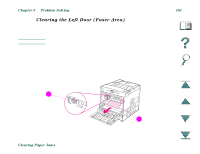HP LaserJet 8000 HP LaserJet 8000, 8000 N, 8000 DN, and HP Mopier 240 Printers - Page 157
Clearing Jams from the Optional Duplex Printing Ac..., If a duplexer is installed
 |
View all HP LaserJet 8000 manuals
Add to My Manuals
Save this manual to your list of manuals |
Page 157 highlights
Chapter 5 Problem Solving 157 Clearing Jams from the Optional Duplex Printing Accessory 1. Open the front door. 2. Check for paper in this area. 3. Remove any paper from area (A) by pulling it out of the printer. Be careful not to tear the paper. 4. If you cannot remove all the paper through the front door, open the left door and carefully pull out any paper from area (B). (If a mailbox accessory is installed, first push it away from the printer to access the left door.) WARNING! Avoid touching the adjacent fusing area. It may be HOT. 5. If a duplexer is installed, turn the printer off and remove the duplexer (C) by pressing the colored tab on the lower right side of the unit and pulling the entire unit out of its slot. 6. Remove any paper remaining in the duplexer (C). 7. Reinstall the duplexer by sliding it back into the slot until it clicks into place. Close all open doors. If a mailbox is installed, push it back into place and turn the printer on. Continued on next page. Clearing Paper Jams