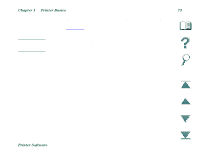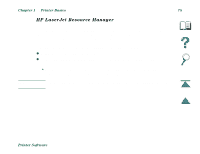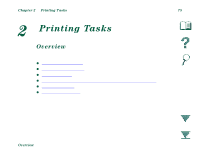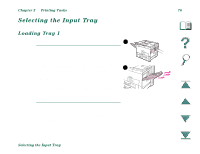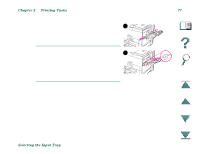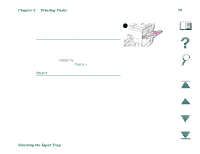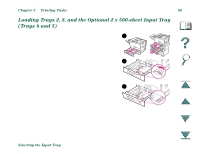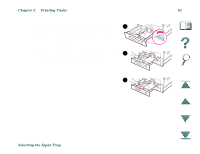HP LaserJet 8000 HP LaserJet 8000, 8000 N, 8000 DN, and HP Mopier 240 Printers - Page 76
Selecting the Input Tray, Loading Tray 1
 |
View all HP LaserJet 8000 manuals
Add to My Manuals
Save this manual to your list of manuals |
Page 76 highlights
Chapter 2 Printing Tasks 76 Selecting the Input Tray Loading Tray 1 1 CAUTION To avoid a paper jam, never add or remove paper from Tray 1 while the printer is printing. To avoid damaging the printer, print labels and transparencies only from Tray 1. Send them to 2 the Left Output Bin, and do not print them on both sides. When printing multiple transparencies, promptly remove each transparency as soon as it emerges from the printer (so the sheets do not stick together). 1 Open Tray 1. 2 Pull out the tray extension, if needed for the paper size you are printing. Selecting the Input Tray
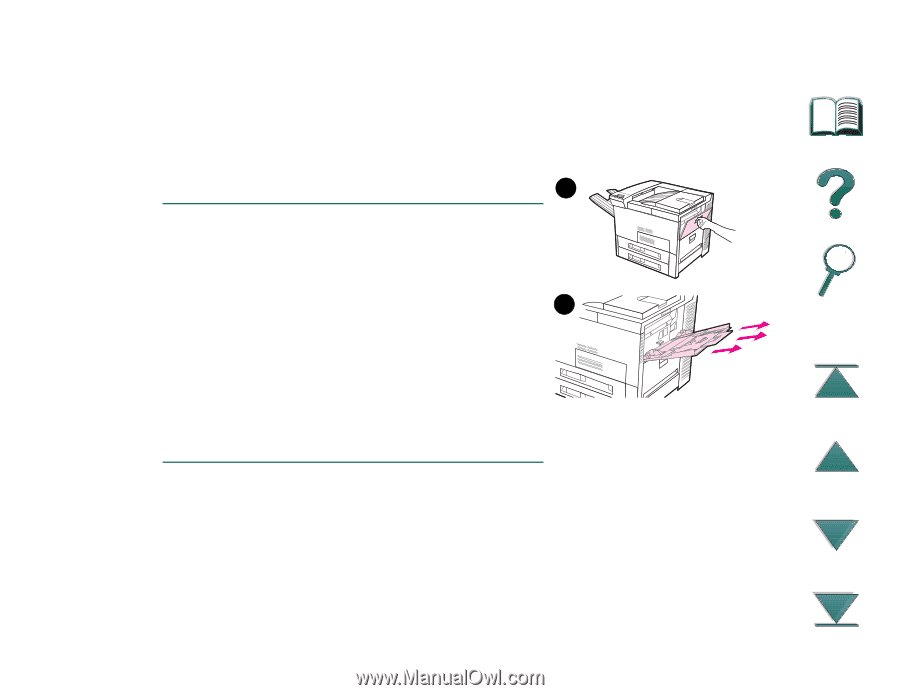
Chapter 2
Printing Tasks
76
Selecting the Input Tray
Selecting the Input Tray
Loading Tray 1
CAUTION
To avoid a paper jam, never add or remove paper
from Tray 1 while the printer is printing.
To avoid damaging the printer, print labels and
transparencies only from Tray 1. Send them to
the Left Output Bin, and do not print them on
both sides.
When printing multiple transparencies, promptly
remove each transparency as soon as it emerges
from the printer (so the sheets do not stick
together).
1
Open Tray 1.
2
Pull out the tray extension, if needed for the
paper size you are printing.
1
2