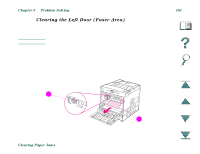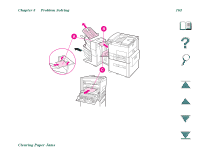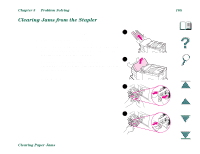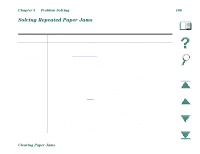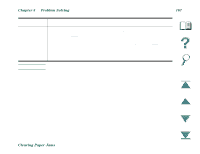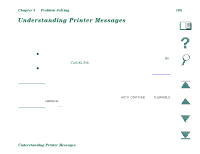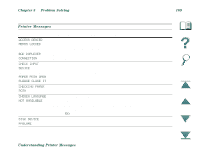HP LaserJet 8000 HP LaserJet 8000, 8000 N, 8000 DN, and HP Mopier 240 Printers - Page 166
Solving Repeated Paper Jams, Situation, Solution
 |
View all HP LaserJet 8000 manuals
Add to My Manuals
Save this manual to your list of manuals |
Page 166 highlights
Chapter 5 Problem Solving 166 Solving Repeated Paper Jams Situation Solution General repeated paper jam problems 1. Check to see that paper is correctly loaded in the trays, and that all width guides are correctly set (not skewed). See Chapter 2, "Printing Tasks." 2. Ensure that the paper tray is set for the size of paper installed and that the tray is not overloaded with paper. 3. Try turning over the stack of paper in the tray. If you are using letterhead paper, try printing from Tray 1. 4. Do not use previously printed paper or torn, worn, or irregular paper. For recommended paper and other paper for your printer, see page 254. 5. Check the paper specifications. (If paper is outside of the recommended specifications, problems may occur.) 6. When duplexing, the printer rolls paper under Tray 3 and causes a jam. Pull Tray 3 out of the printer completely and remove any paper from under the tray. Insert Tray 3 back into the printer. Clearing Paper Jams