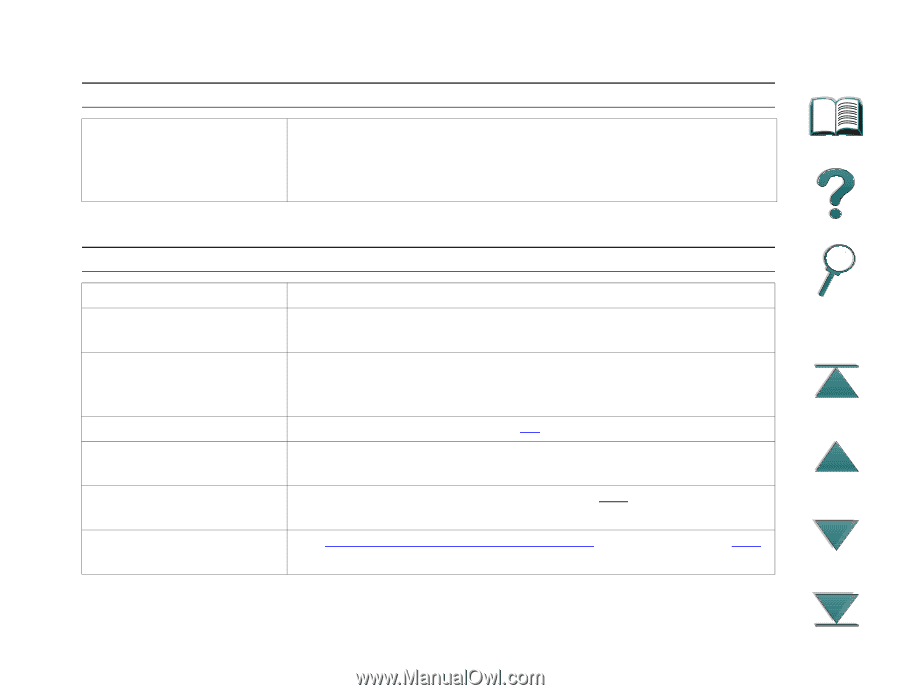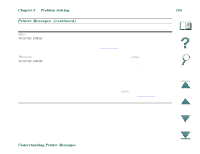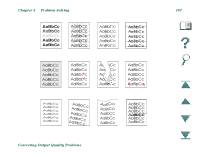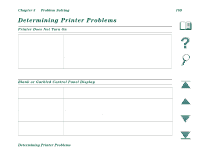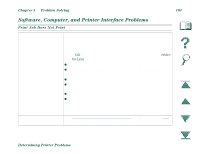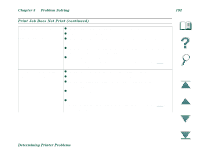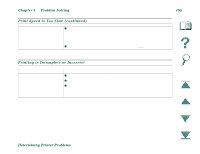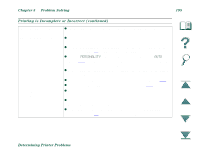HP LaserJet 8000 HP LaserJet 8000, 8000 N, 8000 DN, and HP Mopier 240 Printers - Page 190
Problem Solving, Determining Printer Problems, Printer Cannot Print Configuration
 |
View all HP LaserJet 8000 manuals
Add to My Manuals
Save this manual to your list of manuals |
Page 190 highlights
Chapter 5 Problem Solving 190 Blank or Garbled Control Panel Display (continued) Printer display is in the wrong language or displays unfamiliar characters. Reconfigure the control panel display language. See the getting started guide. Printer Cannot Print Configuration Page Check to see if... Solution Correct size of paper is Check paper trays to be sure the correct sizes are loaded not loaded. (Letter or A4). Also, check that guides are set correctly. Toner cartridge sealing tape is not removed. Remove sealing tape from toner cartridge. See the printer's getting started guide or the installation guide that came with the toner cartridge. Paper tray is out of paper. Load paper, starting on page 76. A printer cover is open. Firmly close the printer top cover and all doors (left, front, and right). Paper is jammed in the Check for paper jams, starting on page 146. printer. Messages appear in the See "Understanding Printer Messages" starting on page 168. display. Determining Printer Problems