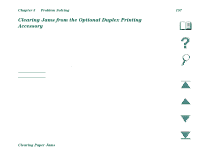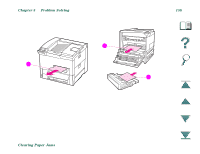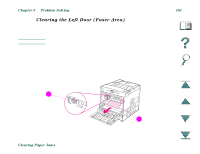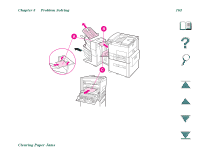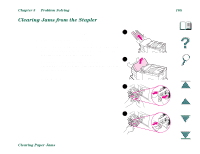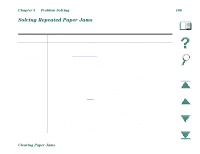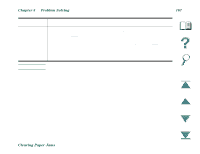HP LaserJet 8000 HP LaserJet 8000, 8000 N, 8000 DN, and HP Mopier 240 Printers - Page 162
Clearing the Optional Multibin Mailboxes, Remove the Left Output Bin.
 |
View all HP LaserJet 8000 manuals
Add to My Manuals
Save this manual to your list of manuals |
Page 162 highlights
Chapter 5 Problem Solving 162 Clearing the Optional Multibin Mailboxes 1. Turn off the printer. 2. Remove the Left Output Bin. 3. Remove paper from area (A) by carefully pulling it out, away from the printer. 4. Pull the mailbox away from the printer and remove any paper in area (B). Be sure to remove any torn pieces of paper. 5. Remove any paper in area (C) by carefully pulling it out of the printer. Note When clearing paper jams, be very careful not to tear the paper. If a small piece of paper is left in the printer, it could cause additional jams. If paper jams are a recurring problem, see page 166. Continued on next page. Clearing Paper Jams
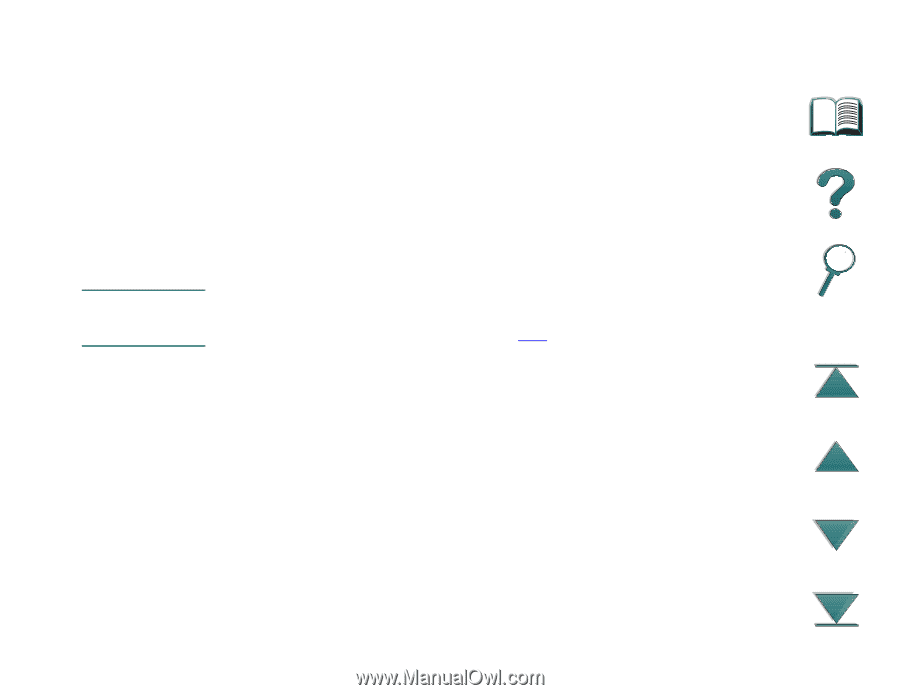
Chapter 5
Problem Solving
162
Clearing Paper Jams
Clearing the Optional Multibin Mailboxes
1.
Turn off the printer.
2.
Remove the Left Output Bin.
3.
Remove paper from area (A) by carefully pulling it out, away from the printer.
4.
Pull the mailbox away from the printer and remove any paper in
area (B). Be sure to remove any torn pieces of paper.
5.
Remove any paper in area (C) by carefully pulling it out of the printer.
Note
When clearing paper jams, be very careful not to tear the paper. If a small
piece of paper is left in the printer, it could cause additional jams. If paper
jams are a recurring problem, see page
166
.
Continued on next page.