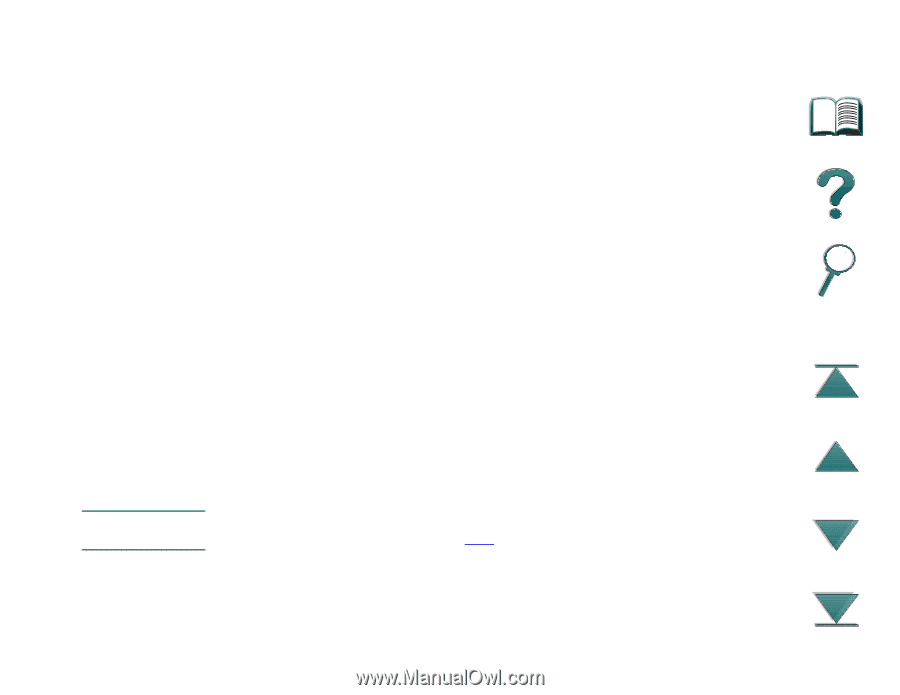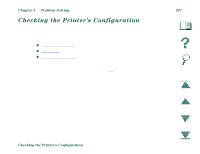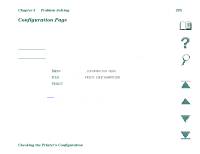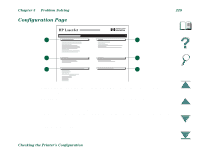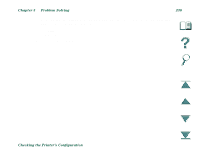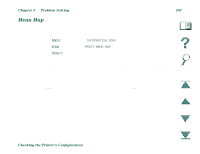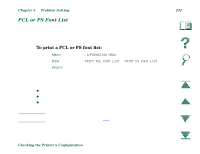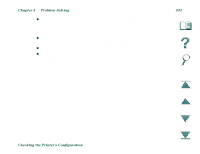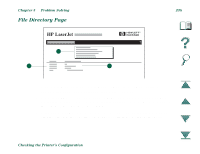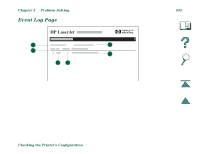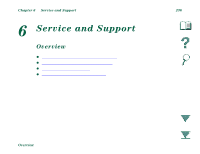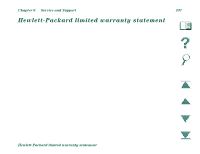HP LaserJet 8000 HP LaserJet 8000, 8000 N, 8000 DN, and HP Mopier 240 Printers - Page 232
PCL or PS Font List, To print a PCL or PS font list
 |
View all HP LaserJet 8000 manuals
Add to My Manuals
Save this manual to your list of manuals |
Page 232 highlights
Chapter 5 Problem Solving 232 PCL or PS Font List Use the font lists to see which fonts are currently installed in the printer. (The font lists also show which fonts are resident on an optional hard disk or flash DIMM.) To print a PCL or PS font list: 1. Press MENU repeatedly until INFORMATION MENU appears. 2. Press ITEM repeatedly until PRINT PCL FONT LIST or PRINT PS FONT LIST appears. 3. Press SELECT to print the font list. The PS font list shows the PS fonts installed, and gives a sample of those fonts. The following describes the information that can be found on the PCL font list: z Font gives the font names and samples. z Pitch/Point indicates the pitch or point size of the font. z Escape Sequence (a PCL programming command) is used to select the designated font. (See the legend at the bottom of the font list page.) Note For step-by-step instructions on using printer commands to select a font with DOS applications, see page 327. Continued on next page. Checking the Printer's Configuration